Opening the audio energizer, Parameters, Silencer – Apple Logic Pro 7 User Manual
Page 410: Opening the silencer, Noise reduction
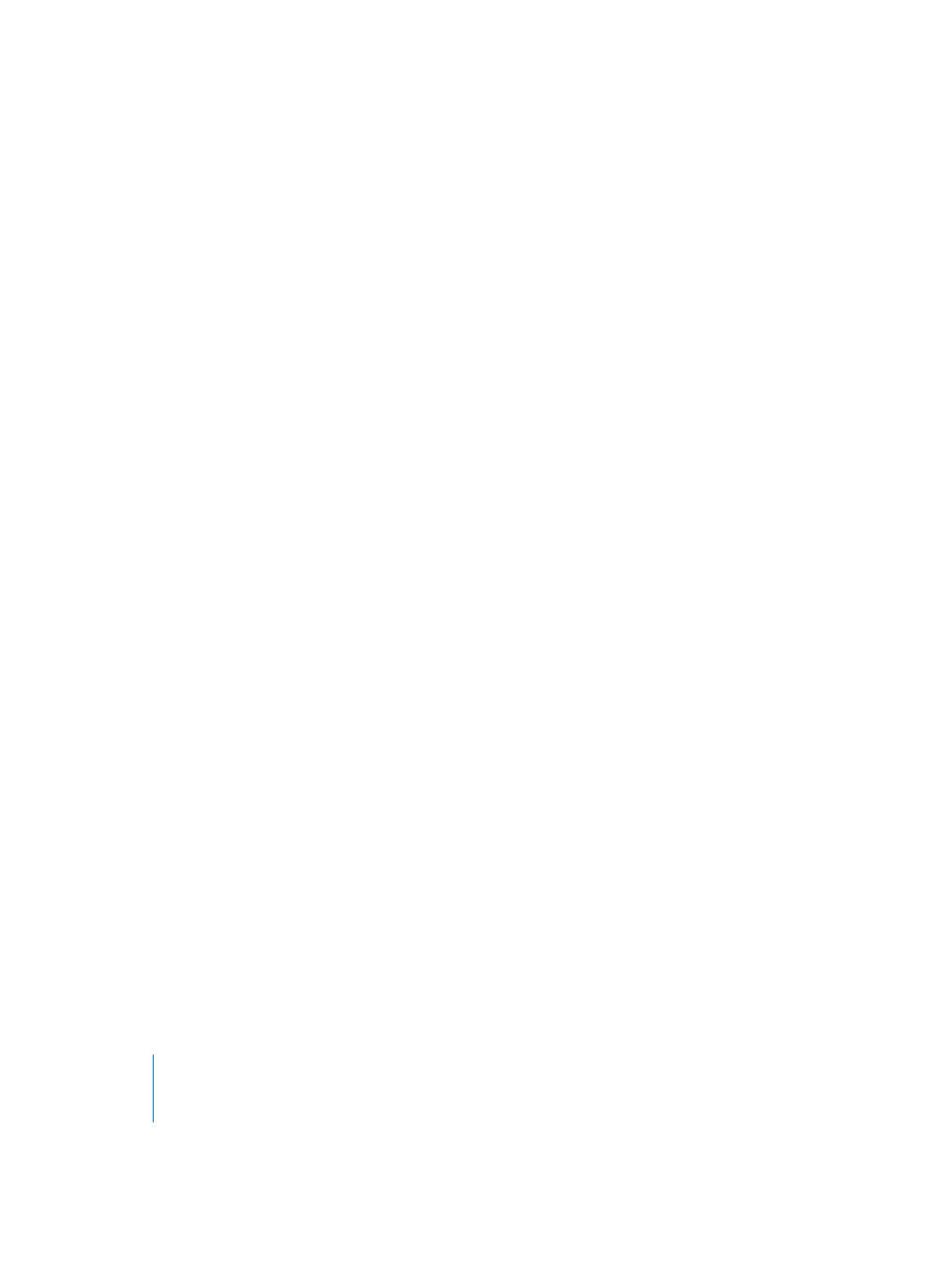
410
Chapter 11
Sample Editor
Opening the Audio Energizer
Select Factory > Audio Energizer in the Sample Editor. The function is executed by
clicking the Energize button.
Parameters
The main parameter is Factor. This is where you select the amount of average level
boost. 0% means no alteration, while higher values produce an increase in energy. The
setting you make here will depend on the audio material, situation, and personal taste.
Begin by trying values in the 40 to 100% range. Values below 10% will have little effect,
values over 100% can lead to undesirable alterations in the sound, depending on the
material. Values over 200% are not recommended with normalized files, because they
will have detrimental effects on the sound and it’s dynamics. They can also greatly
increase the required computation time. On non-normalized audio data, even high
values can be effective because the overall level is initially increased to it’s maximum,
without affecting the dynamic range.
The Attack and Release parameters control the steepness of the algorithm’s filter. You
can try increasing these values to double or four times the default, if the result sounds
too “digital” or “raw”. This can happen if small elements among the main events in the
original signal are boosted. As an example, the reverb portion of a sound can become
louder.
The perceived loudness of the overall audio material is increased. If the material
contains anomalies such as noise, these will also be increased, and sometimes become
audible. If necessary, you can edit the result with the noise reduction function (Silencer)
on a low setting, or make use of Logic’s effect processing capabilities.
Silencer
The Silencer consists of two component functions which can be used separately, or in
conjunction:
•
Noise Reduction lowers the level of any noise in the signal, such as tape noise.
•
Spike Reduction tries to identify and reduce signals such as pops or clicks.
You will probably use Noise Reduction more often than Spike Reduction.
Opening the Silencer
Select Factory > Silencer in the Sample Edit window.
Noise Reduction
The purpose of Noise Reduction is to reduce the noise components of the signal, and
also affect the main signal, particularly the high frequency elements.
The process is “single ended”, meaning it affects material which is already recorded, and
there is no need to “decode” the signal during playback. This means that even noise
present in the original signal can be processed.
