Setting up your audio mixer – Apple Logic Pro 7 User Manual
Page 266
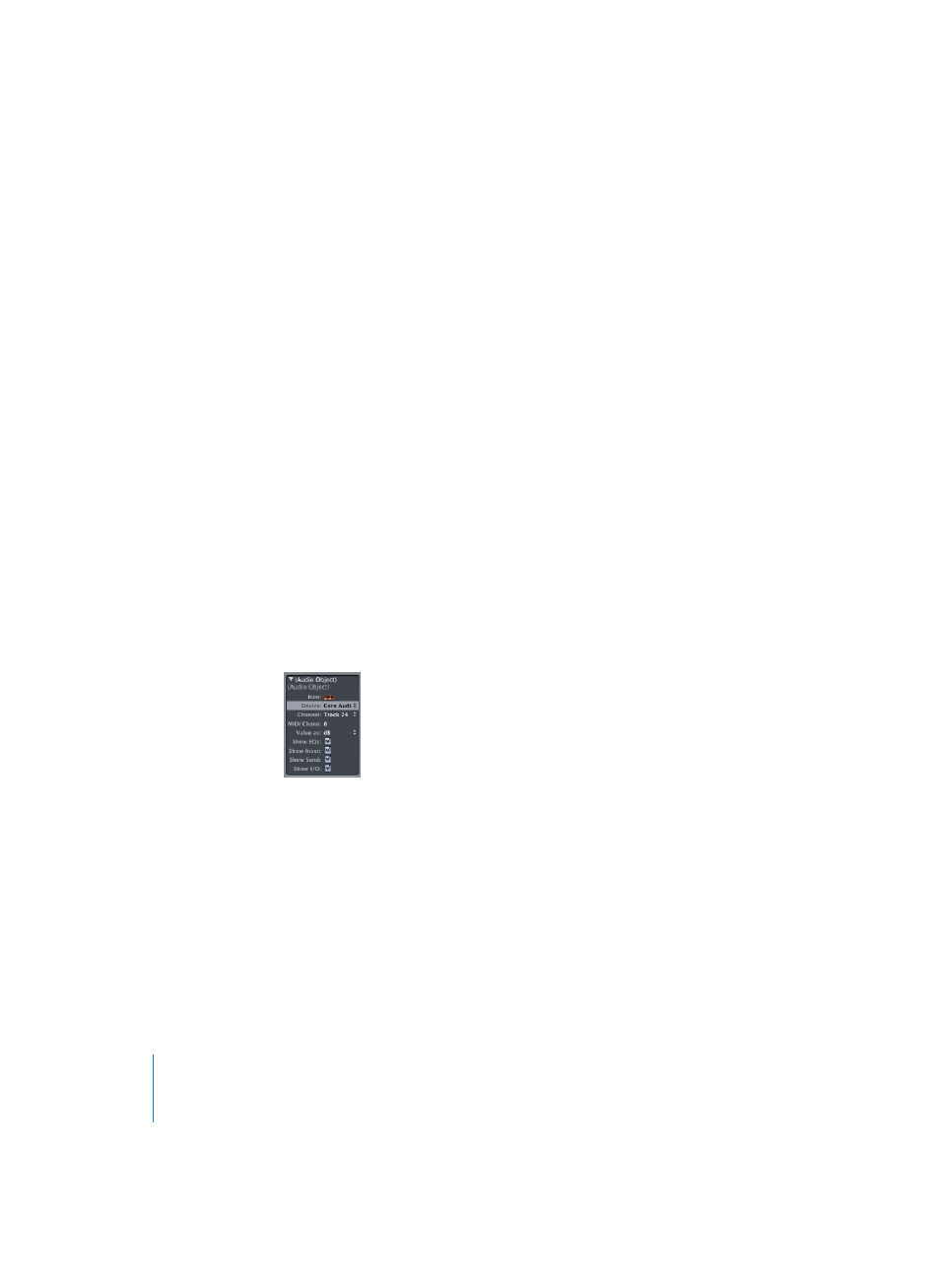
266
Chapter 6
Logic’s Mixing Facilities
The specification and size of the Audio Mixer depends on the hardware used; it
configures itself when you start Logic, or create a new song. The Environment’s Audio
Object is the “building block” of the Audio Mixer. All Audio Objects used in your current
song are shown in the Audio Mixer. If plug-ins and auxiliary sends are included, the size
of the Mixer increases automatically.
Setting up your Audio Mixer
The Audio Mixer provides you with various functions that allow you to build your
virtual Audio Mixer with all required components. The following Audio Object types
can be used for this purpose:
•
Track—Recording and Playback
•
Input—Controls the Input Signal
•
Instrument—Virtual Software Instruments
•
Output—Controls the Output Signal
•
Bus—Routing and Effects
•
Master—Overall Control of the Mixer’s output signals
•
Aux—Auxiliary Object
To create an Audio Object:
1
Select New > Audio Object in the Environment’s local menu.
2
Double-click the newly-created Audio Object icon, to make the channel strip appear.
3
Now go to the Audio Object’s Parameter box, and set its Channel parameter to the
desired Audio Object type.
Note: If you’re running more than one HDR (Hard Disk Recording) system, you may
select which system the Object will control in the Device parameter of the Object
Parameter box. Its exact appearance and functionality will vary, according to the hard
disk recording hardware that the Audio Object represents.
To delete an Audio Object:
1
Select the Audio Object by clicking on its upper edge, or on its name.
2
Press Backspace. This sets the level of the track controlled by this Object to zero. If a
duplicate of the Object being erased exists, it will remain in place, and its level will not
be set to zero.
