Screensets, Storing screensets, Switching screensets – Apple Logic Pro 7 User Manual
Page 32: Protecting screensets, Copying screensets, Reverting to a stored screenset
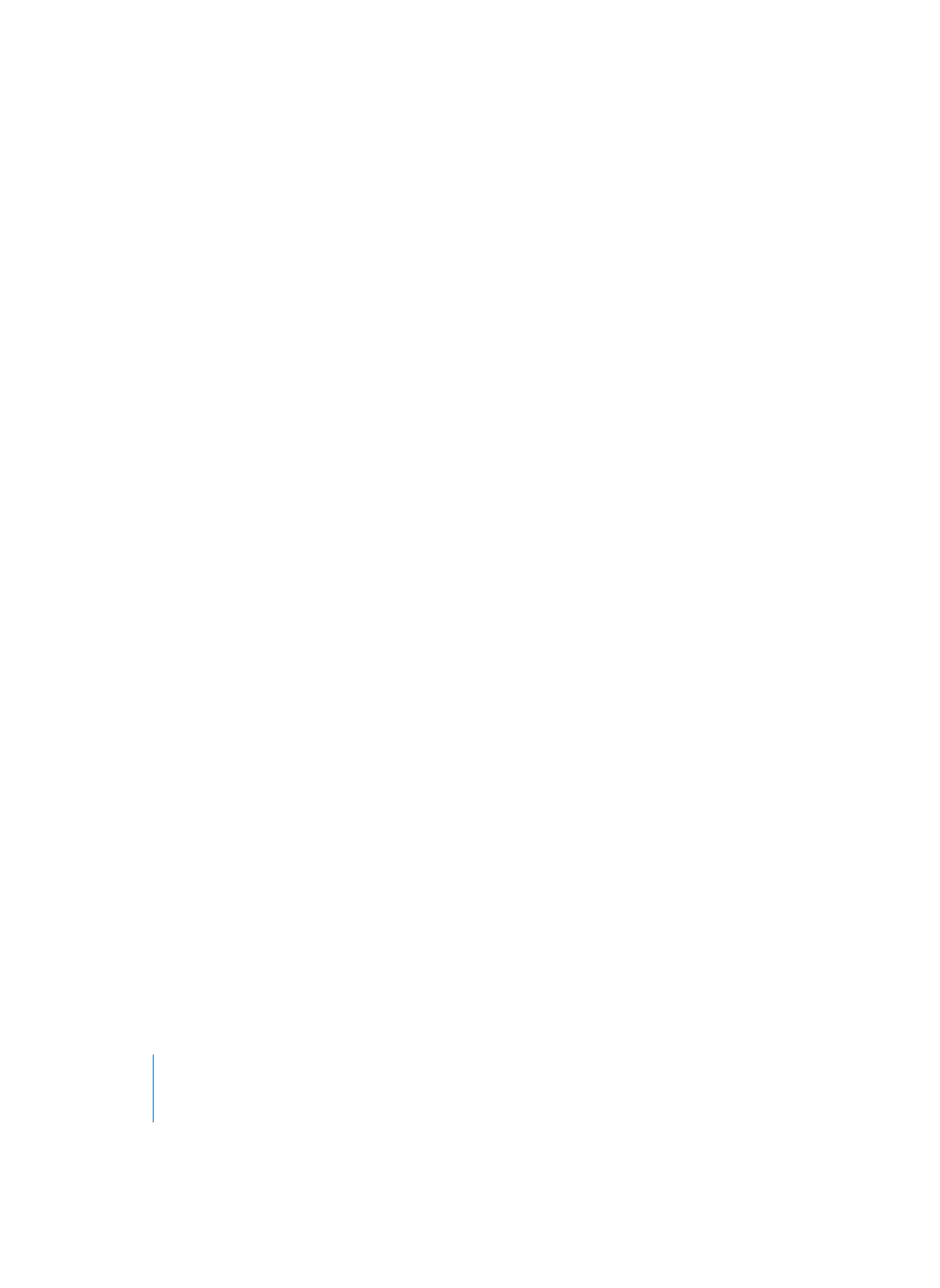
32
Chapter 1
Using Logic
Screensets
Normally, you lay out your windows on the screen in a way that suits your working
methods. This layout of various windows, including the display size, zoom, position of
each window and other settings is called a Screenset, and can be stored. Once defined,
you can freely switch between different Screensets, much as you might swap between
different computer monitors.
Storing Screensets
Screensets are numbered from 1 to 99 (using only the 1 to 9 computer keys. The 0 key
is used for the Stop command). You can see the number of the current Screenset
beside the word Windows in the main menu. You don’t need to save Screensets with an
explicit command. It happens automatically, as soon as you switch to another
Screenset. Thus, without any effort, your current working view is always stored in the
current Screenset.
Switching Screensets
Just input the number of the desired Screenset (1 to 9). For two-digit Screensets hold
down Control while entering the first digit.
Protecting Screensets
Use the Lock/Unlock Current Screenset key command or Windows > Screensets > Lock
Screensetmenu option to prevent the current Screenset from being altered. A • appears
in front of the Screenset number to indicate that it is locked. Reuse the key or menu
command (the default is Shift-L) to unlock the Screenset.
The File > New command deactivates all Screenset locks.
Copying Screensets
To copy the current Screenset to a destination Screenset, hold down Shift when you
switch Screensets. Two digit Screensets are copied by holding Shift-Control 1
+
1, …,
9
+
9.
You can also use menu functions to copy Screensets via the Clipboard: Switch to the
Screenset you would like to copy, and select Windows > Screensets > Copy Screenset,
then type in the Screenset number that you wish to copy to, and select Windows >
Screensets > Paste Screenset.
You can also copy individual Screensets between different songs using this method. To
import all Screensets from another song, please make use of the File > Song Settings >
Import Settings option.
Reverting to a Stored Screenset
The Revert to Current Screenset key command resets your screen to its state prior to
importing the current Screenset.
