Setting up a linear series, Linear series in sections, Adding individual events – Apple Logic Pro 7 User Manual
Page 464: Fix value
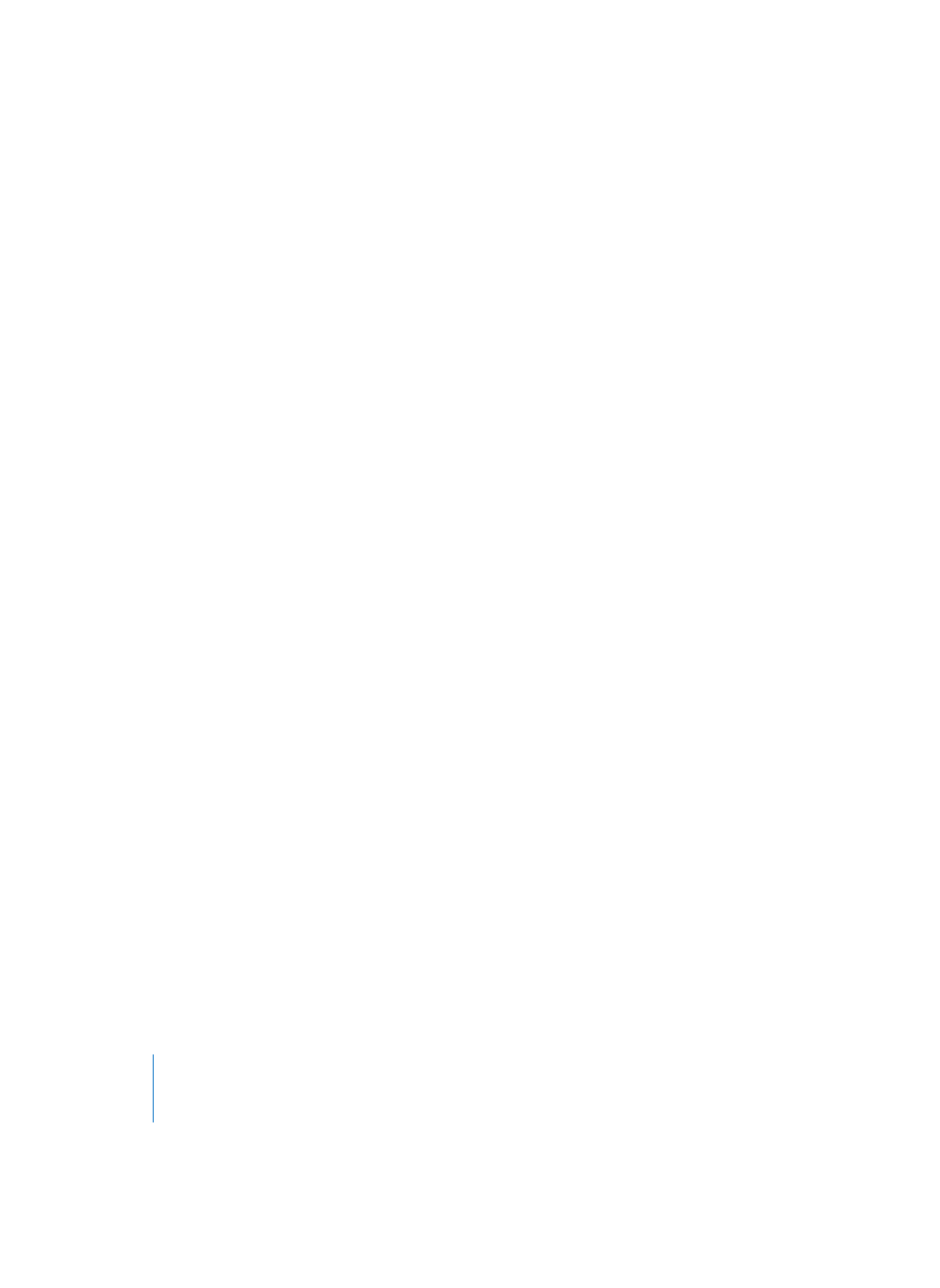
464
Chapter 14
Hyper Editor
Setting Up a Linear Series
•
Select the crosshair tool.
•
Click anywhere in the beam display area, and hold down the mouse button.
•
Keep an eye on the help tag (showing the exact position and event value in the top
line). Move the mouse to the start point of the line you want.
•
Release the mouse button.
•
Move the mouse to the desired end point of the line (to the right or left). You can
also keep an eye on the position and event value in the help tag.
•
Click at the desired end point to align the event beams along the line.
If events existed in the area between the start and end points, they are aligned along
the line.
If there were no events in the region, new events are created at the grid positions (in
accordance with the Grid parameter), aligned along the line.
If you definitely want to create new events, hold down Option when you click for the
last time.
This creates one event at every grid value. With very flat slopes, or very fine grids, the
individual grid positions remain unoccupied if the value to be added is the same as the
value of the previous event. This reduces the data-flow along the MIDI bus, without
reducing the resolution of the controller.
When defining the Grid parameter to add a succession of controllers use the motto, “as
coarse as possible and as fine as necessary” to minimize data output. Logic can deal
with very large amounts of data, but unfortunately the same cannot be said of MIDI
itself.
Linear Series in Sections
If you also hold down Shift, you can immediately draw another line from the end point
of the original line.
Adding Individual Events
Use the pencil to add individual events. You can alter the value before you release the
mouse button. The pencil is preset as the second tool (Command key).
Fix Value
If you place a check in the Fix Value checkbox, you can prevent the height of any event
beam being altered with the mouse pointer or pencil.
When adding events with the pencil, all added events are assigned the value of the
previously-selected event. This allows you to draw a succession of events with the same
value.
You can adopt the value of an event (with a fixed value) as a preset, by selecting it with
the pencil. In fix value mode, it is impossible to alter the value by clicking on it.
