Naming tracks, Name while creating a track, Deleting track names – Apple Logic Pro 7 User Manual
Page 115
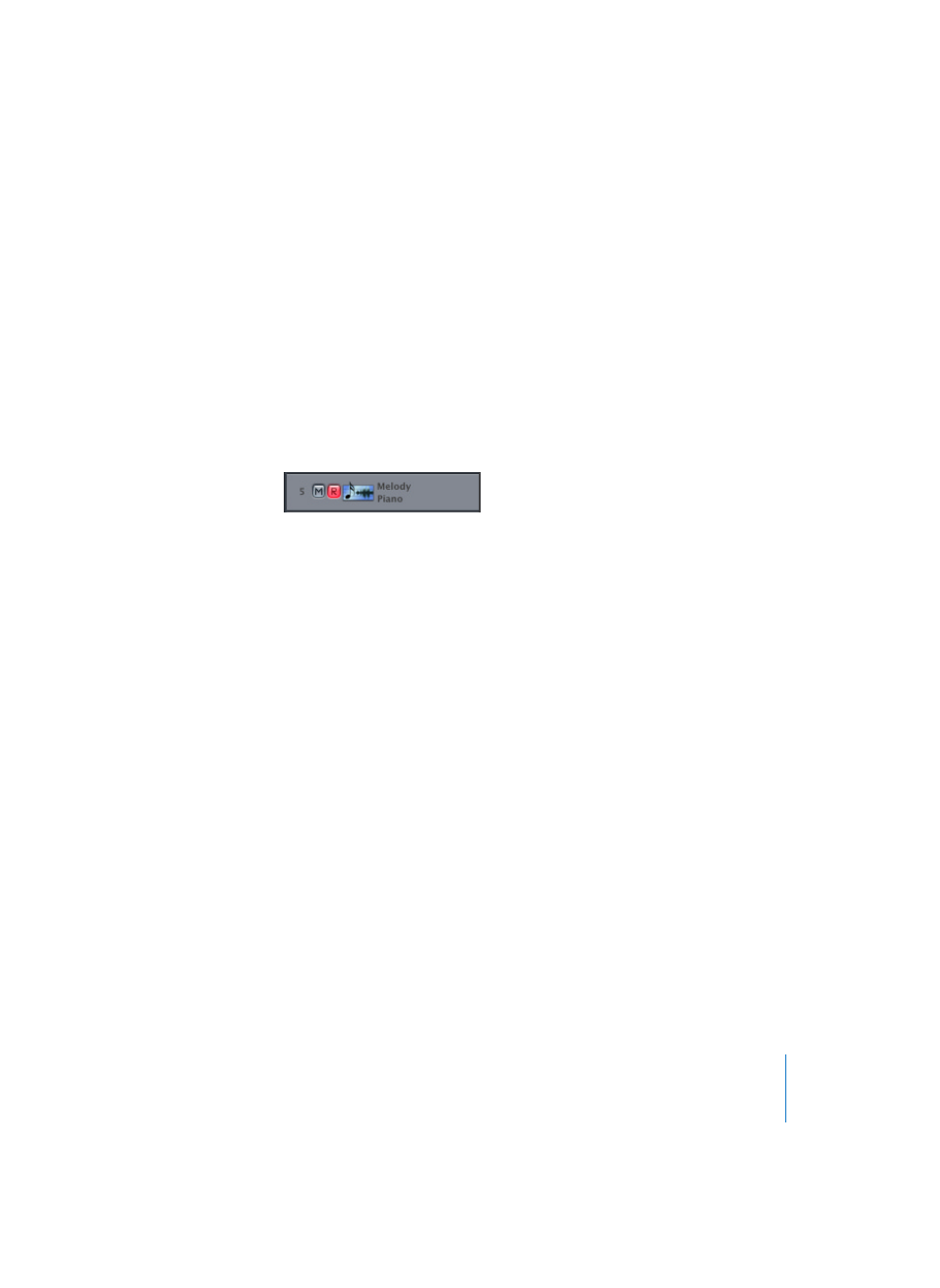
Chapter 3
Arrange Window
115
Naming Tracks
To name a track independently of its assigned instrument, select Track > Create Track
Name.
You can also change the name of an existing track by double-clicking on the
instrument name in the Track List, while holding down Command, and typing in the
text input field that appears.
The track name is then displayed in place of the instrument name in the Track List, and
will be used as the default name for recorded Regions.
If there is enough room vertically (achieved by zooming in vertically), both the track
and instrument name will be displayed.
You can see the instrument name in the Object Parameter box, or check it by clicking
on the track name and holding down the mouse button.
Name while creating a track
When you create a track (by double-clicking below the bottom track in the Track List)
you can hold down Command at the same time to open the input box for the track
name.
Deleting Track Names
To delete a track name, select Track > Delete Track Name.
You can also double-click on the track name while holding down Command. This opens
the text input field for the track name. The name can be deleted using Backspace. The
instrument name will then appear in the Track List again.
