Creating markers, Using the mouse, Using menu or key commands – Apple Logic Pro 7 User Manual
Page 158: Above regions, Matching a cycled section, Deleting markers
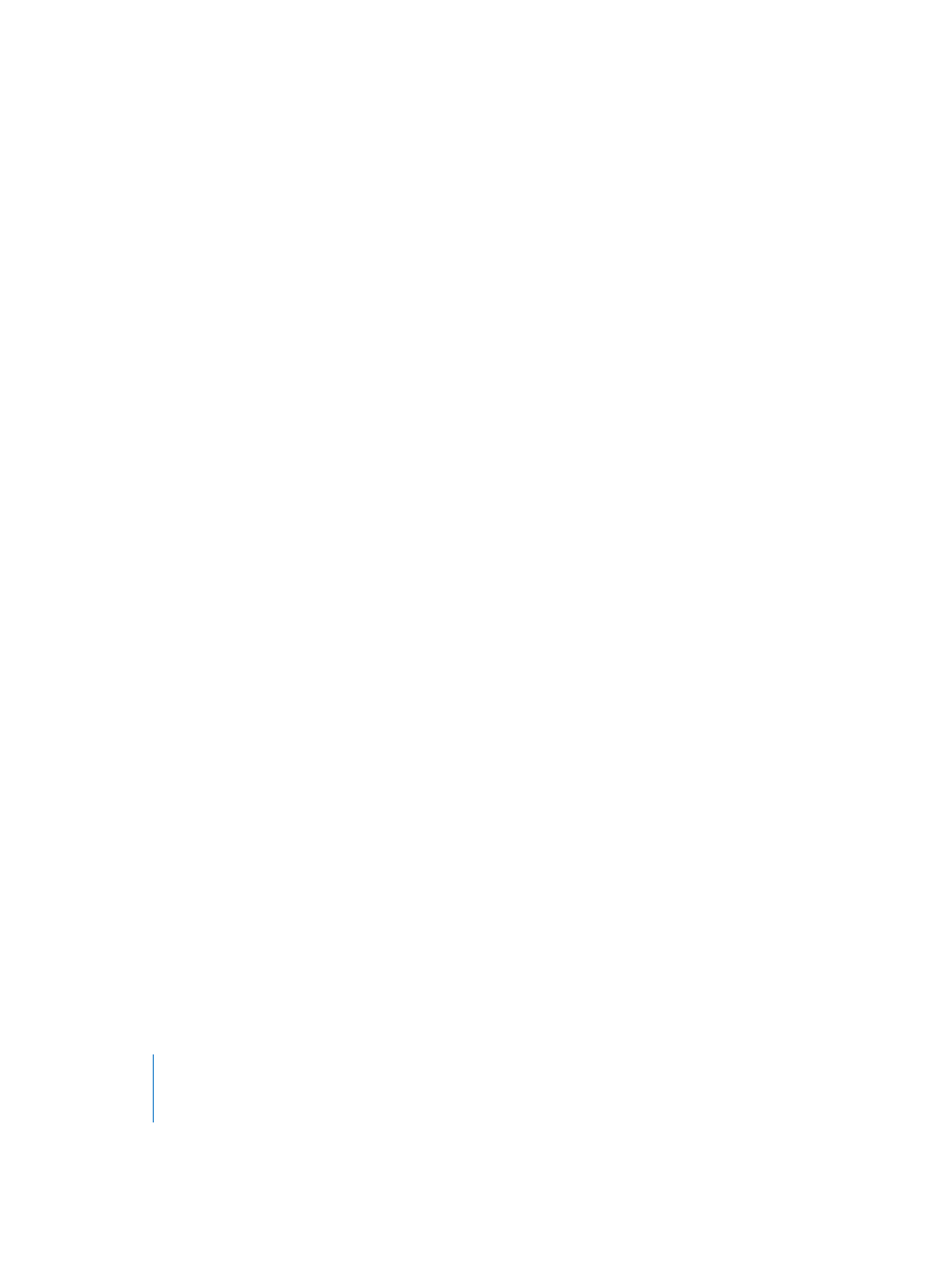
158
Chapter 3
Arrange Window
Creating Markers…
… using the mouse
To create a marker with the mouse, position the mouse cursor in the lower third of the
Bar Ruler at the desired bar position, hold down Command-Option and click. A Marker
Text window will open.
If a marker already exists at that bar position (or up to a quarter note before or after it),
no new marker will be created. The same applies for all other methods of creating
markers (via menus or key commands, see below).
… using menu or key commands
To create a marker at the current song position (rounded to the nearest bar), select
Options > Marker > Create, or use the Create Marker key command. This does not open a
Marker Text window, thereby making it easier to quickly create several markers, one
after another.
Options > Marker > Create Without Rounding (or the Create Marker without rounding key
command) does almost the same, but the position of the marker is not rounded to the
nearest bar.
… above Regions
Selecting Options > Marker > Create by Regions creates markers at the position(s) of all
currently selected Regions. These markers take on the names, bar position and length
of the Regions they are derived from.
The menu and key commands are also available directly in the Marker List window.
… matching a cycled section
To create a marker which corresponds exactly to the length and position of a cycled
section, drag the cycle bar down into the lower third of the Bar Ruler. For more on this,
check out the section on Adjusting a Marker to Fit a Cycle (see “Marker Position and
Length” on page 163).
Deleting Markers
To delete a marker, grab it with the mouse in the Bar Ruler, and drag it down, out of the
Bar Ruler. Let go when the mouse cursor turns into a downwards pointing hand.
To delete a marker at the current song position, you can also choose Options > Marker
> Delete or the Delete Marker key command. A marker can be deleted by selecting it
and pressing Backspace in the Marker List window.
