Viewing multiple parameters, Automation modes – Apple Logic Pro 7 User Manual
Page 316
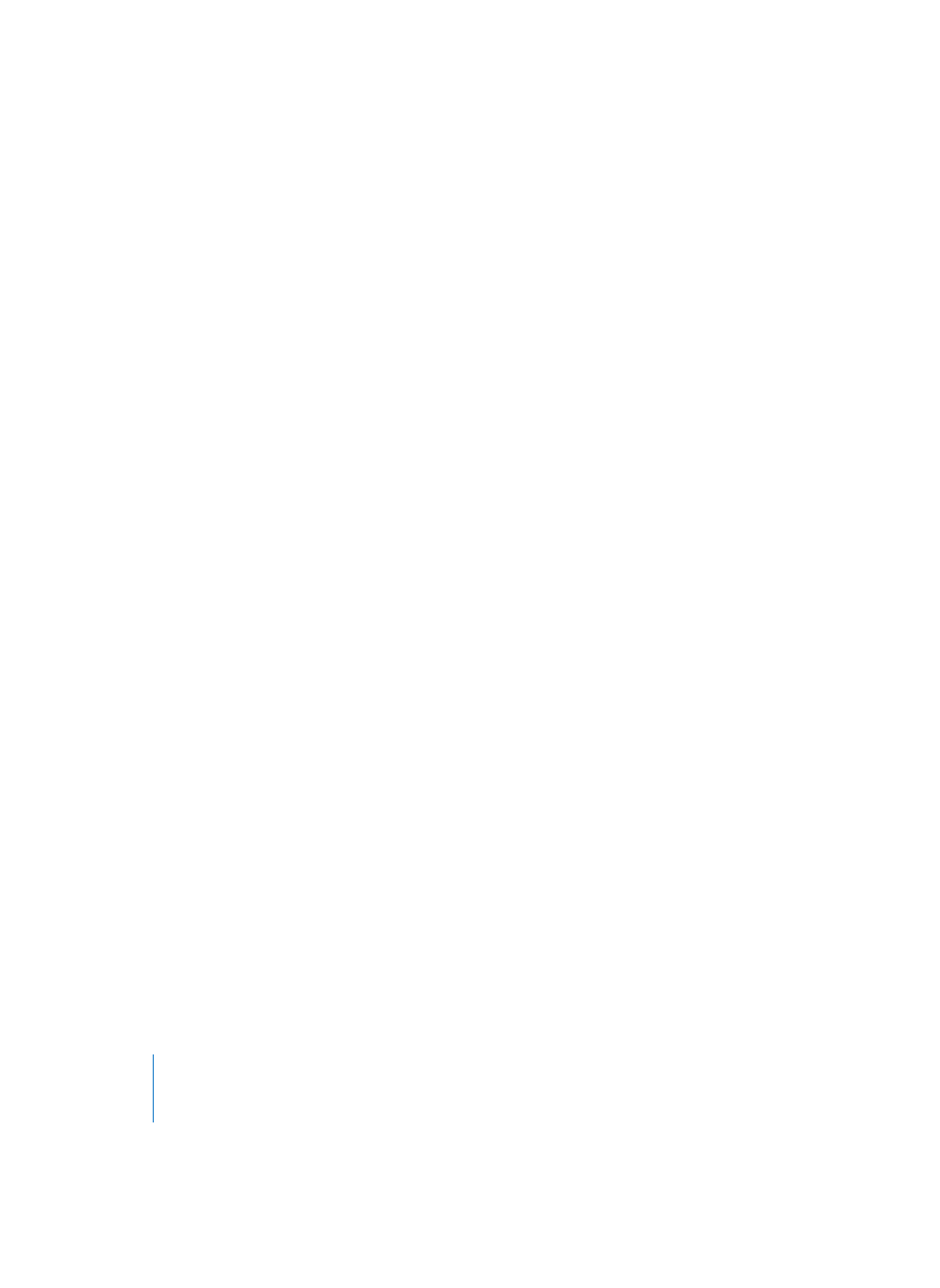
316
Chapter 7
Automation
Viewing Multiple Parameters
Background display of other parameters
The background of the automation track shows all other automation data (not the
currently selected parameter) at a lower contrast level—when the track is at a sufficient
zoom level. Volume is beige (dark yellow), Pan is dark green, everything else is dark
blue. The transparency of background objects and the other track automation data can
be adjusted to your needs in Preferences > Display > Arrange.
Individual automation track for each parameter
It is possible to view multiple automation data simultaneously on different tracks: The
triangle in the lower corner of each track name in the track list allows you to create
additional tracks for different parameters. If the triangle is closed, a click will add a track
below the currently selected track. If possible, Logic will automatically set the
automation parameter type of the new track to a type that’s already recorded, but not
currently shown.
Option-clicking the closed triangle will add as many tracks as needed to show all types
of existing (already recorded) automation data. To ensure that the number of tracks
created doesn’t get out of hand, one Option-click will add up to 30 parameter tracks.
Option-clicking the open triangle will delete all tracks created for the “one track per
parameter” automaton view. Please note that only the view is deleted, not the
automation data itself. The automation data remains active, and can be viewed again
by Option-clicking on the closed triangle.
Automation Modes
You can independently select the automation mode of every channel strip in the Track
Mixer or Audio Mixer. The automation mode parameter is also visible in the Arrange
track list, at higher vertical zoom levels. The automation mode can also be set via key
commands. Given that Track Automation data can be recorded during playback mode,
the default setting is Off, as any mix automation recording may prove disconcerting
while arranging. You can choose between the following automation modes in any MIDI
or audio (including Audio Instrument, bus, and output) Region:
Off
Off will disable the current Track Automation data without deleting it. No automation
data will be written, read, or played back. If the current automation mode is Off, any
edits to Track Automation data in the Arrange window will automatically switch the
automation mode to Read. This ensures that the data, as currently edited, will be
played.
