Scaling parameter for instrument sets, Separate layout options for parts and score, Line breaks – Apple Logic Pro 7 User Manual
Page 558
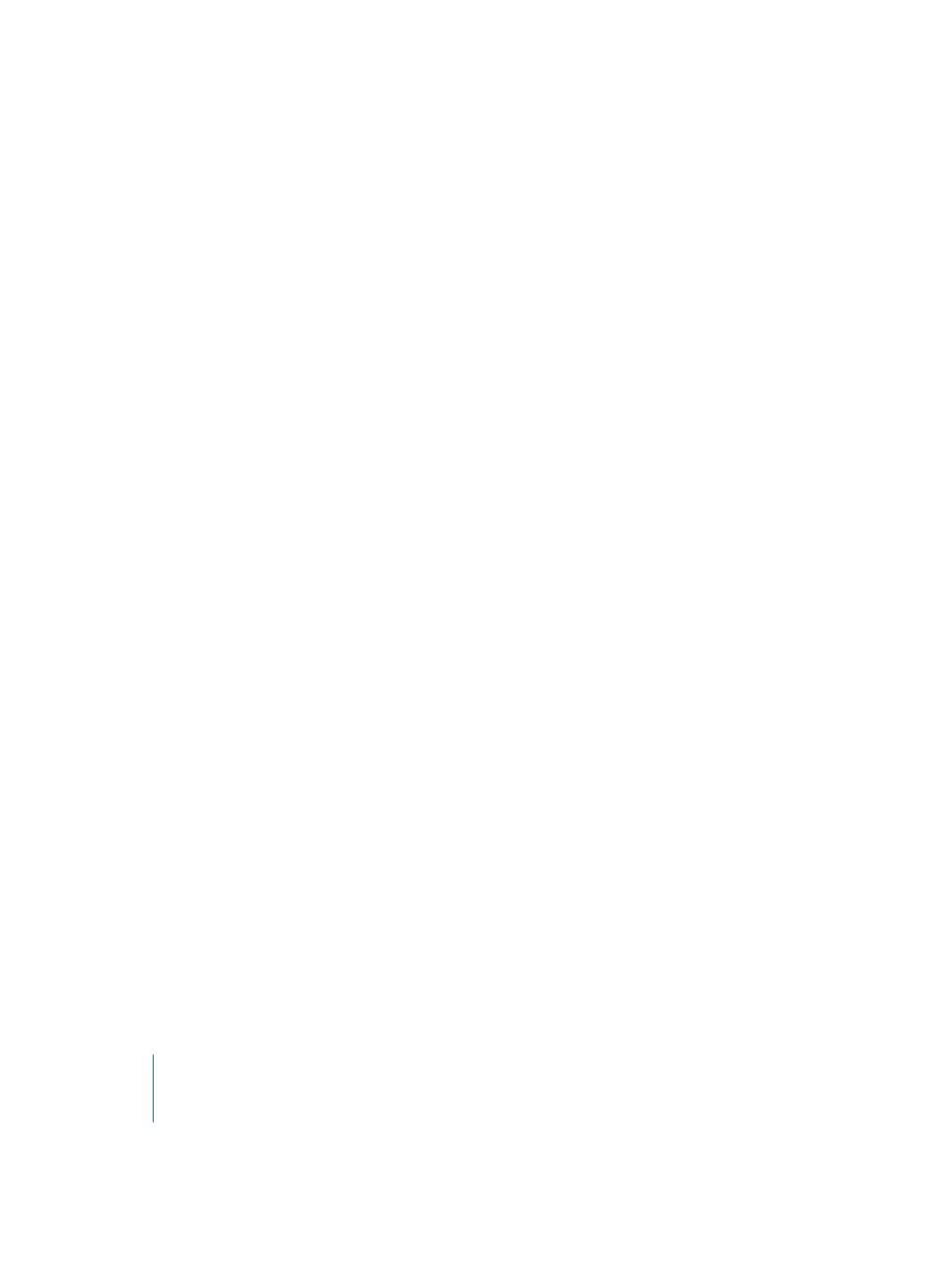
558
Chapter 16
Score Editor
Scaling Parameter for Instrument Sets
In the Instrument Set window, below the name of the Instrument Set, there is a Scaling
Parameter, which can be set to any desired size between 50 and 200 percent of the
original size. This scaling will affect all staves, the distance between staves, all symbols
which are part of the staves (i.e. all notes, rests, and other symbols), and all local text
including lyrics. All of these elements will be changed in size according to the scaling
parameter of the currently displayed Instrument Set.
The scaling parameter does not affect Global Text objects (i.e. header text, text which
was inserted outside the margins) and text like page numbers, and so on
The scaling is not applied to parts which are extracted using the Instrument Filter
function described above. Therefore, you can use the same Score Styles for full scores
and parts: in extracted parts, the staves will appear with their original size, in the full
score their size will be diminished according to the scaling parameter.
Separate Layout Options for Parts and Score
In the Global Format dialog window (Layout menu) there are separate page layout
parameters for score and parts. Left, right, top, and bottom margins, the (vertical) size of
the Header Space, the Line Distance (additional vertical distance between stave
systems), and the maximum number of bars per system (Max.Bars/Line) can be set
separately for Score and Parts.
Which of these parameters are used for the display and printout of a particular
Instrument Set, depends on the setting of the Format parameter in the Instrument Set
window (below the Scaling parameter). You can switch this setting by clicking on it.
When you use the Instrument Filter method (see above) to extract and print the parts
for single instruments, the Part settings are applied automatically.
For the default ALL INSTS set, the Score settings will always be used, unless only a
single MIDI Region is displayed. In this case, the Part settings will be applied. Please
note: the ALL INSTS set cannot be edited (and therefore not be scaled), so it will be
necessary in most cases to create a dedicated Instrument Set for the full score.
The margin and header values can also be changed directly with the mouse by
dragging the margin (green) and header lines (blue) in page view. This will only affect
the Format setting which is currently in use for display (Score or Part).
Line Breaks
Line breaks and individual stave margins can be determined individually for each
Instrument Set, and also for each of the extracted parts.
In Page Edit view, you can use the Layout tool to edit line breaks. The automatic line
breaks are calculated based on the settings in Layout > Global Format (Spacing and
Max.bars/Line), but can be changed with the following procedure.
