Group automation, Temporarily disable a group (clutch), Group handling on the logic control – Apple Logic Pro 7 User Manual
Page 278
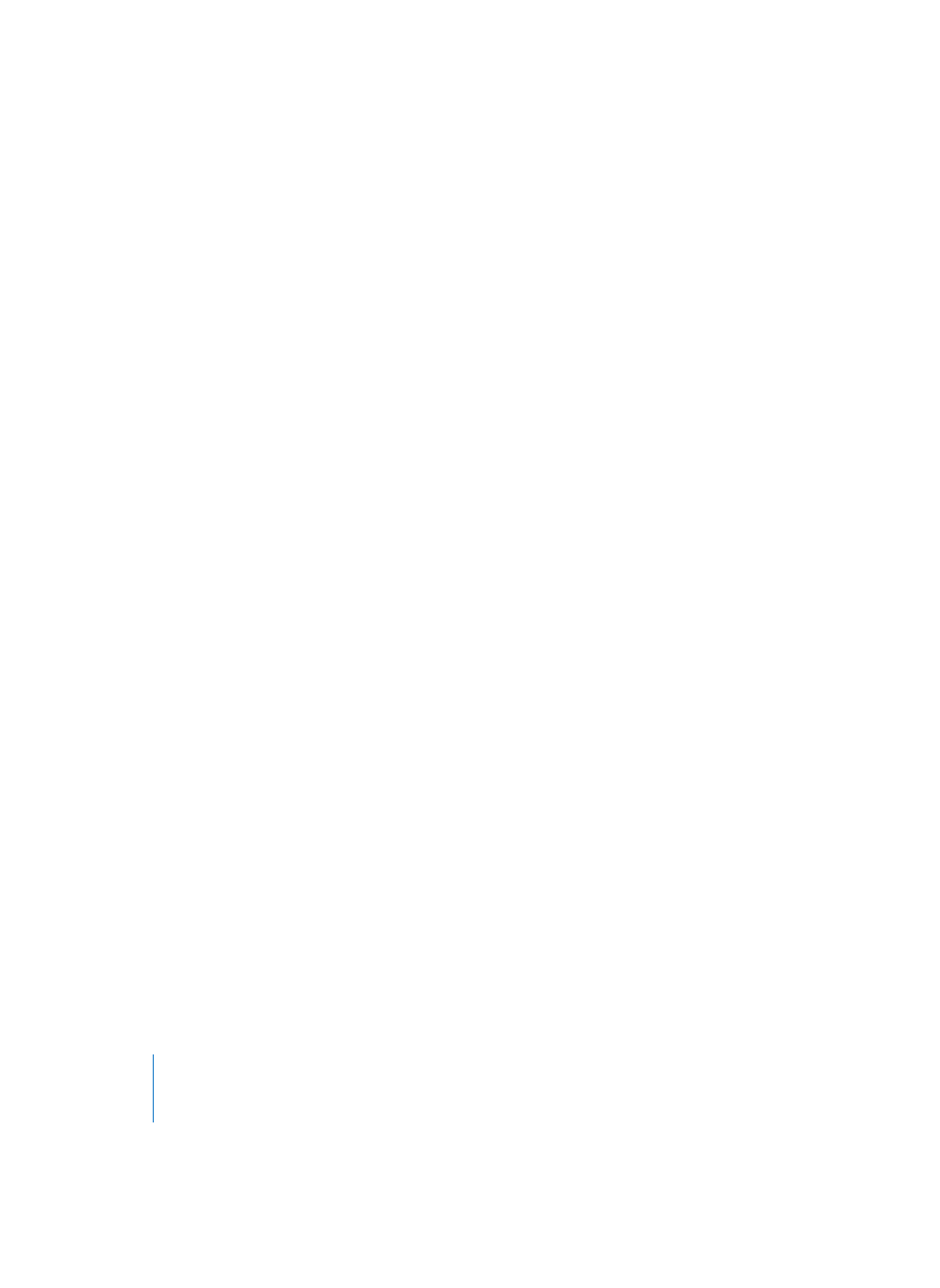
278
Chapter 6
Logic’s Mixing Facilities
Pan
The panorama setting of all member channels is linked. As per volume, their initial
relationships are maintained.
Send 1—8
You can link the Send levels individually for Sends 1—8. Different initial levels will be
maintained.
Group Automation
Any Group member can act as a “master” for mix automation of an automated
parameter such as volume. When an automation parameter value is written, the
corresponding value of all other Group members is also written, depending on their
Automation mode (Touch or Latch, for example). The data is written individually for
each channel. As a result, you can disable the Group later, without affecting the
automation of any Group member—and can obviously edit or change channels
individually.
Temporarily Disable a Group (Clutch)
It is possible to temporarily disable all Group parameter links—in order to change the
volume of an individual channel, for example, even if it’s a member of a Group with
linked volumes. To do so, simply use the Toggle Group Clutch key command (default g).
As long as the Clutch is active, all Group displays will change color—from yellow
(normal) to blue (Clutch active, all Groups temporarily disabled).
Group Handling on the Logic Control
Click-holding the GROUP button allows you to use the SELECT buttons to assign the
selected channels to the next free (new) group. You can use the BANK switches during
this operation.
While in the Group mode (click and release the GROUP button), you can switch
between Groups with Arrow up and Arrow down. The Group number (G1—G9, 10—32)
is displayed in the 7-segment ASSIGNMENT display; the first characters of the Group
name are displayed in the SMPTE/BAR display.
The Logic Control display shows track names in the top line. The bottom line will
indicate the Group properties of the selected Group. Arrow left and Arrow right switch
to further Group property pages. The SELECT keys display/edit the assignment of
channels in the currently selected Group.
TRACK+GROUP activates Track Multi Channel View mode, which allows you to assign
each channel to any Group (or turn it “off”) via each channel’s V-Pot. Alternately, you
can enter this mode by pressing TRACK and then Arrow left or Arrow right until you
reach the “Group” page.
