Playing markers, Buttons in both marker windows – Apple Logic Pro 7 User Manual
Page 162
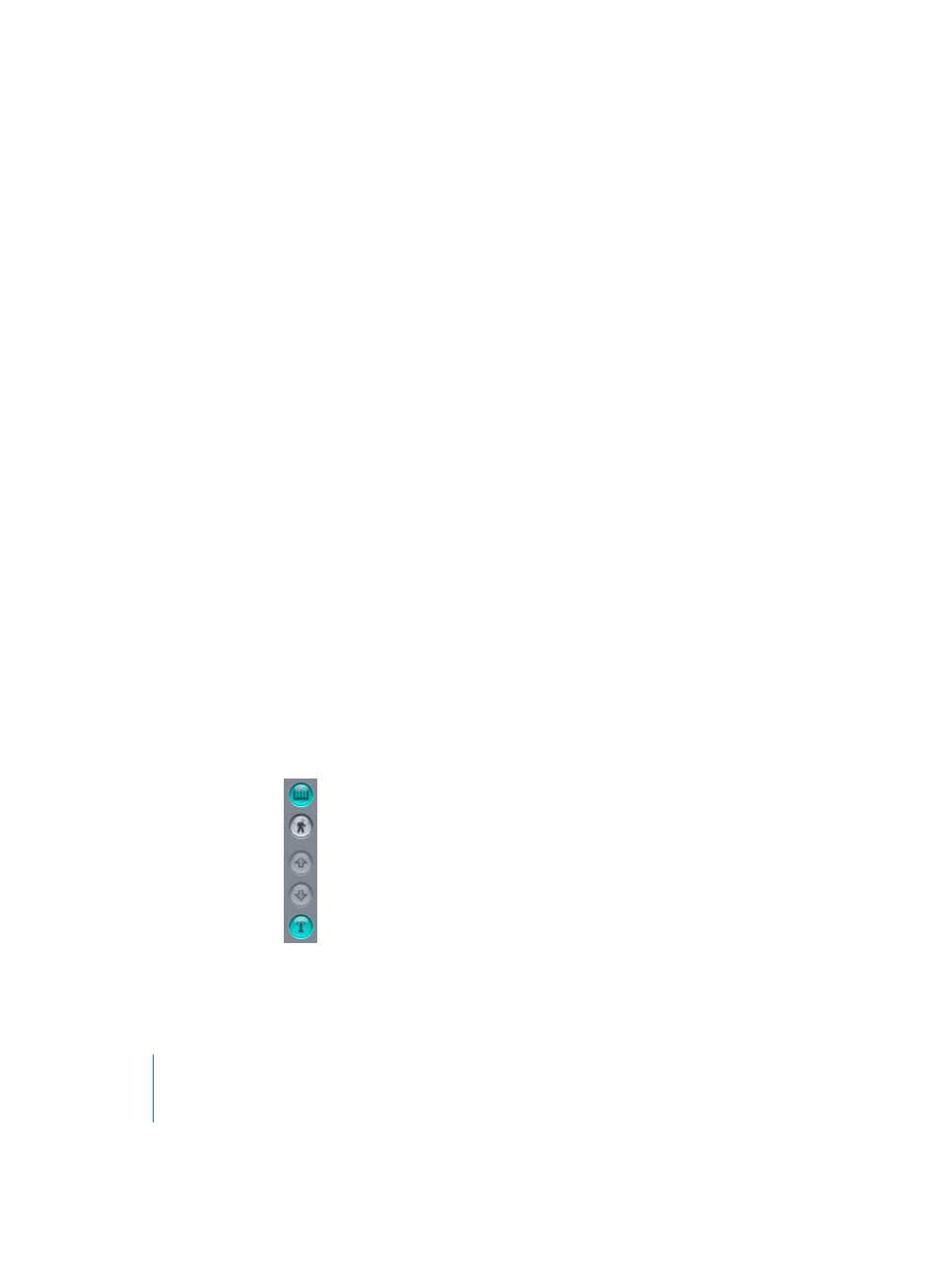
162
Chapter 3
Arrange Window
•
The Pencil duplicates a marker if you click on its name. You can then edit the position
and length of the duplicated marker.
•
The Eraser deletes a marker by clicking on it.
•
The Index Finger sets the song position to the start of the marker, and sets the locator
positions to match the marker’s start and endpoints. This tool can also be used for
regular editing functions (like the pointer). The index finger is the default tool in the
Marker List window.
Playing Markers
If you click-hold on a marker in the Marker List window with the index finger, Logic will
commence playback at the marker start position, and will continue playing until the
mouse button is released.
Buttons in both Marker Windows
In Marker Text mode (see “Marker Text Window” on page 159), you will see five buttons
along the left side of the Marker window. Only two buttons appear in List mode (see
“Marker List Window” on page 161):
The highlighted open book (top) switch indicates that you are in the Marker Text
window (see “Marker Text Window” on page 159). If this switch is not highlighted, you
are looking at the Marker List window (see “Marker List Window” on page 161). This
switch toggles between these two modes.
Clicking the walking man (Catch) ensures that you always see the text of the current
marker displayed in the Marker Text window.
The two arrows (only available in Marker Text mode) enable you to jump to the
previous or next marker, without leaving the window. These are equivalent to the Goto
previous Marker and Goto next Marker key commands.
The T button enables/disables text input in Marker Text mode.
