Clefs & signatures, For clefs – Apple Logic Pro 7 User Manual
Page 567
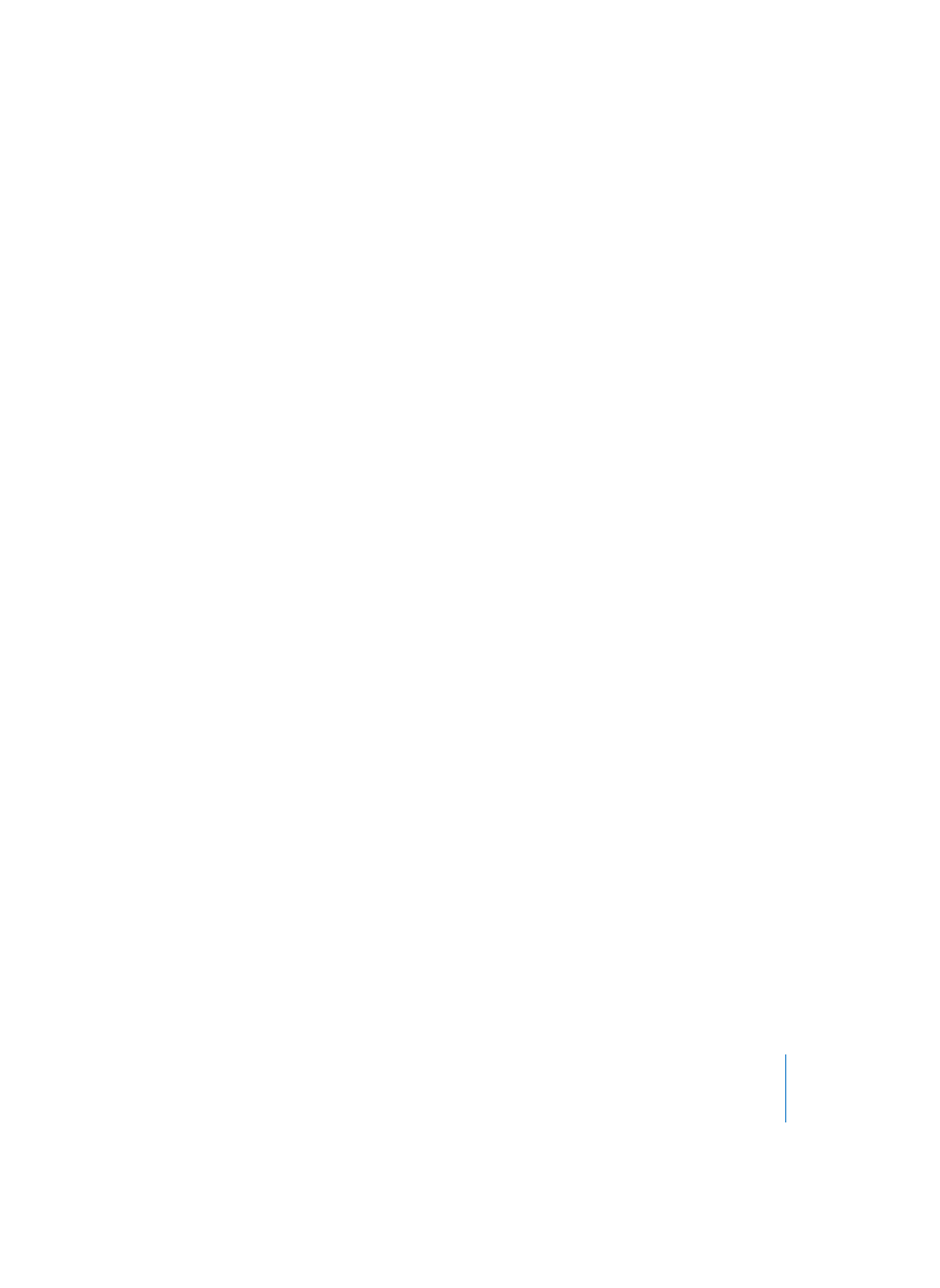
Chapter 16
Score Editor
567
Position
above/beside staves
Align
left: at the left margin
right at the right margin (refers to the space in front of the staves)
1st Staff
no names/short names/full names
Other Staves
no names/short names/full names
Clefs & Signatures
These are the options for the general display of clefs, key signatures and time
signatures. Concerning these topics please read the section Clefs (see “Clefs” on
page 502), the section Key Signatures (see “Key Signatures” on page 508) and the
section Time Signatures (see “Time Signatures” on page 509).
How to open this window:
•
Layout > Clefs & Signatures…
•
Option–double-click on any clef or time signature in the score.
The following display options are available for Clefs, Key Signatures, and Time
Signatures as well:
•
Every Staff
•
First Staff on Every Page
•
First Staff on Page 1
•
Hide All
•
Display Warnings at Line Breaks: this causes “warning” clefs, time signatures, or key
signature changes to be displayed at the end a staff or stave system, if the actual
change is at the beginning of the subsequent staff or stave system.
Apart from these, there are the following options:
For Clefs:
Smaller Clef Changes (pull-down menu): clef changes (whether caused by a change of
Score Style, or by a new clef inserted from the Part box) can be displayed smaller than
the clefs at the beginning of the staves, depending on this setting.
