Multiple divisions with the scissors, At the locator positions, Cut at the song position – Apple Logic Pro 7 User Manual
Page 137: Merging midi regions
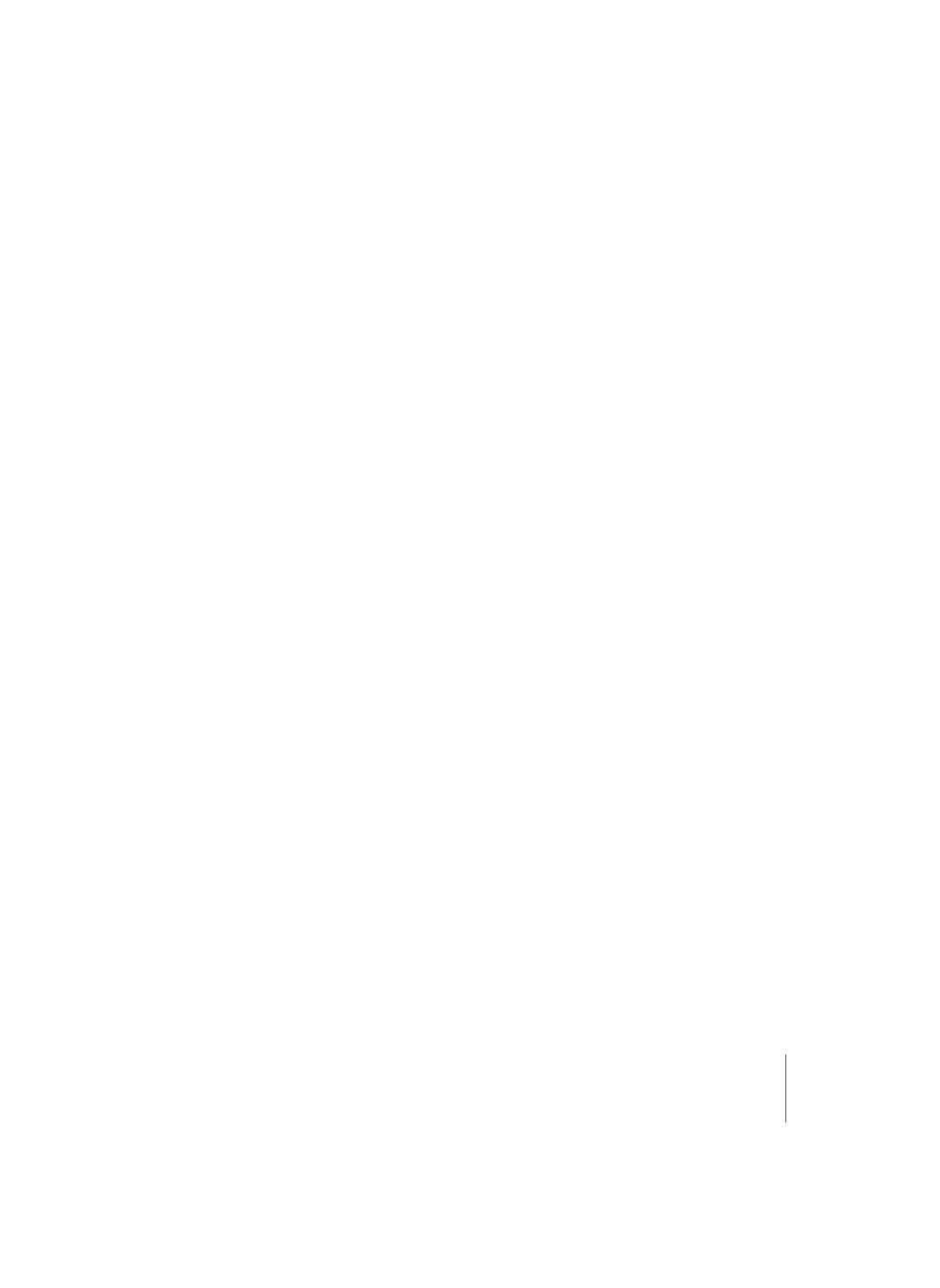
Chapter 3
Arrange Window
137
Multiple Divisions with the Scissors
If you hold down Option while cutting a Region with the Scissors tool, the selected
Region will be cut into multiple pieces of the same length as the first segment.
As an example: To divide a 16-bar Region into eight 2-bar Regions, cut the Region at
the start of bar 3, while holding down Option.
At the Locator Positions
The Region > Split/Demix > Split Regions by Locators function cuts all selected Regions
located wholly or partly between the locators, at the left and right locator positions. All
Regions created between the locator positions as a result of the cut operation, are then
automaticallly selected.
Graphically
You can achieve the same effect by defining a cycle area with the mouse in the Bar
Ruler, while holding down Command.
Cut at the Song Position
The Region > Split/Demix > Split Regions by Song Position function splits all selected
Regions exactly at the SPL.
To cut at the nearest bar, use the Split Regions/Events by rounded Song Position key
command.
Merging MIDI Regions
You can merge two or more selected MIDI Regions into a single MIDI Region, by
clicking on one of them with the Glue tool (see “The Tools” on page 18).
The function of the Glue tool is the same as Region > Merge > Regions. This merges all
selected MIDI Regions—even those on different tracks—into a single MIDI Region. All
events from each individual MIDI Region retain their original time positions. Be aware
that the individual MIDI channels are replaced by the MIDI channel of the current
track’s Instrument. The new (merged) MIDI Region adopts the name and track of the
first (along the time line) of the merged MIDI Regions (see “Fixing/Neutralizing MIDI
Region Parameters” on page 145).
The Region > Merge > Regions per Tracks function has the same effect as Merge Regions,
but if the selected Regions are on several different tracks they are combined into one
Region per track.
The Region > Merge > Regions, the Region > Merge > Regions per Tracks and the Glue tool
functions handle the Transpose, Velocity, and Dynamics Region parameters intelligently.
If these parameters are not identical in all selected Regions, the Regions are normalized
before the merge. If one of the Region parameters (the Transpose value, for example) is
set identically in all selected Regions, that value is preserved, and the events remain
unchanged.
