Consolidate selected songs, Consolidate song options – Apple Logic Pro 7 User Manual
Page 429
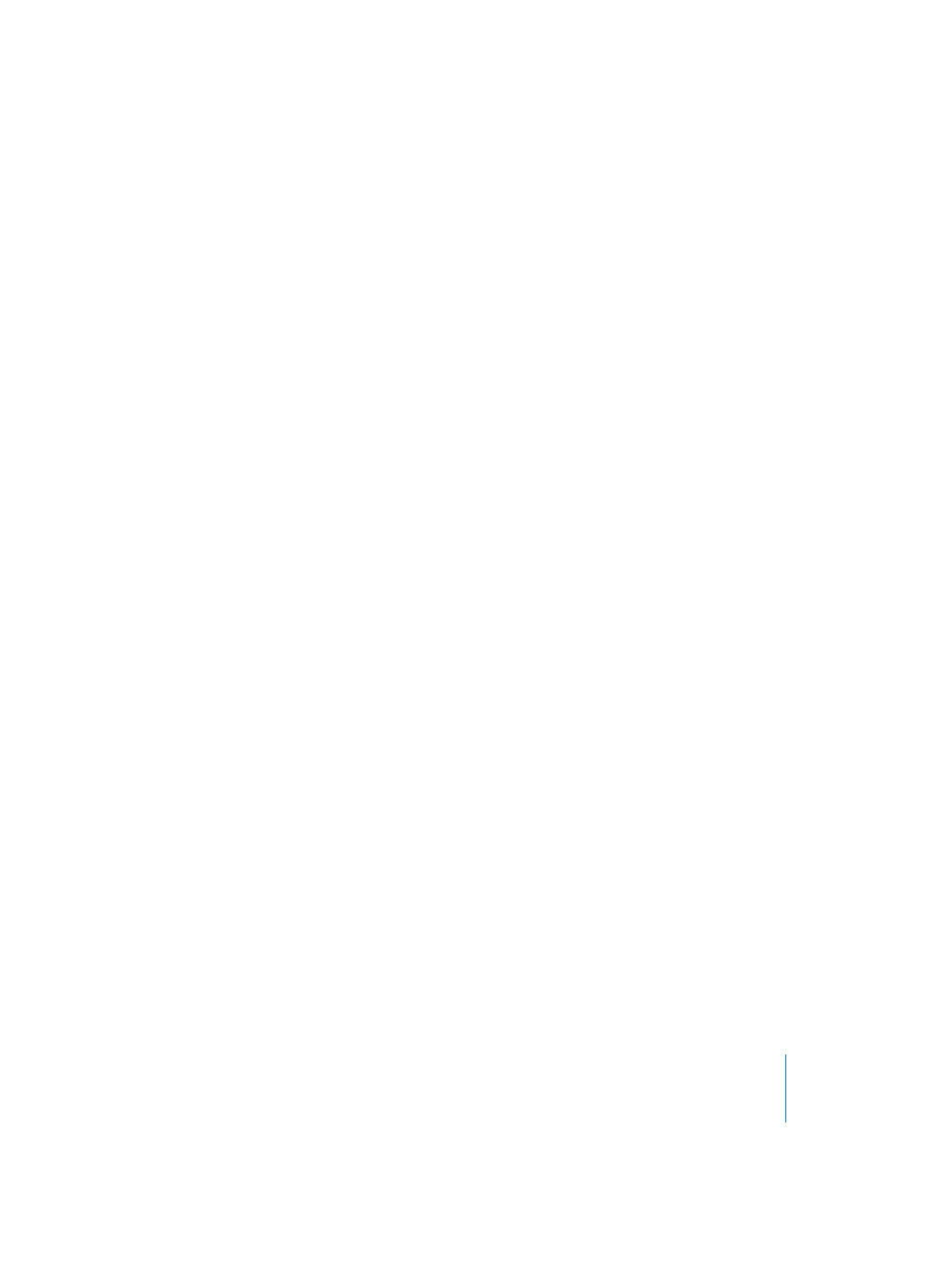
Chapter 12
Project Manager
429
Pressing Enter (“OK”) will execute the installation. The current status of the data
evaluation and copying process is displayed as a small progress bar window.
Consolidate Selected Songs
In these days of big, fast hard disk drives, it’s recommended that all files used by a song
be stored in a single folder. Within that folder, a standardized structure for every song is
desirable.
Functions > Consolidate Selected Songs is a function that organizes all song-related files
into a well-sorted, standardized file structure—which will hopefully be adopted as a
convention by all Logic users for all projects.
This is how it works:
1
Be sure to select Browse mode (not Find Mode, or Scan Paths) in the panel to the top
left of the Project Manager window. Navigate to the folder that contains the song that
you wish to consolidate. Remember that in the Browser, you’ll find it in the “Song files”
sub-folder
2
Select the desired song in the right-hand side of the Project Manager window. If no
song is selected, the Functions > Consolidate Selected Songs option will be grayed out.
3
Select Functions > Consolidate Selected Songs. A file selector will be displayed. Feel free
to create a new folder, and/or select the desired folder for the project, then press Enter.
The following file selector window will provide you with the opportunity to define the
sub-folder into which the project will be saved.
The following dialog allows you to set various options.
Consolidate Song Options
•
Create a sub-folder for the entire project by typing an appropriate name into the
Project folder Name field. If you don’t enter a name, no sub-folder will be created in
the folder selected beforehand.
The following functions allow you to determine the type of data you’d like to save into
the destination folder.
Please note that the approach is quite different if you wish to consolidate a project for
transport to another studio location (burning a CD with everything on it), or whether
you just want to reorganize the files on your disk. The Copy, Leave, and Move functions
are self-explanatory: If you select Move, the original will be deleted.
•
When you want to export projects to a folder which is destined for CD-ROM burning,
select Copy for all file types. It’s rare that the audio files used by the song should not
be copied or moved to the new project.
