Marker names, Editing marker names and text, Marker text window – Apple Logic Pro 7 User Manual
Page 159
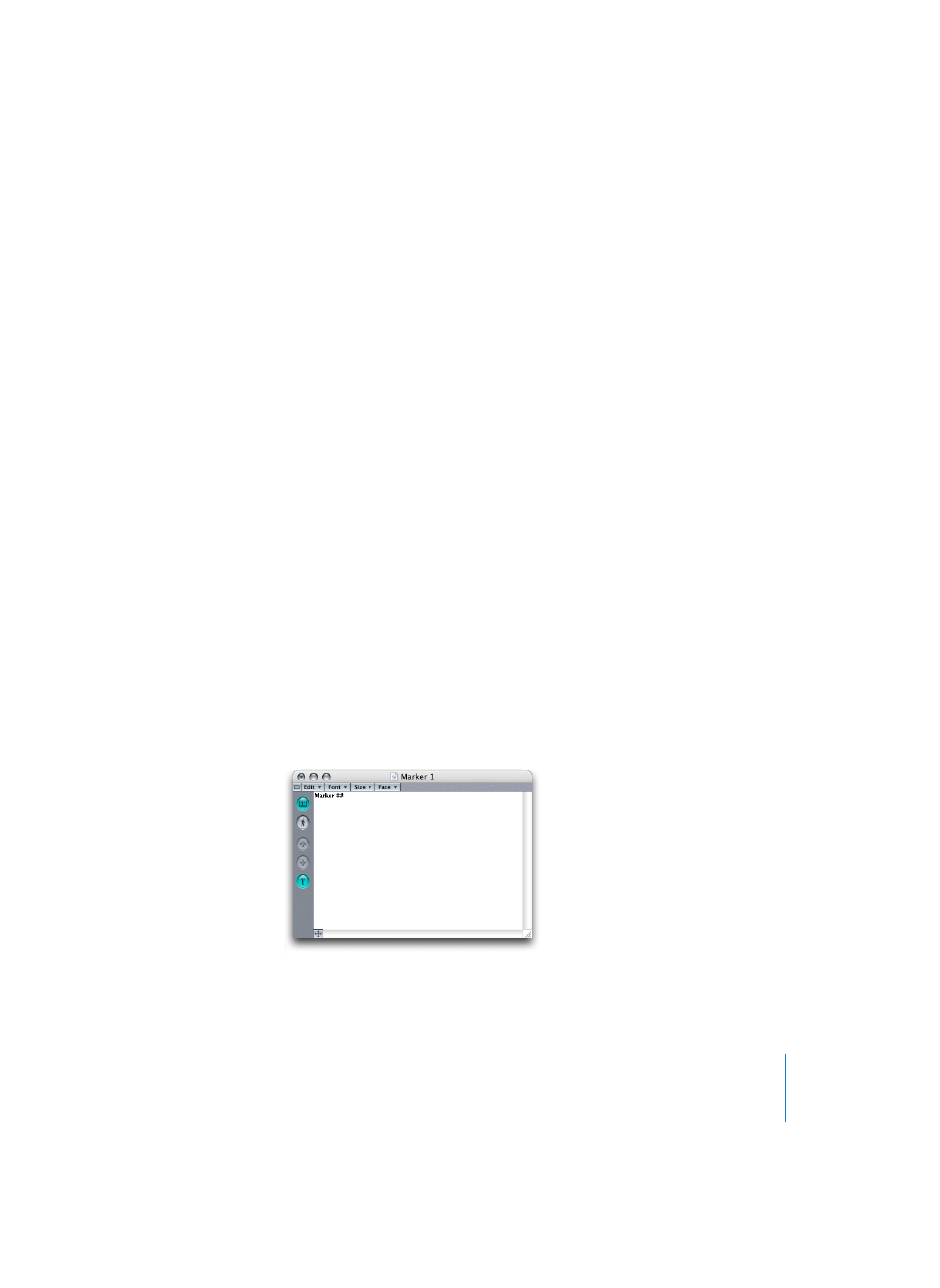
Chapter 3
Arrange Window
159
Marker Names
Newly created markers are automatically named “Marker ##” (unless they were derived
from Regions as described above). “##” stands for their order of appearance along the
time line, which will be displayed in the Bar Ruler in place of the ## (resulting in “Marker
1”, “Marker 2” and so on). The number always depends on the actual order of all markers
in the song, including markers that have had their name changed.
Markers created with the Create by Regions function are automatically assigned the
name of the Regions they were derived from.
The marker names appear in the Bar Ruler of all Logic windows, the Marker List
window, and the title bar of the Marker Text window. Automatically assigned names
can be changed, either directly in the Bar Ruler, or in the Marker Text window:
Editing Marker Names and Text
…directly in the Bar Ruler
Double-click on the marker while holding down Command-Control. A text entry field
will open, allowing you to edit the marker’s name. The same is achieved via Options >
Marker > Quick Edit Marker.
…in the Marker Text window
The name of a marker can also be edited directly in the Marker Text window (see
“Marker Text Window” on page 159): The first paragraph in the window (up to a length
of 60 characters, including spaces) will be used as the marker name. The length of the
name display in Bar Rulers and the Marker List window depends on available space.
Marker Text Window
To open the Marker Text window, either double-click on a marker in the Bar Ruler while
holding Shift-Command, or select Options > Markers > Open Text or …> Open Text As
Float.
Reminder: A floating window will always stay “on top” of regular windows. It is not
possible to perform any text input or editing in floating marker windows.
