Apple Logic Pro 7 User Manual
Page 617
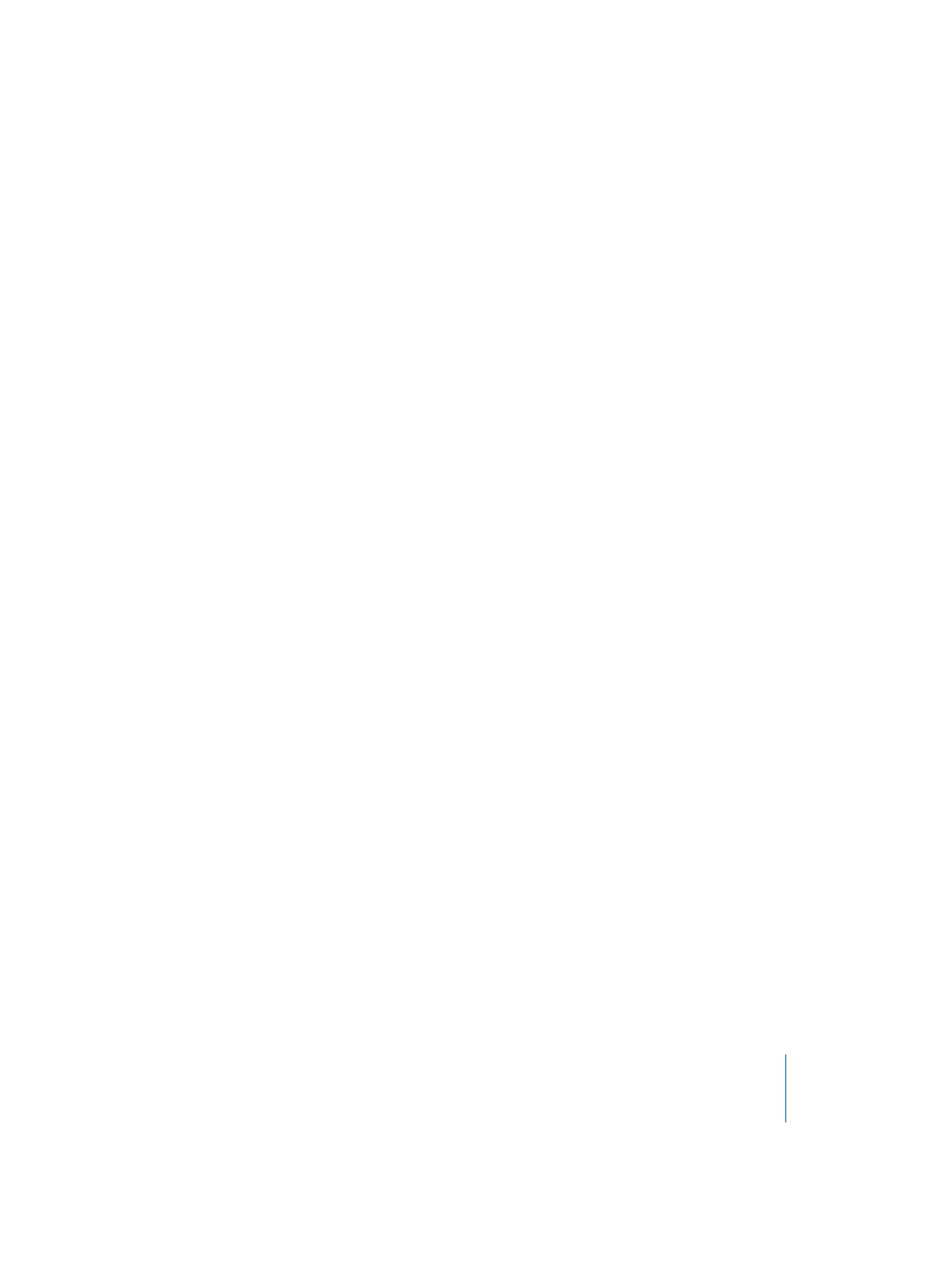
Chapter 19
Synchronization
617
You only need to create one instrument with the “tape deck” icon, and you may then
assign that same instrument to as many tracks as needed, to control your external
recorder. It’s a good idea to group these tracks together in their own folder. These
tracks must be placed at the top of the Arrange window track list. If you pack them into
a folder, this must be the first track in the list.
The “tape deck” (#305) icon is the only icon that actually affects the way an object
behaves. All other icons are purely graphic in nature.
If the tape track is the current record track, the following functions apply:
•
Selecting the tape track switches the corresponding track on the tape machine to
“record ready”, and deactivates the “record ready” status of any other tracks. To select
several tracks for recording, use Shift when clicking.
•
The record button in the Transport window sends the “record strobe” command to
the tape machine. This also puts Logic into MIDI record mode, and sends an MMC
“Play” command to the tape machine (or HDR or whatever). Logic doesn’t start until
it receives time code back from the MMC device.
•
If you use the autodrop function, the tape machine goes into record mode at the left
locator position, and drops out of record mode at the right locator position.
•
If you click on any track—not just a tape track—while holding down Control-Shift,
you can individually toggle the record ready status for each track of the tape
machine (selected tracks are switched on, and non-selected tracks are switched off ).
Control-clicking on a track switches all other tracks out of record ready mode. If the
current record track was assigned a tape deck icon (see above), you must not use
Control.
•
Space (or the Record Toggle key command) is used to toggle record status, if a tape
track is the currently selected record track.
•
Following an MMC-controlled recording, Logic automatically creates an empty MIDI
Region on the tape track. This is to let you know that a recording has taken place on
the tape machine. This applies to all MMC recordings, including those controlled by
the Autodrop function. If you activate several tape tracks (by Shift-clicking), the
corresponding number of Regions are created. If a MIDI Region with an identical start
point already exists on a tape track, no new MIDI Region is created on that track. This
avoids overlapping objects.
•
A double stop command sets the song back to the beginning.
The MMC Record Switches also offer you a simple way to arm tracks on your tape
machine with Logic. It is already set to the tape icon.
You should finish all MMC-controlled recordings with Stop or Space. Some tape
machines react differently to a series of “MMC Record” commands. Sometimes, this can
result in Logic showing a track to be recording, when the tape is actually playing back
(or even worse, the opposite situation). As such, you should always finish a recording
with Stop or Space, just to be on the safe side.
