Cross staff beaming, Required settings, The procedure in detail – Apple Logic Pro 7 User Manual
Page 544
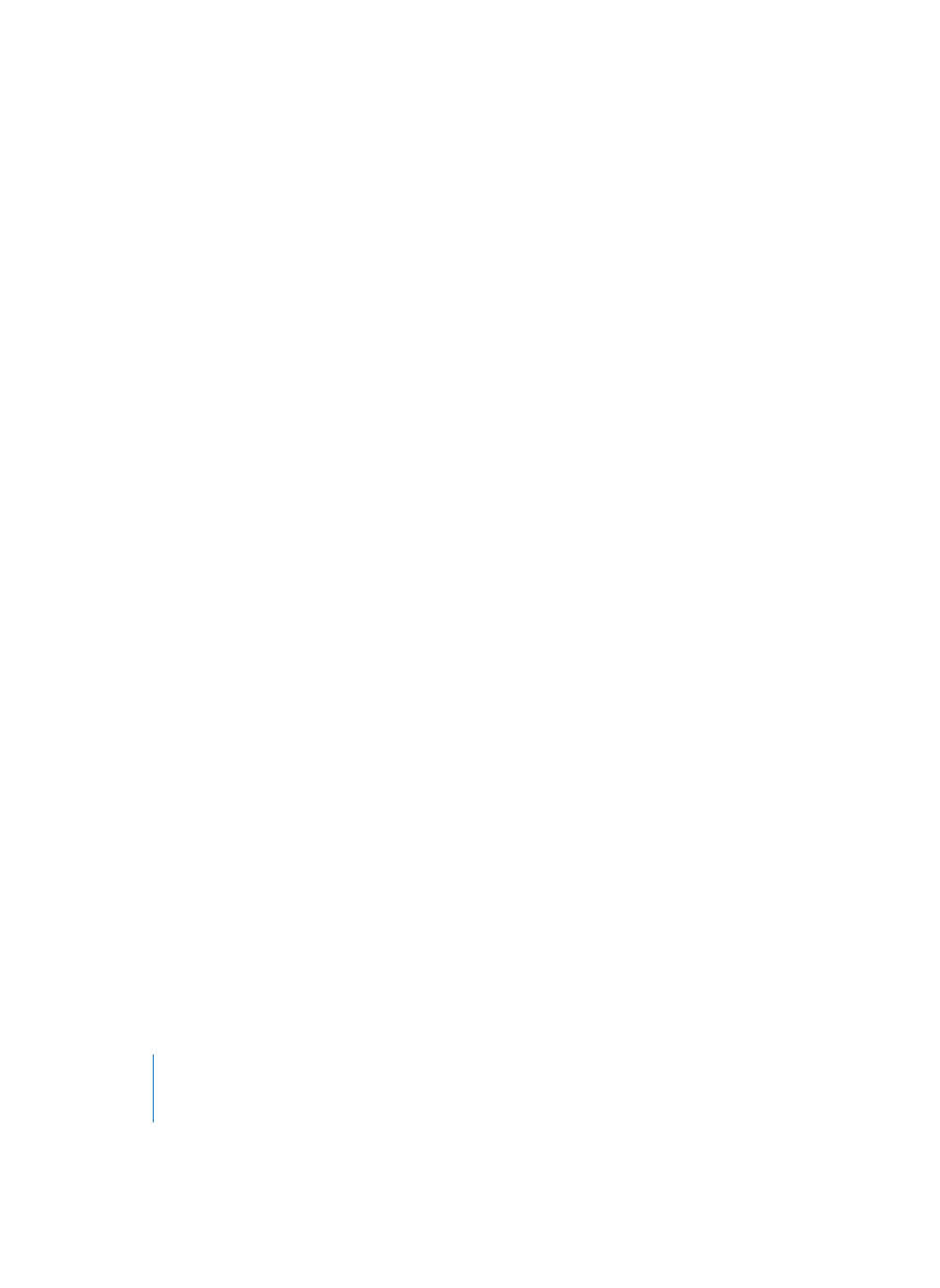
544
Chapter 16
Score Editor
Cross Staff Beaming
Music for keyboard instruments or harp, which is notated in two staves, sometimes
contains passages where notes in the upper and lower staff (played by left and right
hand) are connected with a beam to emphasize the continuing musical phrase.
Required Settings
Cross-staff beaming is only possible between staves which belong to the same Score
Style and therefore to the same MIDI MIDI Region. Apart from that, the Voices in this
Score Style need to need to different MIDI channel assignments—it is not possible to
achieve cross-staff beaming with a Score Style that only uses a split point pitch for
Voice separation.
The Procedure in Detail
Since notes can only be connected with beams, if they belong to the same Voice, it is
not possible to simply select notes in both staves and apply the usual beaming
attribute functions to them. As an example, let’s imagine a two-staff Score Style with
one Voice per staff. Before beaming the notes, it is necessary to assign all notes which
are to be connected by a beam to the same Voice, let’s choose the Voice of the upper
staff for that purpose.
To change the Voice assignments for the notes in the lower staff, you can either; use
the Voice Separation Tool to draw a line below these notes or, select all notes, and
change their MIDI channel in the Event Parameter box to the channel of the upper
Voice.
Now all of these notes will be displayed in the upper staff, probably with a lot of ledger
lines. The next step is to define the beaming connections as desired. This can be done
with the regular note attribute functions (menu Attributes > Beaming > Beam selected
or corresponding key command).
Now select those notes once more which should be displayed in the bottom staff and
choose the menu function Attributes > Voice/Staff Assignment > staff below Voice or the
corresponding key command. This moves all selected notes down to the lower staff,
although they still remain part of the upper Voice.
You could also choose the opposite approach—first assigning all notes to the lower
Voice, then moving part of the notes to the upper staff with Attributes > Voice/Staff
Assignment > staff above Voice. To display all selected notes in their original staff, use
Attributes > Voice/Staff Assignment > default staff.
