Audio recording, Creating audio tracks – Apple Logic Pro 7 User Manual
Page 184
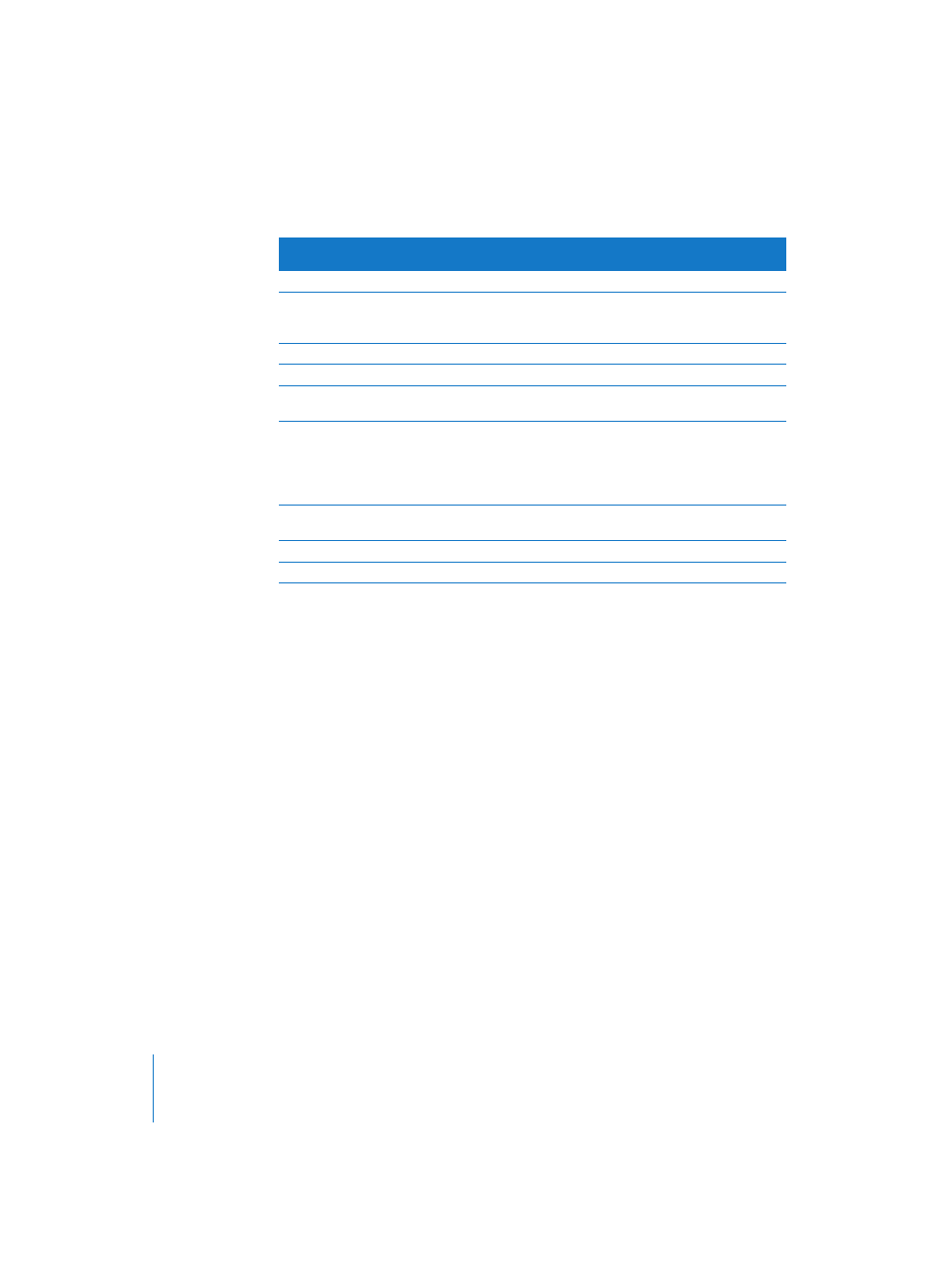
184
Chapter 4
Audio in the Arrange Window
Naturally, some of the parameters that can be applied to MIDI events have no effect on
audio signals. Equivalent operations for most of these are available as destructive edit
operations in the Sample Edit window.
Only Audio Regions have the flexible reference point provided by the Anchor.
The fundamental functions (such as a freely determinable position and length, the
ability to create complex arrangements with the aid of folders, and the ability to name,
mute, and solo) are generally available to all types of Regions (MIDI Regions, Audio
Regions, Folders, and Aliases).
Audio Recording
For details on preparations for audio recording, please refer to the relevant sections in
the Audio Driver section (see “Audio Drivers” on page 377).
Creating Audio Tracks
To create an audio track, you must first assign an Audio Object as a track instrument.
Click on a track name in the Arrange window, while holding down the mouse button.
This opens the hierarchical Instrument list pull-down menu, where you may select an
Audio Object via Audio > Audio Track > Audio X. To help things along, Audio Objects
“Audio 1” to “Audio X” are preset for your hardware by the Logic Setup Assistant.
If you want to make adjustments to Audio Objects, you can do it directly from the
Arrange window. The Object Parameter box is located below the Toolbox.
Can be freely positioned
Yes
Yes
Left or right corner edit
Yes
Yes,
and this affects the Audio Region, but not
the position of the audio waveforms relative to
the time axis of the sequencer
Can be cut with the Scissors tool
Yes
Yes, creates a new Audio Region.
Can have aliases made of them
Yes
Yes
Left corner may be dragged to
conceal data at beginning
No
Yes
Have a variable musical reference
point
No
Yes, a variable Anchor. This affects all Regions
derived from a given Region, and can change
the position of the audio, relative to the time
axis of the sequencer
Can be turned off with the Mute
function
Yes
Yes
Can be grouped into folders
Yes
Yes
Can be soloed
Yes
Yes
Feature
MIDI
Regions
Audio Regions
