Regular arrow tool – Apple Logic Pro 7 User Manual
Page 324
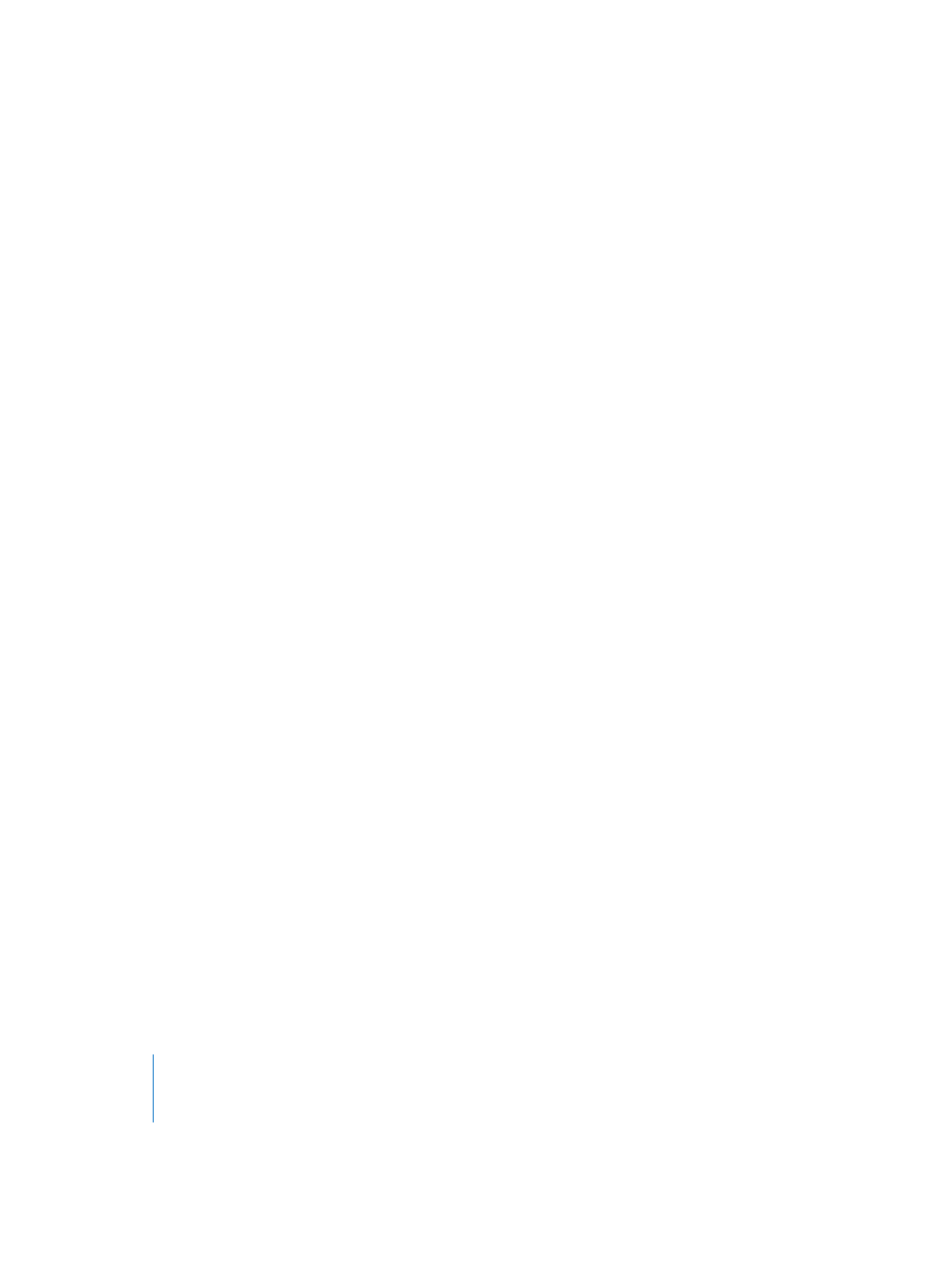
324
Chapter 7
Automation
Select
You can rubber band any selection (of nodes) in the automation data. A click on a
Region selects all currently visible automation events within the Region borders. Once
an area of (or the entire) Region is selected, you can freely move the selection to the
left or right. With Option-Control pressed, you can copy the selection to a different
location. Please note that both operations will delete all nodes in the destination area.
Non-continuous selection
Shift-clicking with the Select tool selects other areas, in addition to an existing
selection. This enables you to simultaneously edit non-contiguous selections.
Extended Selection
Shift-clicking on a node with the Select tool—in front, or following a selection—
extends the current selection.
Regular Arrow Tool
This tool can be used for a variety of actions within the HyperDraw area.
•
A short click into the empty HyperDraw area will add a new node.
•
The very first click into an empty HyperDraw track creates a new node at that
position, and another node at the beginning of the (HyperDraw) track. This ensures
that you can’t create parameter controls with “gaps” in the middle of a MIDI Region,
but have full control over the parameter from the beginning of the automation track.
•
A short click on a node will delete it.
•
A short click on, or just outside, a line (not a node) will add a new node on the line.
•
A long click on a line allows you to move the line, along with its two endpoints—the
nodes that encompass the line.
•
A short and a long click outside a line will create and select a new node, allowing
you to move the newly-created node immediately.
•
Option-long clicking on a selection allows you to copy the selection.
•
Option-clicking, without a selection will select all automation data behind (following)
the current mouse position, allowing you to drag the selection.
•
An Option–double-click, without a selection will select all data.
•
A long click, while holding Option-Control on a node, a line or a selection allows
various curves to be set on a line, or across the entire current selection. This
functionality is identical to the Automation Arrow tool in Curve mode.
Rubber band Selection
Shift-click and dragging allows you to make a rubber band selection. There are three
options:
•
Without further modifier keys, no new nodes will be created.
•
With Option held, a new node will be created on each side of the rubber band area.
•
With Option-Control held, two new nodes will be created on each side.
