Time and key signature editor – Apple Logic Pro 7 User Manual
Page 165
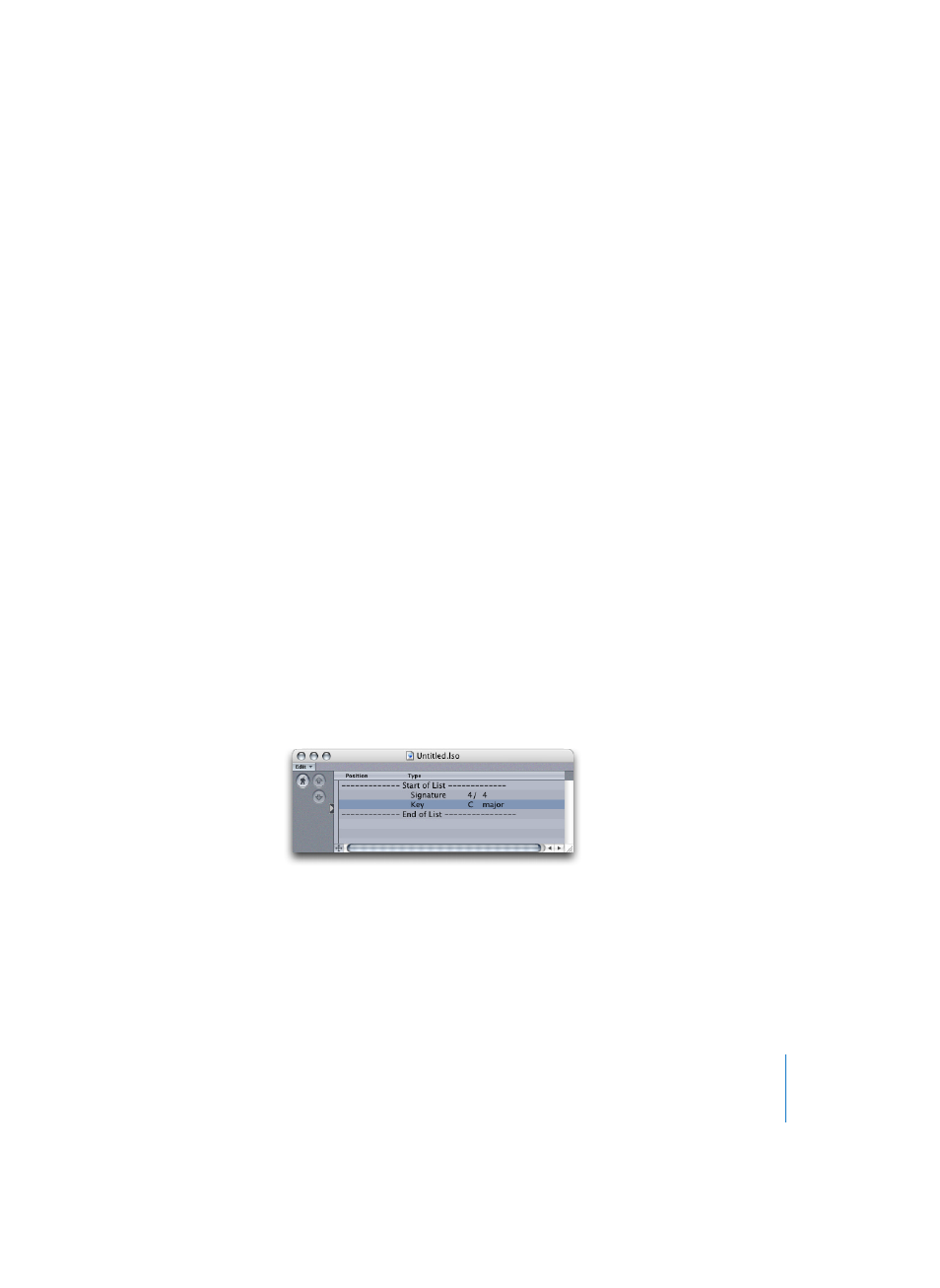
Chapter 3
Arrange Window
165
With Option-Command pressed
… creates a new marker and opens the Marker Text window.
With Command pressed
•
A short click on an existing marker sets the SPL to the marker startpoint.
•
Double-clicking on an existing marker starts Logic at the marker startpoint.
•
Grabbing, and pulling left/right, moves markers (holding down Control or Shift-
Control allows smaller movements).
•
Grabbing, and pulling upwards/downwards, sets cycle lengths/erases markers.
Double-clicking on a marker while holding Command-Control
•
Opens a small text edit box for the marker name. If the marker already contains more
than a few words of text, the Marker Text window will open.
Double-clicking while holding Shift-Control-Command
•
Creates a marker, and opens the small name input field.
Double-clicking on a marker while holding Shift-Command
•
Opens the Marker Text window for the marker (without creating a new marker).
Time and Key Signature Editor
The Time and Key Signature Editor window allows you to copy, move, and delete time
signature changes, key signature changes and global score symbols (repeat signs,
special barlines and so on).
Choose Signature/Key Change List Editor from the Options menu to open this window.
This editor is very similar in use to the Event List editor, except that new list entries can
only be created by copying existing ones.
The following score symbols are displayed in this window as list entries, if they are
present in the score of the song (note: the initial time and key signature of the song is
always displayed here, without bar position indications at the top of the list):
•
Time signature changes
•
Key signatures/key changes, as displayed in the Score Edit window
•
Repeat signs (repeat start, repeat end, repeat end and start, brackets for first and
second endings)
