The install window, Selecting the models, Manually adding devices – Apple Logic Pro 7 User Manual
Page 657: Done
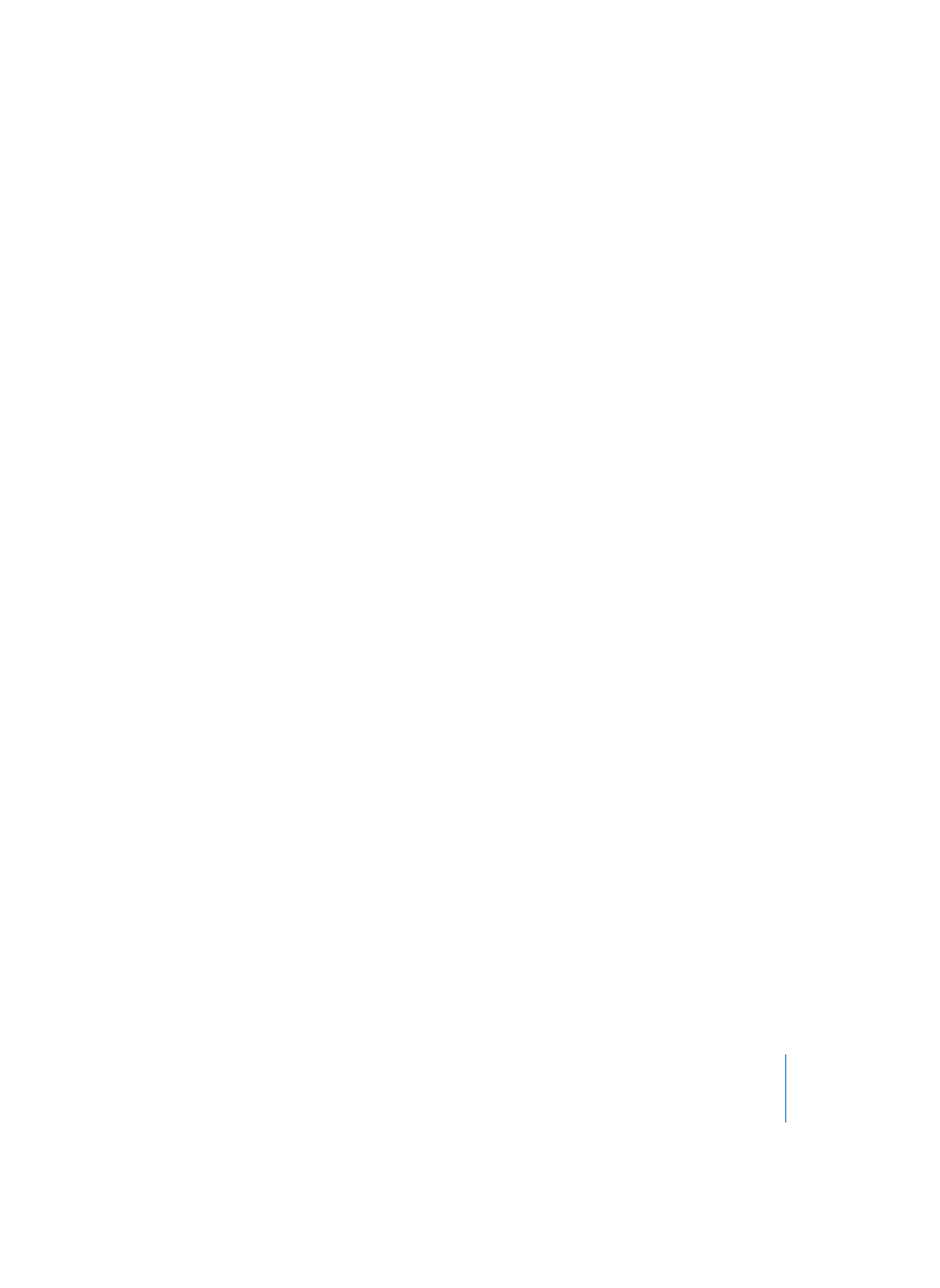
Chapter 22
Control Surface Support
657
The Install Window
The Install window is used to automatically scan for devices, or to install them
manually.
Selecting the Models
First, select the desired devices in the Install window before you scan or manually add
them. You may select one or more models. If you select more than one model, Logic
performs the desired operation for each model in turn. Logic displays the icon of the
selected device beneath the buttons.
•
To select just one model, select it by clicking on the name.
•
To select more than one model, select them with Shift held down.
Scanning
Click the Scan button to start the process. You can also press Enter or double-click the
device name. Logic will then analyze your MIDI system, and will automatically install
the devices it finds, including the correct connection settings.
This option is preferable to manual installation, as Logic is able to gather the maximum
amount of information about the devices.
Scan All
If you don’t want to select the models to be scanned manually, simply click this button.
Logic will then scan for all supported models. This can take some time.
The Scan All function is also directly available via Preferences > Control Surfaces > Scan.
This will automatically scan all MIDI ports for all supported control surfaces.
Manually Adding Devices
Some control surfaces don’t support automatic scanning. Such devices must be added
manually to your setup. In this scenario, you will need to manually set the MIDI In and
Out port parameters.
To manually add the selected devices to your system:
•
click the Add button,
•
or Option–double-click on one of them.
If a control surface of the selected type already exists in your setup, you will be asked
whether or not you really want to add the new device. You will need to manually alter
the MIDI In and Out port values in the device parameters to match those of the
connected unit.
Done
Once you have completed the scanning or installation of the devices, click Done. The
window will close.
