Pre-programmed drop-record – Apple Logic Pro 7 User Manual
Page 187
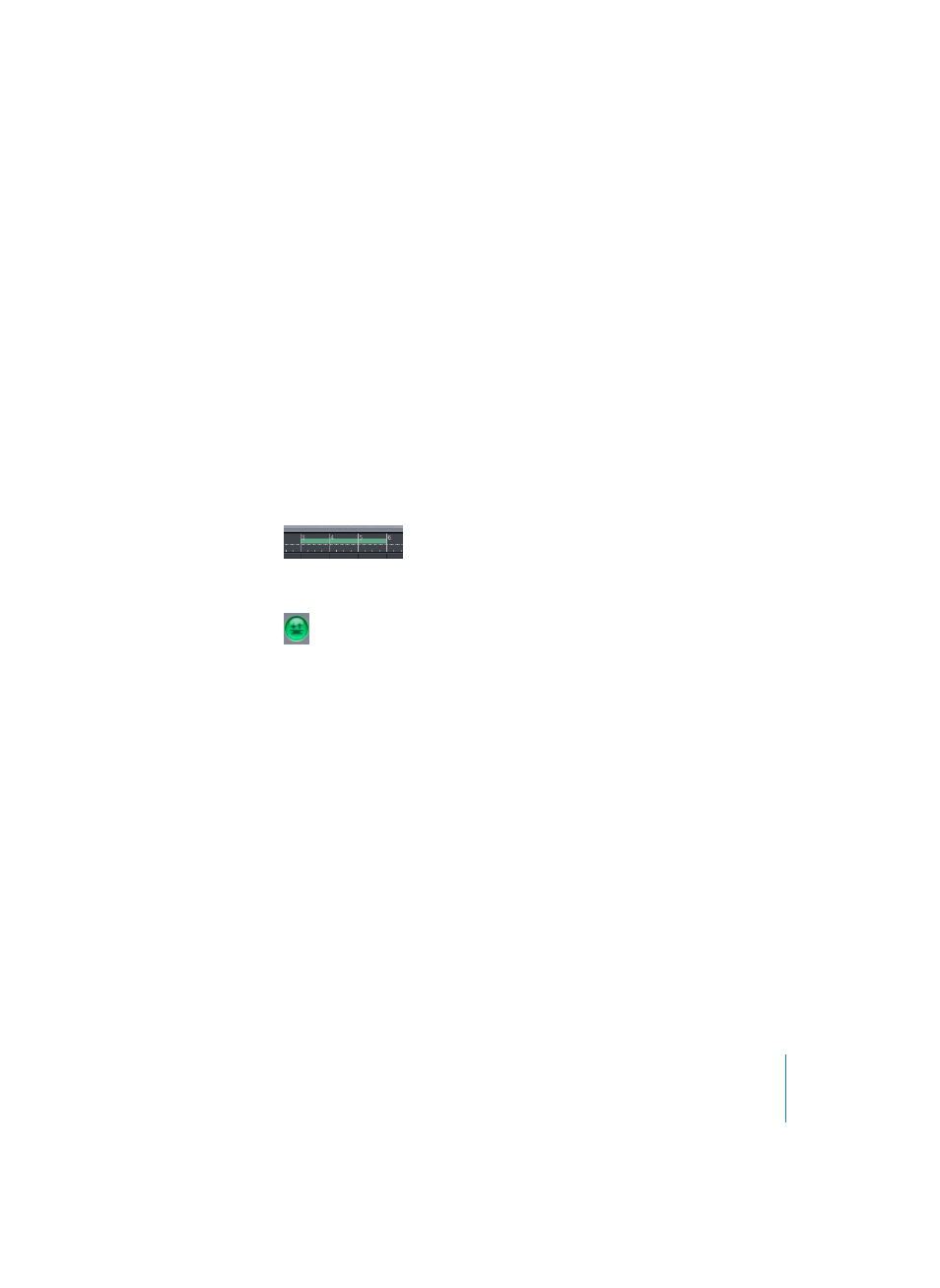
Chapter 4
Audio in the Arrange Window
187
This function is technically difficult to perform on hard disk recorders, due to the
unavoidable delay in switching between read and write modes (creating a file and so
on). In practice, recording takes place from the moment you start. Logic then adds this
automatic background recording to the exact position that you wanted it to occur.
A free track is required for this purpose. A track is “free” if there are no Regions (or it
contains muted regions) within the area that the punch-in recording is started and
ended.
If you attempt a “Punch on the Fly” recording and Logic displays an error message,
temporarily mute some non-critical audio tracks. Unmute them after recording.
Pre-programmed Drop-Record
Logic’s autodrop function can be used on audio tracks, just as it can with MIDI Regions.
Autodrop is enabled by clicking on the autodrop switch on the Transport window. Here
is a step by step breakdown of the procedure:
•
The Autodrop button must be turned on.
•
You can set the autodrop locators numerically in the Transport window.
•
The autodrop recording zone is indicated by a thick bar in the middle third of the Bar
Ruler.
•
Recording only takes place within the autodrop zone, with the exception of a short
“lead-in” just before recording is due to start.
•
The autodrop zone start and end points can be set from either; the Bar Ruler, or by
using the locators in the Transport bar. Please note that if the Cycle function is
switched on, you can set the Autodrop Locators in the window to the right of the
Cycle Locators (under tempo in the Transport bar).
•
Start recording. Logic will begin recording about one bar before the drop-in locator.
Press Stop to end recording, and a Region that corresponds exactly to the length of
the autodrop zone will be created. This method allows the startpoint of the Region to
be adjusted later, allowing the lead-in to become audible. This way, the beginning
can be easily recovered if the performer anticipates the autodrop zone slightly.
Adjustments to the lead-in portion of the Region does not change the position of
the recording, relative to the time axis.
Tip: You can even define a small autodrop zone within a larger Cycle Zone (see below),
if desired. This can be handy if a player needs to re-record a difficult passage in the
middle of a song, and requires several attempts to get it right.
