Audio preferences: surround – Apple Logic Pro 7 User Manual
Page 646
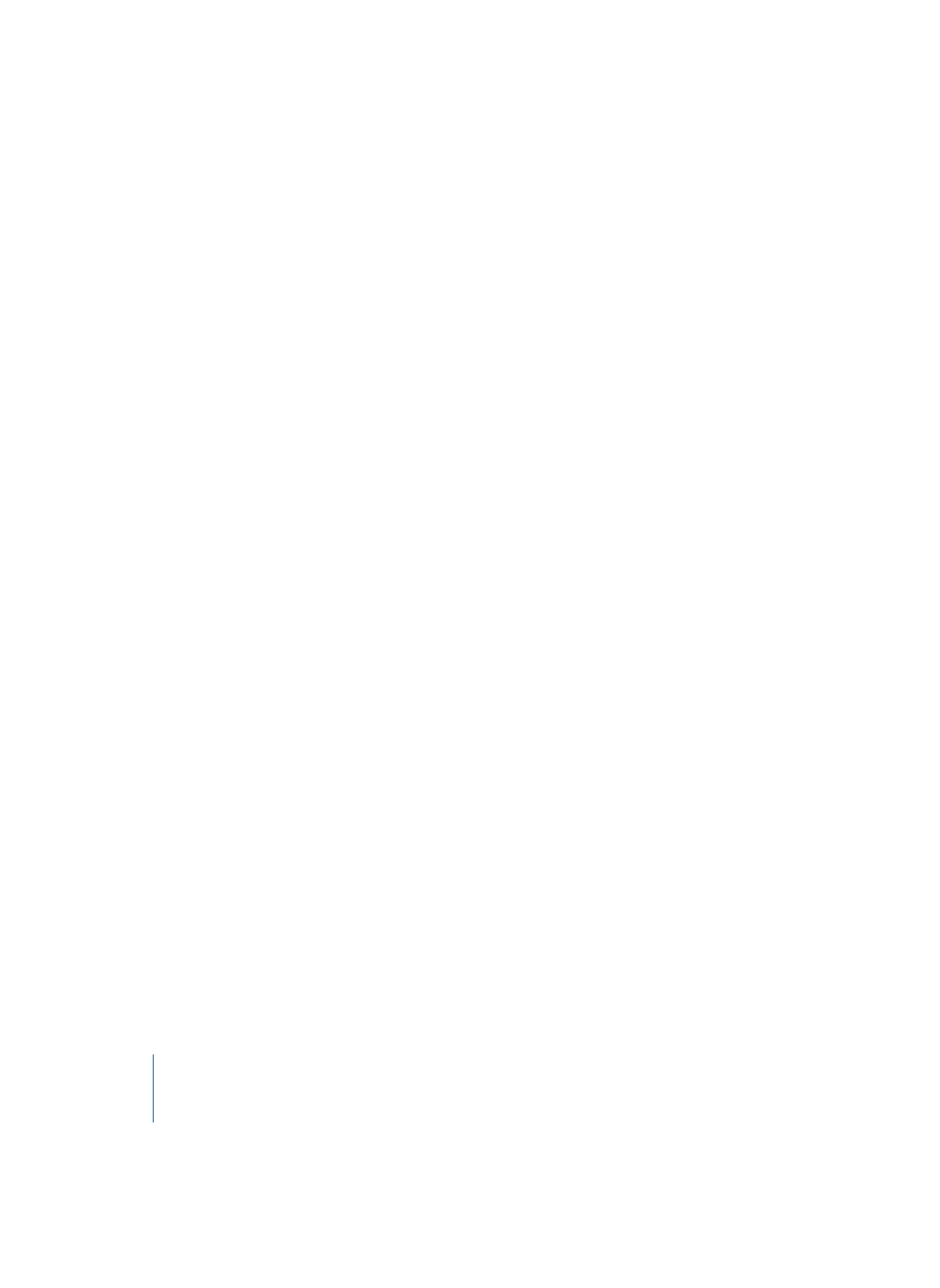
646
Chapter 21
Song Settings and Preferences
Record selection changes in Undo History
Switch this on if you wish to undo and redo changes to selected area(s) in the Sample
Editor.
Record “Normalize” in Undo History
Disable this parameter if you do not wish to create any undo files once the Normalize
function is invoked.
Note: As normalization is generally the last step in sample editing, this parameter (if
active) can destroy the undo history. As a safety feature, a warning will be shown if an
undo history exists (and the switch is on), providing you with the opportunity to create
an undo file.
Number of Undo Steps
This parameter limits the maximum number of recorded undo steps. Use the mouse as
a slider to adjust the (number of) step(s) value.
Store undo files in Song Folder
Activate this parameter if you would like the Undo History to be stored in a sub-folder
alongside the song.
Note: This is switched on by default if the song is part of a project (see “Projects” on
page 59).
Global undo file path
All Undo History files are saved into a “global” location (a user-defined folder) if the
Store undo files in Song Folder option is not switched on.
Audio Preferences: Surround
Assigning surround channels to audio outputs
The standard settings for the Pro Logic, 5.1, 7.1, and EX formats (each of which is
available with or without center speaker) and LCR (Left-Central-Right) are pre-set in the
pull-down menu labelled Show as:; these settings can be edited. Click on one of the
nine rectangles to choose an output.
Bounce Extensions
You can see which file name extensions will be applied to the file names resulting from
a bounce procedure. Remember that bouncing a surround mix will create more audio
channels than your usual stereophonic bounce/mixdown. These extensions are used to
identify the files. By clicking them you can edit the extensions.
