Edit menu, Cut, paste, and clear, Select – Apple Logic Pro 7 User Manual
Page 425: Select all
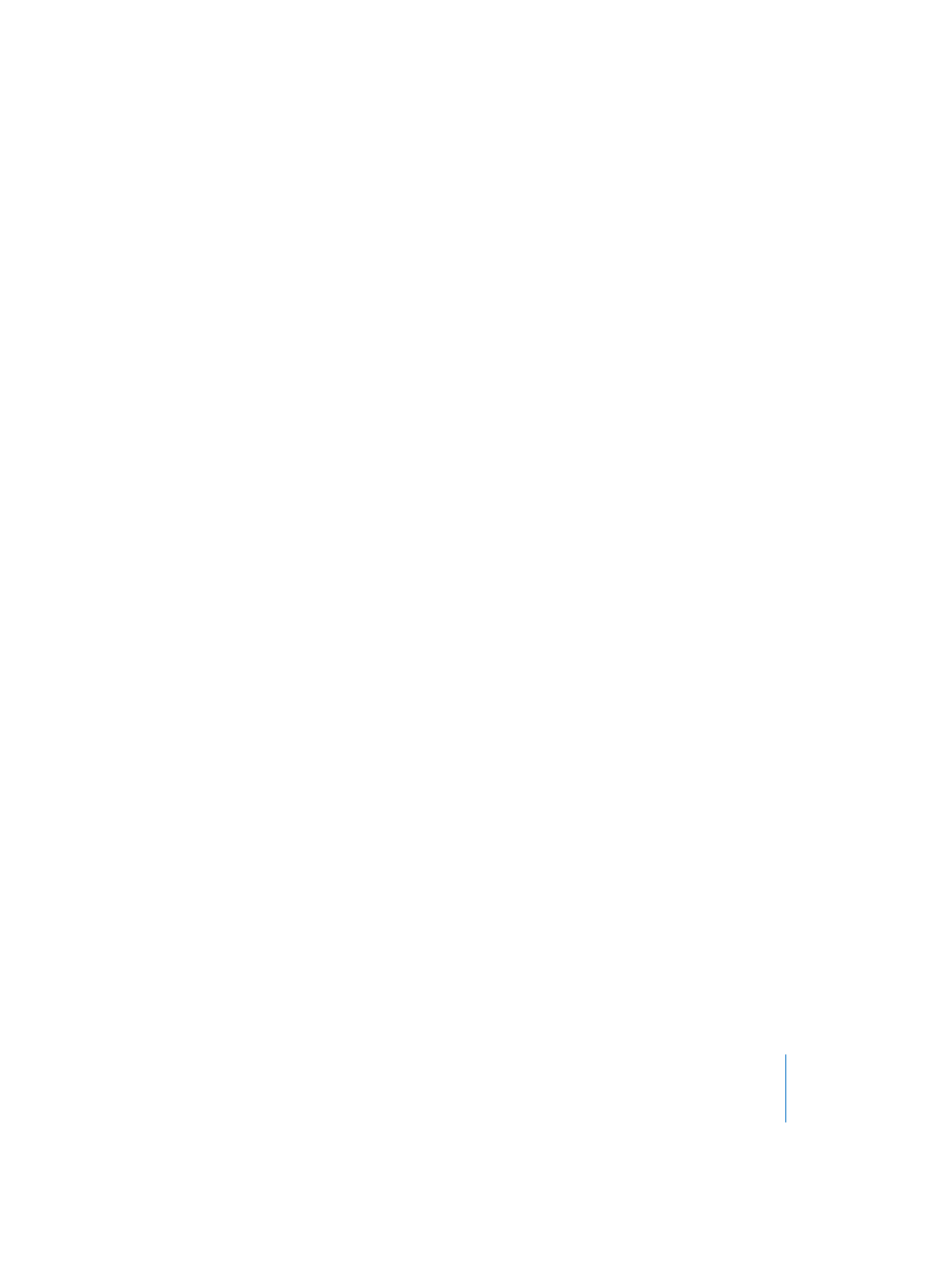
Chapter 12
Project Manager
425
•
Red is the color of unresolved References. This means that there’s no file of the
respective name in the folder path that was saved with the song or EXS instrument.
This is quite common with samples that you have copied from CD to hard disk via
the operating system’s drag and drop functions. From now on, you should use
Functions > Install from… and you will never again encounter a red, unresolved
reference. To make your life even easier, the Project Manager features an intelligent
function that automatically resolves red references.
Edit Menu
Cut, Paste, and Clear
When you copy, move, or delete files from within the operating system (on the
desktop), the Project Manager isn’t aware of these changes, and therefore can’t
recognize the new locations of the files. As such, we recommend that you perform
these operations with the Cut, Paste, and Clear functions of the Project Manager Edit
menu. This ensures that the Project Manager database is always up to date, regarding
the location (and existence) of any relevant files.
Note that it is possible to update the database at any time.
•
Cut allows you to select files that shall be moved.
•
Paste is used to define a destination folder for these “cut” files.
If you move (Cut and Paste) audio files, all songs and sampler instruments referring to
these files will automatically be updated to reflect the new file locations.
•
The Clear function actually deletes the files from disk.
Caution! “Cleared” files will not only be removed from the Project Manager database,
but will be moved to the Trash folder. Next time you empty the Trash, the files will be
deleted and can not be recovered!
If you wish to define a new folder (which is not yet known by the Project Manager) as
destination for the move or copy process, make use of the Functions > Move Selected or
Copy Selected functions.
Select
Select All
Use this command to apply operations to all files that are visible in the right-hand side
of the window. Note that this function does not select all files in all folders. Only the
entire contents of the folder selected on the left-hand side of the Project Manager
window will be selected.
