Apple Logic Pro 7 User Manual
Page 73
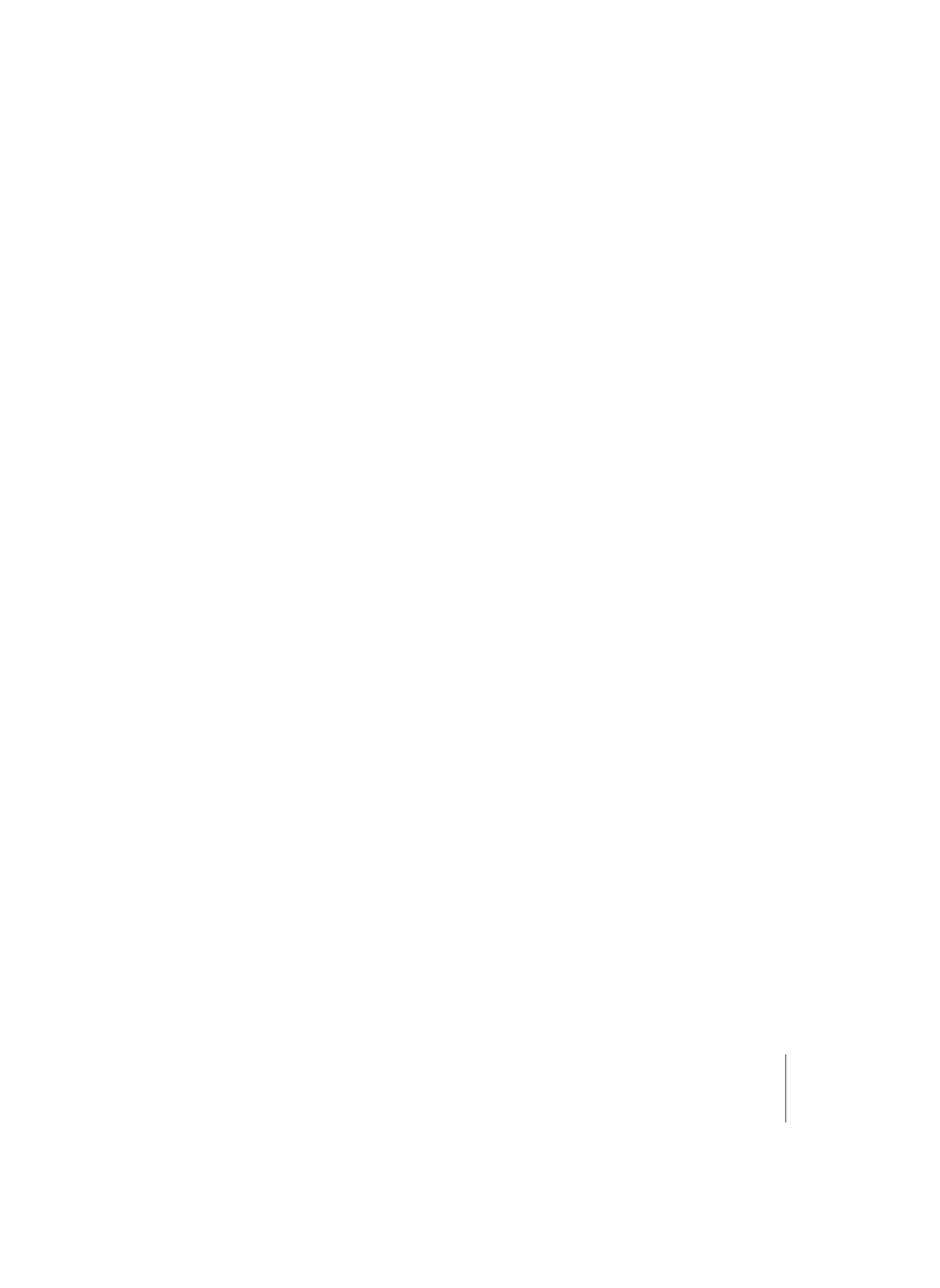
Chapter 1
Using Logic
73
The new Apple Loops file format adds tags that allows you to quickly locate files by
Instrument, Genre, or Mood. Further search refinements can be made by Scale and
Signature.
The View buttons at the top left switch between a matrix display and a traditional
Mac OS X file menu that is hierarchically separated into All, By Genre, By Instruments, By
Moods, and Favorites search criteria.
The Scale pull-down menu offers Minor, Major, Neither, and Good For Both options. Use
of these options limits the search for Apple Loops to the selected Scale type, within the
chosen category. As an example, if Country, Acoustic, and Relaxed categories were
selected, you would be presented with twenty files that matched your choices.
Selection of the Minor Scale option would reduce this list to ten possible Apple Loops,
making the task of auditioning and selecting the most appropriate material faster.
The Signature pull-down menu performs a similar task to the Scale menu, but limits
searches to Apple Loops that match the selected time signature.
The Search field is used to find Apple Loops by name or partial name:
•
Type in the desired search term, and press the Return key. Any files that match your
search term will be displayed in the file browser at the bottom of the window.
•
The Cancel button to the right (which appears as soon as any text was entered) clears
any entered text. It also clears the search history.
•
The Find menu to the left (the magnifying glass) retains a history of recently used
search terms.
The categories matrix shows categories by instrument, genre, or mood. Simply click on
the desired boxes in the matrix to narrow your search for appropriate Apple Loops.
Selected boxes are highlighted. Multiple categories can be selected, either in
conjunction with the Scale and Signature pull-down options, or without.
Note: You can switch a displayed category via the pop-up menu that opens when you
Control-click the category box.
The Key pull-down menu determines the playback key of the selected Apple Loop.
Note: Any chord in the Chord track can affect the playback key of Apple Loops. So, if
you have any chords defined in your Chord track, the Follow Chord Track option will
automatically be selected in this pull-down menu.
The Volume fader adjusts the playback level of the selected file in the Loop Browser
window.
The list at the bottom of the window displays all Apple Loops that match the criteria
set with the parameters discussed above.
•
Clicking on any of the column titles will sort the list of results by Name, Tempo, Key,
and so on.
