Displaying information about audio files, Show files in finder, Sorting audio files and regions – Apple Logic Pro 7 User Manual
Page 354: Sorting audio files
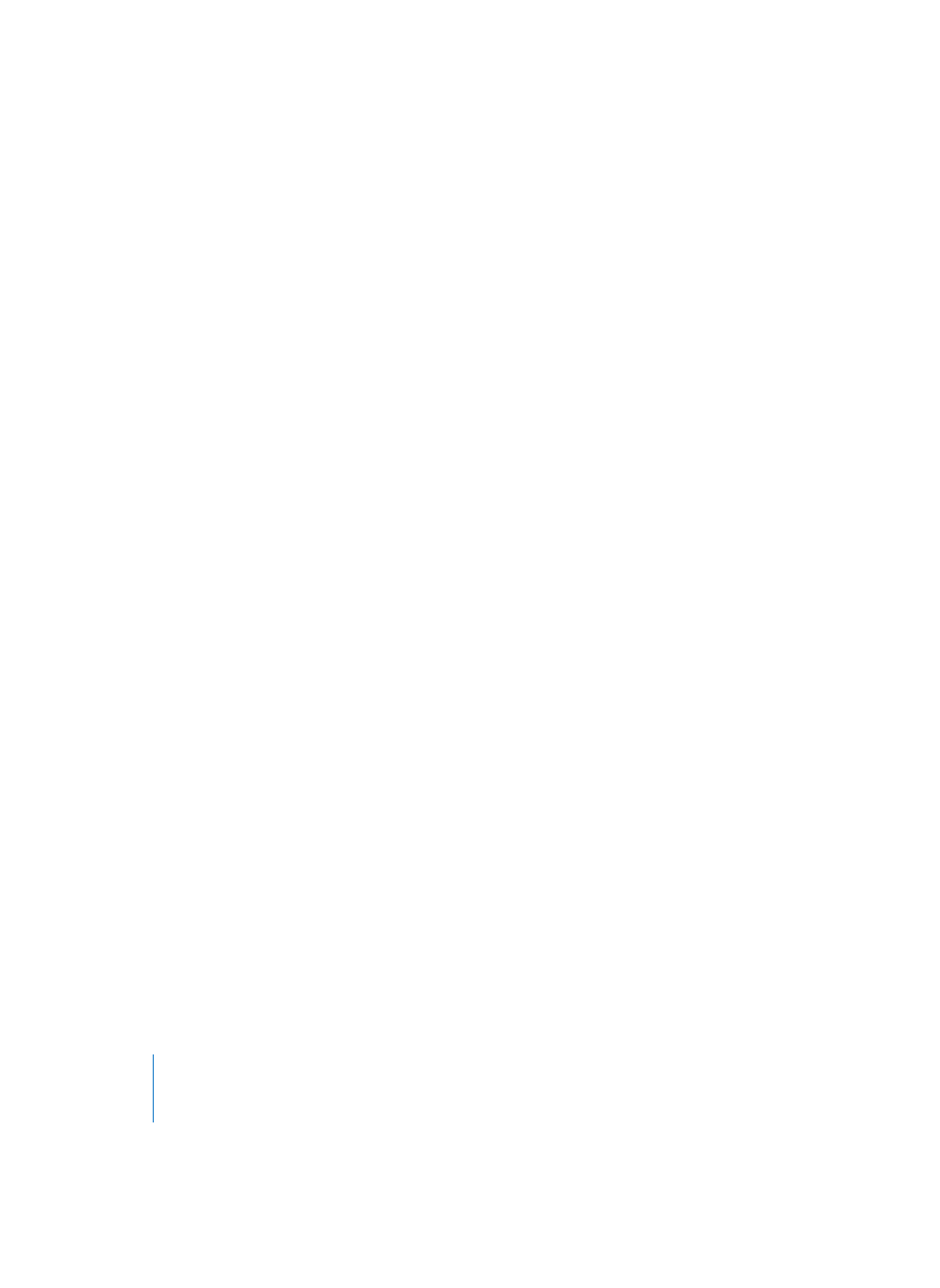
354
Chapter 9
Audio Window
Show Length as… > None
No length display.
Show Length as… > Min:Sec:Ms
Absolute time length of the Region in hours, minutes, seconds, and milliseconds.
Show Length as… > Samples
Number of sample words in the Region.
Show Length as… > SMPTE Time
SMPTE length, which unlike absolute time, uses frames and bits in place of
milliseconds.
Show Length as… > Bars/Beats…
The Region is displayed in musical units: bars:beats:divisions:ticks.
If the tempo, time signature or division settings are altered, the display is automatically
recalculated.
Displaying Information about Audio Files
Information on every currently loaded audio file can be displayed, from left to right, in
the Region waveform display, as follows:
Sample rate (Hz), Bit Depth (Bit), Mono, or Stereo status (Cha), file size (kByte) and file
path or folder (Location). Mono files are identified by a single circle symbol, and stereo
files by a double circle symbol.
You can switch this display on or off by selecting View > Show File Info.
Show Files in Finder
The Audio File menu contains a Show Files in Finder option that, as the name suggests,
will open (and top) a Finder window that displays the file location.
Sorting Audio Files and Regions
Sorting Audio Files
Audio files in the list can be sorted according to various criteria by selecting View > Files
sorted by…:
Files sorted by… > None
The audio files are listed in the order in which they were loaded or recorded.
Files sorted by… > Name
The audio files are listed in alphabetical order.
Files sorted by… > Size
The audio files are listed according to size, in decreasing order.
