Optimizing audio files, Further file functions, Saving a region as an individual audio file – Apple Logic Pro 7 User Manual
Page 366: Making backups
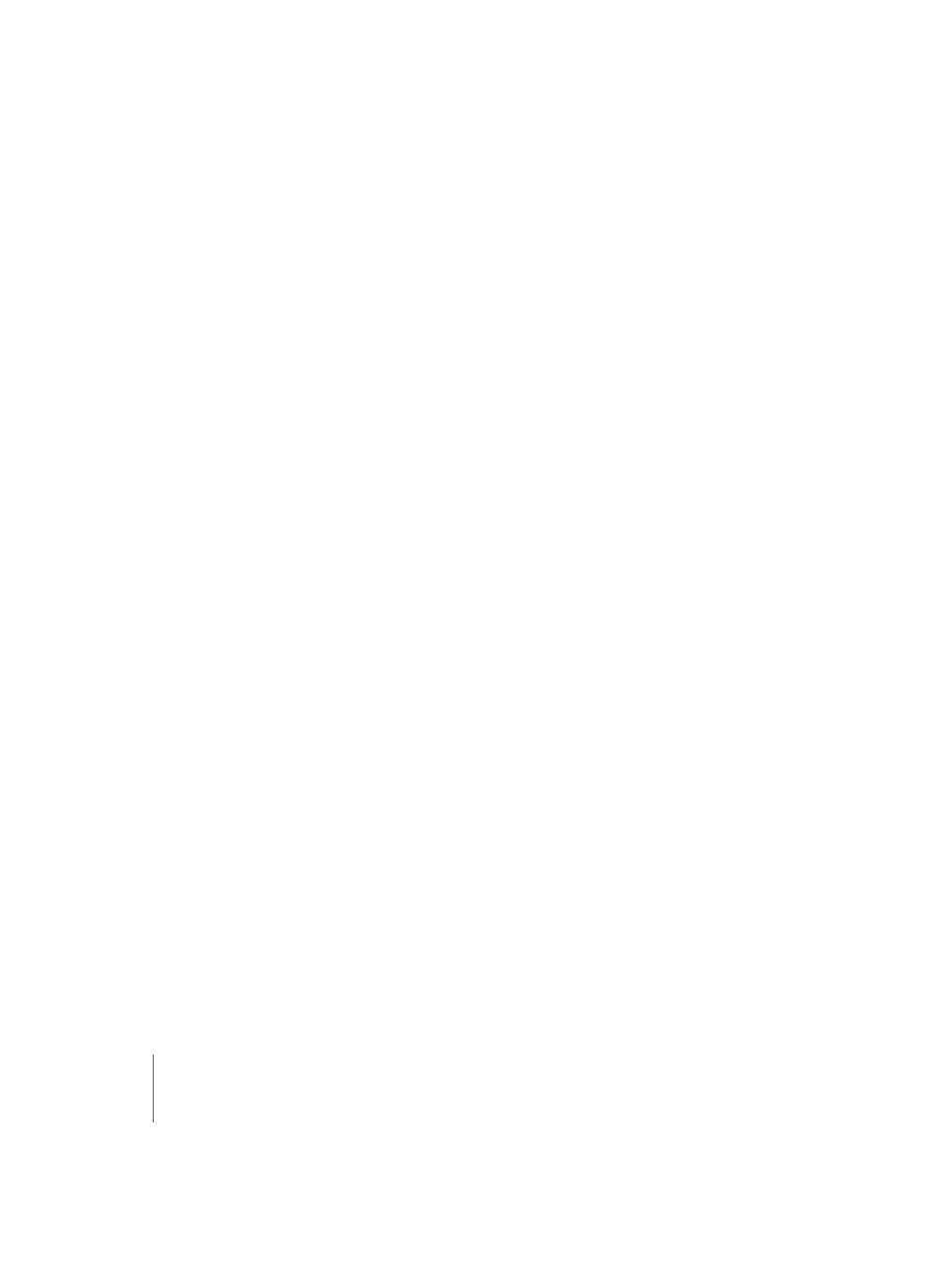
366
Chapter 9
Audio Window
Click Cancel to abandon the deletion process, or click Delete to permanently delete the
files.
You should make sure that the files selected for deletion are not used in other songs.
Optimizing Audio Files
The Audio File > Optimize Files function allows you to delete sections of audio files that
are no longer used in the song. This can usually free up a lot of wasted space on the
hard disk.
Optimize Files can be used on any number of audio files. It works as follows for all
selected audio files; Logic determines which (file) segments are not contained in any of
the Regions. These segments are then deleted, and the used Regions are stored side-
by-side in the audio file.
The Regions in the Audio window must be redefined by Logic during this process. The
song is automatically saved after use of the Optimize Files function.
As this process physically deletes data from the storage medium, it cannot be undone.
For safety reasons, the Optimize Files function uses a Pre/Post Roll area of one second of
audio data before and after each (used) Region.
Further File Functions
Saving a Region as an individual Audio File
If you want to create one (or more) independent audio files from selected Regions, use
the Audio File > Save Region(s) as function. Use the file selector to choose the target
folder for the new audio files. If you’re only editing one Region (or two paired Regions
from a stereo recording), you can also enter a name for the new audio file. If you are
editing several Regions simultaneously, it’s a good idea to name the Regions in
advance, as the existing Region names will apply to the audio files derived from them.
A dialog box appears onscreen:
Add Audio Files to List of Audio Window? No/Add
If you want to add the new audio files immediately, confirm with Enter or Add. If not,
click No.
There is a very similar function that allows you to convert selected Regions into
individual audio files, accessible directly from the Arrange window.
Making Backups
The Audio File > Backup File(s) function stores duplicates of files in the same storage
location as the original(s), with the extension “dup”.
Don’t forget the backup options that are available in the Sample Edit window.
