Drag & drop using audio files, Removing audio files, Mp3 import – Apple Logic Pro 7 User Manual
Page 365: Deleting audio files
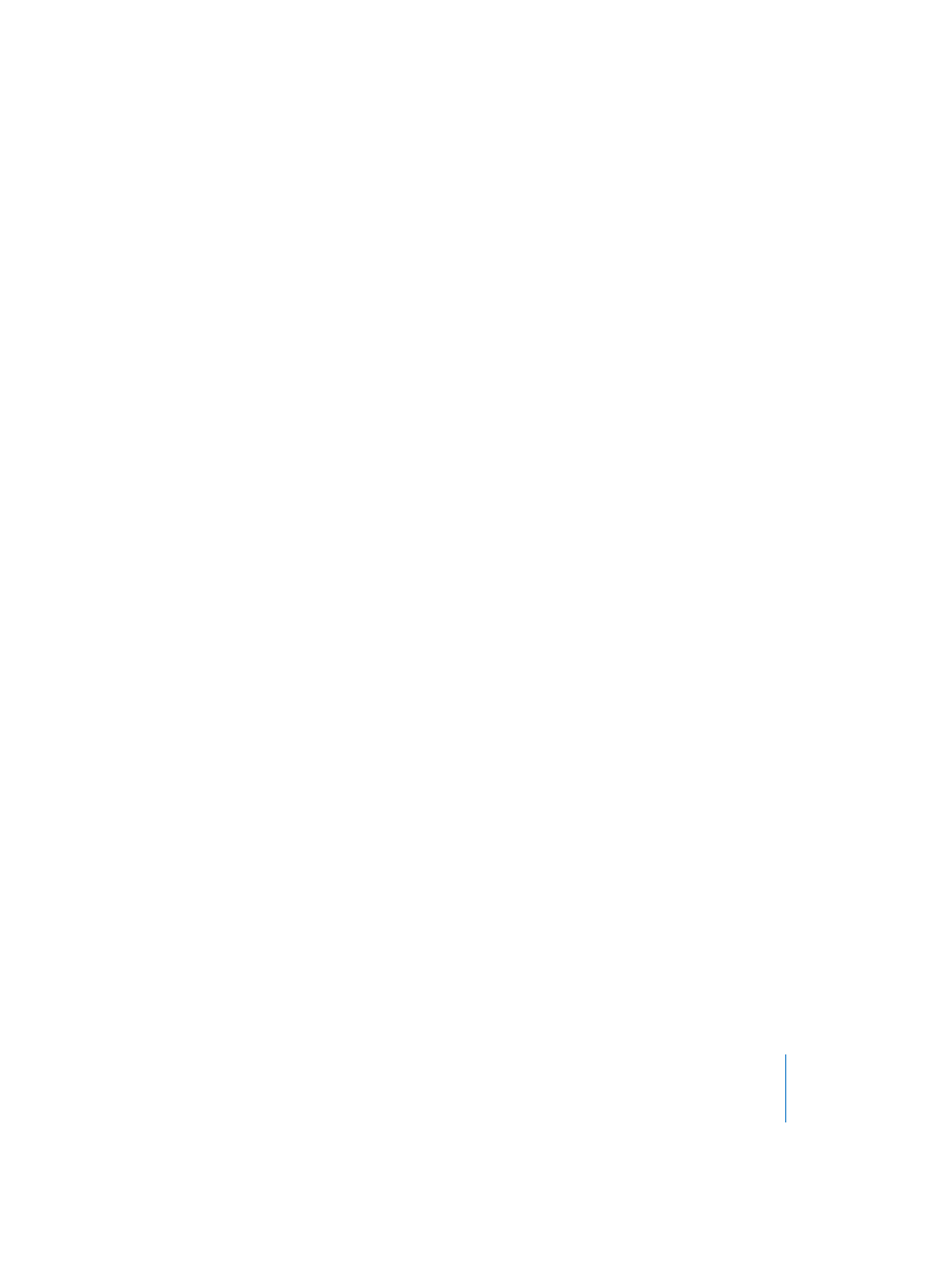
Chapter 9
Audio Window
365
Drag & Drop using Audio Files
The Drag and Drop functionality of Mac OS X is supported: you can drag any selection
of audio files directly from the Finder into an open Audio window.
The end result is exactly the same as using the Add Audio File function. It can save you
time, especially with large multiple selections.
You can also drag and drop audio files from the Finder directly into the Arrange. A
corresponding entry will automatically appear in the Audio window.
Removing Audio Files
To remove an audio file from the current song, select its name in the Audio window
and press Backspace. This does not delete the file from the hard disk.
MP3 Import
MP3 files may be imported into Logic by using the same methods employed when
adding AIFF, SDII, or WAV files: namely by Shift-clicking with the pencil tool in the
Arrange, using the Audio > Add Audio File command, via the Audio File local menu of
the Audio window, or by dragging MP3 files from the Finder into the Audio window or
Arrange.
When you import an MP3 file, Logic converts it into an AIFF file, and it is the AIFF file
that is used in Logic. Logic does this because many functions, such as waveform
display, sample accurate editing, and so on, would overtax the CPU if Logic had to
constantly decode and re-encode the MP3 files in real time for each change or edit.
Logic ensures the most efficient use of resources by converting the MP3s to AIFF on
import.
Deleting Audio Files
Deleting Audio Files
In theory, audio files are displayed and organized by the operating system in exactly
the same way as all other Macintosh files. You can therefore delete or copy them in the
Finder. This has the following disadvantages, however:
•
If you delete an audio file, you may not know if it is needed in a song.
•
If you accidentally delete audio files, Logic warns you of this when you load the song.
In addition, there will still be items in the Audio window and Audio Regions in the
Arrange window which originally referred to the missing audio file, and have
therefore been “orphaned”. This detracts from a clear overview of the song.
For this reason, it is safer to delete redundant audio files in the Audio window. First,
select the audio files that you want to delete. Be careful, because once files have been
deleted, they are gone for good. You cannot use the Undo function to recover deleted
audio files.
Select Audio File > Delete File(s). An alert message, informing you of the number of
audio files about to be deleted, will appear.
