Using markers to set song position and locators, In the bar ruler, With key commands – Apple Logic Pro 7 User Manual
Page 164: In the marker windows, Summary of marker mouse actions, Without modifier keys
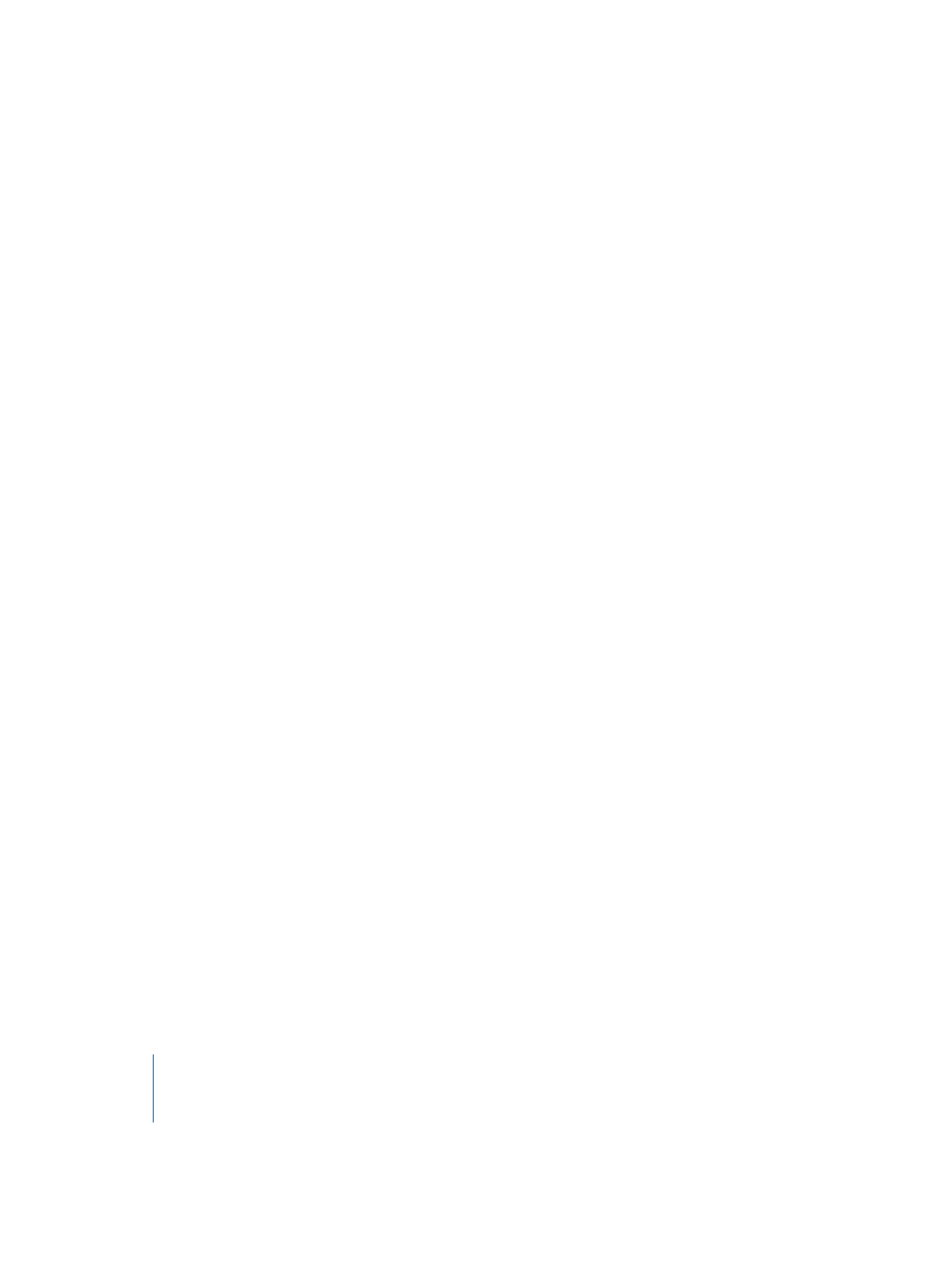
164
Chapter 3
Arrange Window
Using Markers to Set Song Position and Locators
…in the Bar Ruler
If you click on a marker in the Bar Ruler while holding Command, the current song
position will be set to the startpoint of the selected marker.
When you drag a marker up into the top third of the Bar Ruler, this will set a cycle of
the same position and length as the marker (and thus the locator positions). If the
sequencer is stopped when performing this action, the SPL will be set to the marker
startpoint.
…with key commands
There are several key commands that set the SPL to the beginning of a particular
marker, and adjust the locator positions to match the marker’s start and endpoints. The
first three commands in the following list will also activate Cycle mode:
•
Set Locators by Marker and Enable Cycle
•
Set Locators by previous Marker and Enable Cycle
•
Set Locators by next Marker and Enable Cycle
•
Goto previous Marker
•
Goto next Marker
•
Goto Marker Number #
•
Goto Marker number 1—20 (20 different commands)
The “Marker Numbers” in these commands refer to the (serial) order of all markers in
the song.
…in the Marker windows
Clicking on one of the arrow buttons in the Marker Text window, or clicking on a
marker with the Pointer tool in the Marker List window will also set the current song
position to the startpoint of the corresponding marker, and the locators to the
beginning and end of the marker.
Summary of Marker Mouse Actions
Without Modifier keys:
•
Grabbing a marker, and pulling it upwards, sets a Cycle zone that corresponds to the
length of the marker.
•
Grabbing a Cycle, and pulling it down into the marker area on the Bar Ruler creates a
new marker that corresponds to the position and length of the Cycle. Should the
startpoint of the cycled section fall inside the boundaries of an existing marker, the
marker’s position and length will be adjusted to match those of the Cycle.
•
Grabbing the marker, dragging it below the Bar Ruler, and releasing the mouse
button deletes the marker (Undo is possible).
All other mouse actions without modifier keys in the marker area of the Bar Ruler have
no effect on markers. Such actions affect the current song position; SPL placement
(clicking), scrubbing (dragging), and Start/Stop (double-clicking).
