Normalize, Change gain – Apple Logic Pro 7 User Manual
Page 399
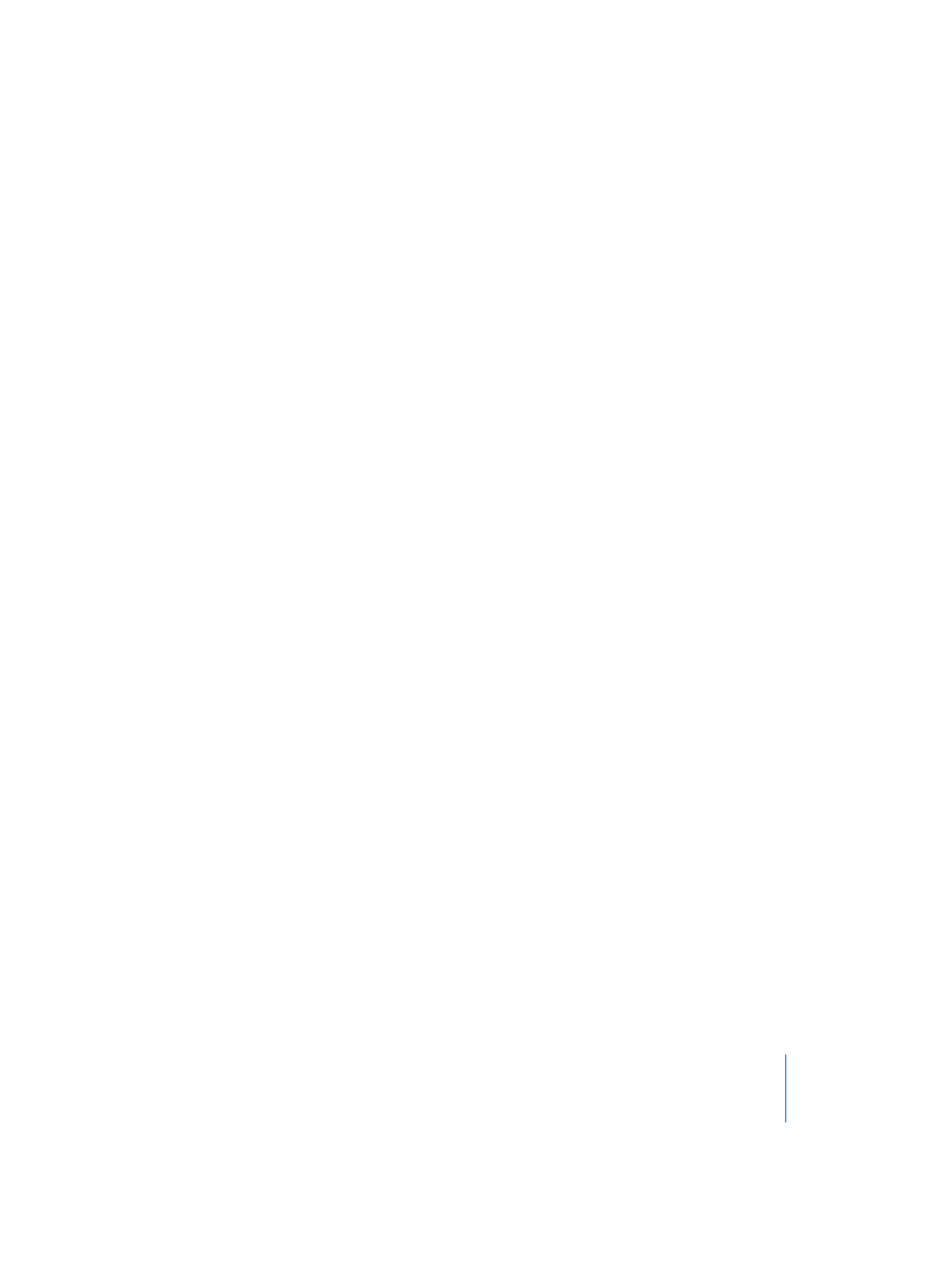
Chapter 11
Sample Editor
399
You are asked to confirm these functions as a safety measure. This confirmation dialog
box can be turned off by selecting Audio > Audio Preferences > Warning before process
Function in Sample Edit (Menu).
Data altering processes can be cancelled while underway by pressing Command-
period. The audio file will be retained in its original state, even if it appears that a
portion of the editing function has occurred.
Normalize
Normalization is a process that raises the maximum level of a digital signal to a certain
amount—typically to its highest possible level, without introducing distortion.
Normalizing is activated by selecting Functions > Normalize.
This is done in the following way; Logic finds the point with the highest volume (
−
x dB)
in the currently selected audio, and determines how far this is from the maximum
possible level. The level of the whole selection is then raised by this amount. The
dynamic balance of the audio passage remains unaltered—it merely gets louder.
Functions > Settings provides an option to select the desired maximum level (as a
percentage or in decibels). It might be useful not to select 100% (0 dB), should you
wish to increase the gain of the overall signal afterwards, say with an EQ. This might
result in clipping, if you set the normalize level too high.
These settings are automatically stored in the Preferences when quitting Logic, and
therefore apply to all songs.
The start and end points for the section being normalized should generally not fall
within a continuous section of audio, as this will result in abrupt increases in volume
after normalization. The start and end points should therefore be located in sections
that also contain pauses. Occasionally, you should remove any unwanted, audible
noises that fall in musical gaps with the aid of the “Silence” function.
Change Gain
You can use Functions > Change Gain to raise or lower the level of an audio passage by
a specific amount.
A dialog box appears onscreen, allowing you to set the required level change in
percent (Change relative:) or decibels.
If you click on Search Maximum, the highest peak level is determined, and a value is
then calculated for use when normalizing the audio file.
results in absolute: displays the maximum level that will be achieved by changing the
gain (by the amount shown in the Change relative: box).
You should never make a gain change that results in a value over 100%, as this will
result in digital clipping.
