Sample rate converter, Opening the sample rate converter, Parameters – Apple Logic Pro 7 User Manual
Page 412: Audio to midi groove template
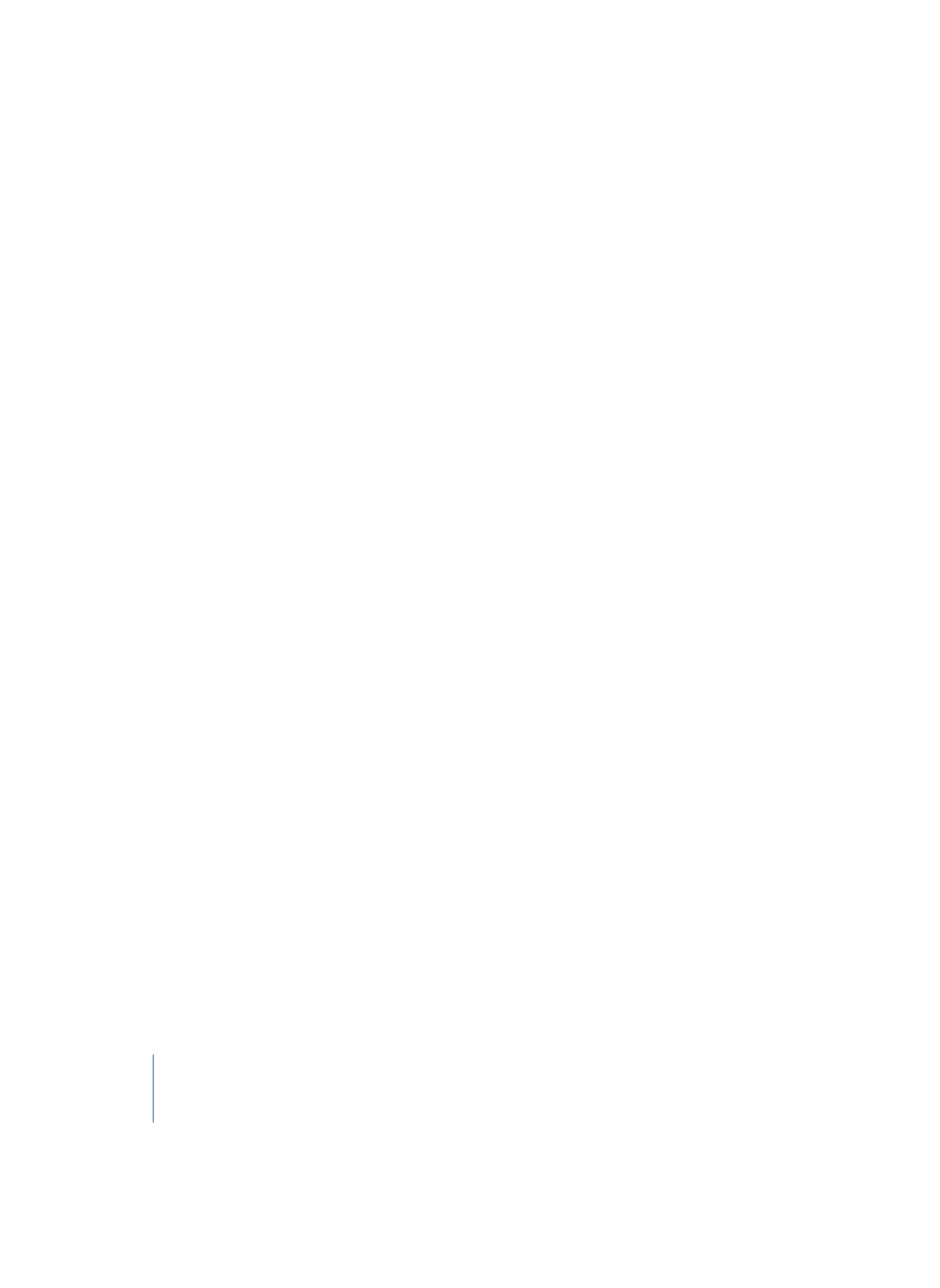
412
Chapter 11
Sample Editor
If the automatic identification does not produce satisfactory results, pops, and clicks
can also be removed manually. Select the relevant area in the Sample Editor, and carry
out a spike reduction using the High Sensitivity and. Filter 5 settings. This method is
easier than manually drawing waveforms with the Pencil tool.
Sample Rate Converter
The Sample Rate Converter is used for sample frequency conversions.
Opening the Sample Rate Converter
Normally, you’ll want to convert the sample rate of an entire audio file. To do this, select
the whole audio file in the Sample Editor (Command-A).
Select Factory > Sample Rate Convert, and click the Convert button.
Parameters
Source (Hz)
This shows the previous sample rate of the audio file. To enable changes to incorrectly
stored sample rate formats (after editing in other programs, for example)—or for
effects—you can enter any value you like here. You should only change this parameter
if you know what you’re doing.
Destination (Hz)
Enter the desired sample rate that you want the selected area converted to.
Audio to MIDI Groove Template
This function enables Logic to create MIDI groove templates from digital audio
material. This allows you to extract the “feel” (the precise rhythmic references) from
drum loops or other samples containing rhythmic passages, and use the resulting
groove template to quantize MIDI Regions.
The following example explains how to do this with a one bar drum loop:
1
Load the drum loop into Logic by selecting File > Add Audio File (Audio window).
2
Drag the new Audio Region into the Arrange window.
3
Open the Sample Editor by double-clicking on the Region.
4
Select Factory > Audio to MIDI Groove Template.
