Global preferences, Global preferences: song handling, Global preferences: editing – Apple Logic Pro 7 User Manual
Page 640
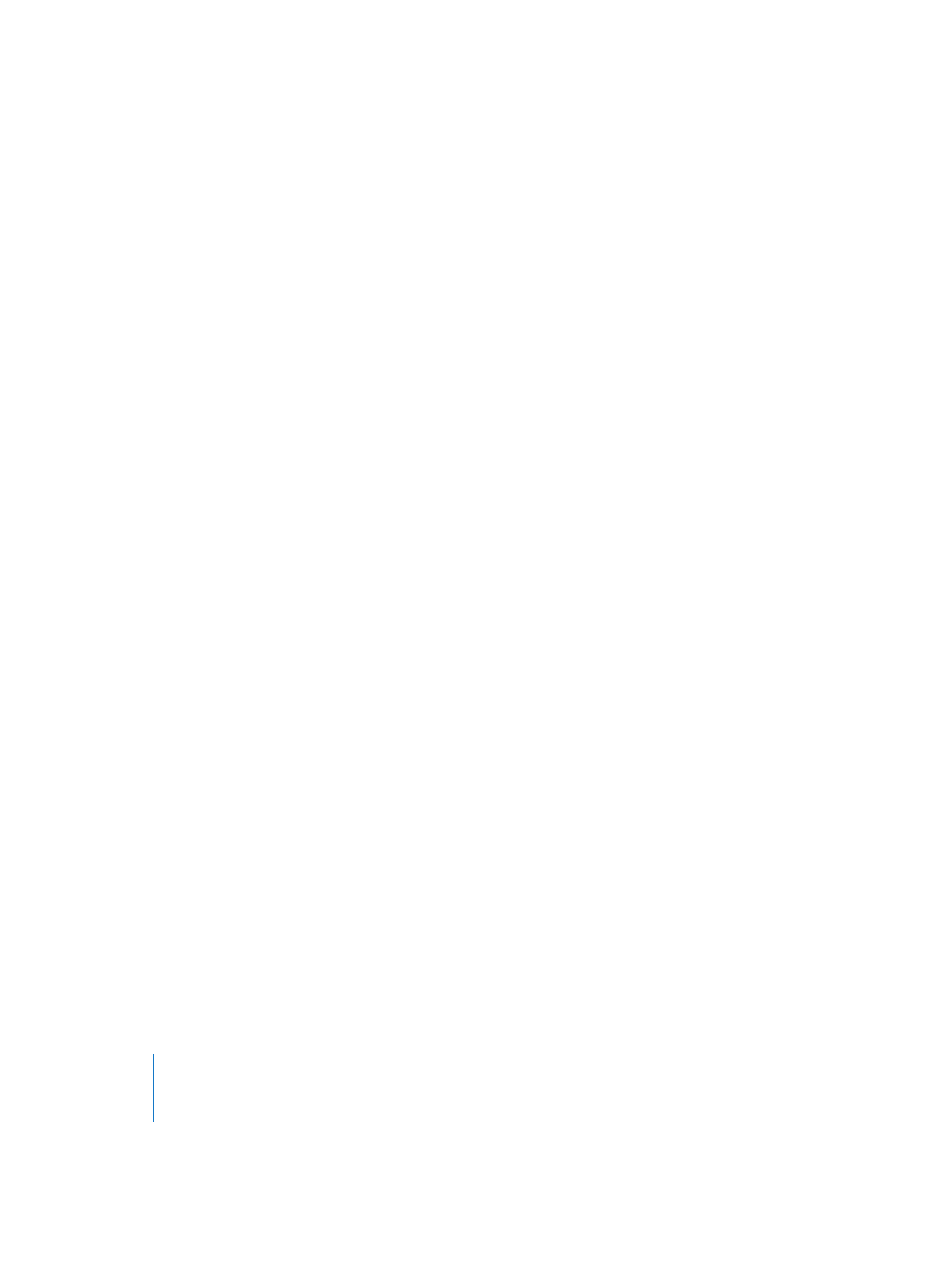
640
Chapter 21
Song Settings and Preferences
Global Preferences
Global Preferences: Song Handling
Hide Windows of inactive Songs
Only the windows of active songs are displayed. All other windows belonging to songs
currently in memory are hidden. In this mode, you must use the main Windows menu
to switch between songs.
When opening a song, ask to close current song(s)?
Whenever you load a new song before closing the old one, a dialog box will appear,
and ask whether or not the current song should be closed. If this option is left
unchecked, you will not be asked the question, and the current song will remain open.
Empty Trash after saving a Song
After saving a song, Logic’s internal Trash is emptied (containing deleted Regions). If
the box is not checked, the saved song will still contain the Trash contents. The song’s
Trash can only be emptied by using the Empty Trash key command.
Export MIDI File…’ saves single MIDI Regions as Format 0
If only one MIDI Region is selected when you make use of the File > Export MIDI File…
function, the contents of the Region are saved in MIDI file format 0. This file format is
guaranteed to be compatible with every MIDI file player.
Automatically open most recent song on startup
Activation of this option will automatically launch the song that you were working on
when Logic was last closed.
Auto Backup:
This pull-down menu switches on, and controls the automatic backup (see “Saving
Songs” on page 68) function. The menu options are self-explanatory.
Global Preferences: Editing
Right Mouse Button:
This pull-down menu determines the right mouse behavior. Options are:
Is Assignable to a Tool, which allows any tool to be assigned to the right mouse button.
The Opens Toolbox option does just that, when the right mouse button is clicked.
Limit Dragging to One Direction In: Matrix and Score
In the Matrix or Score Editors, you can only move notes in one direction (horizontally or
vertically), per operation. This means that a note may be either transposed or moved in
time, but not both at once. This prevents accidental alteration of one or the other
parameter.
Limit Dragging to One Direction In: Arrange
This restricts the direction you can move Regions and folders in the Arrange window, in
a similar way to, and for the same reasons, as the option above.
