Show comment, Log file, Navigate – Apple Logic Pro 7 User Manual
Page 434: Bookmark selected folder, Current, Back
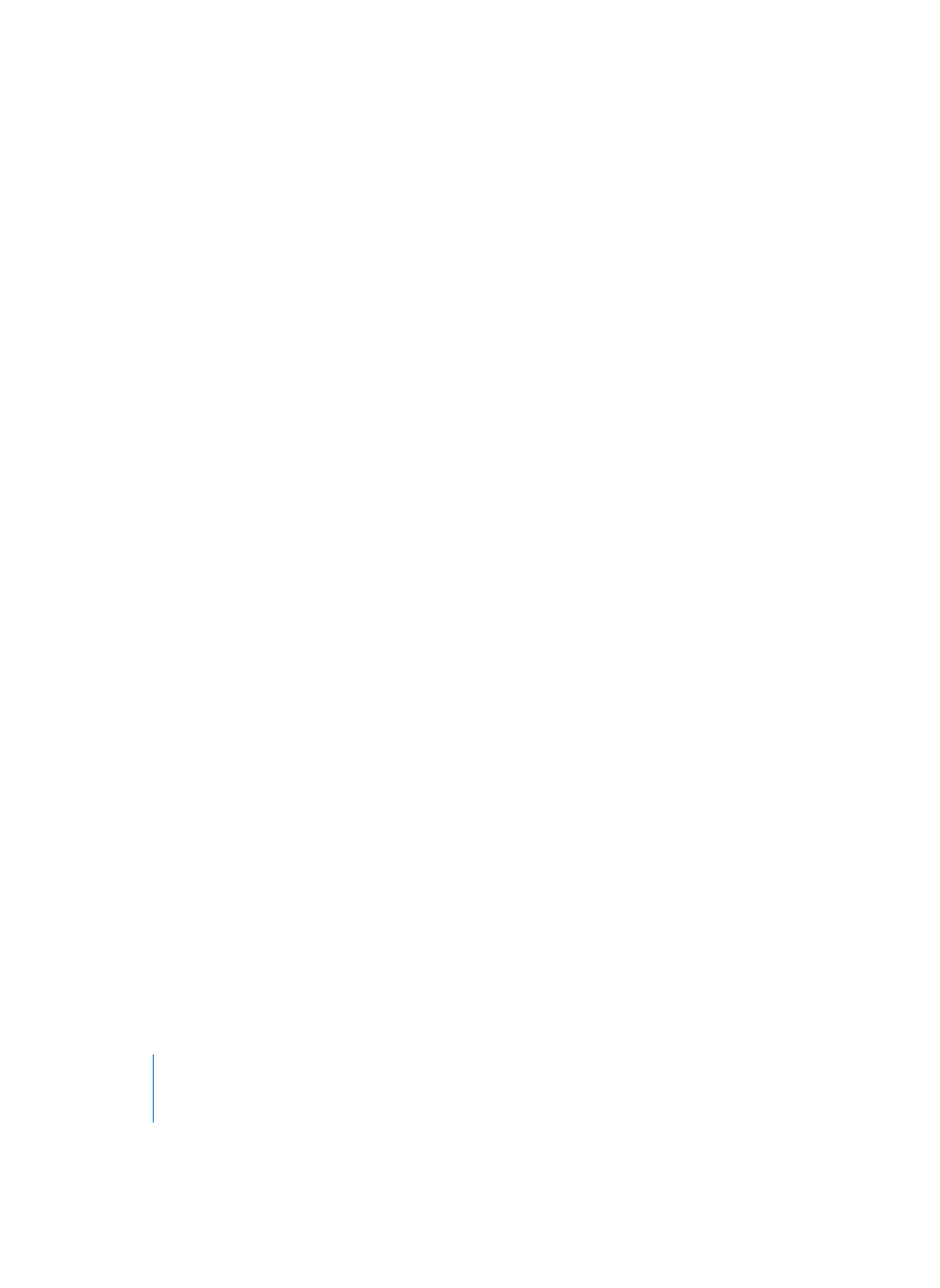
434
Chapter 12
Project Manager
Show Comment
Shows or Hides the comments (see “Comments” on page 436) associated with a file.
Log File
If you choose this option, a simple log of all actions previously performed in the Project
Manager is displayed, allowing you to reconstruct what you did. The Project Manager
manages a multitude of files in parallel. Therefore, there’s no undo function. But if you,
say, moved a file to the wrong location and didn’t quite remember where that was,
here’s a way to retrace your steps.
The Log file also is accessible for other applications that can display ASCII files—for
example TextEdit.
The PM.log file is located in Home > Library > Preferences > Logic PMData.
Navigate
Usually, you navigate in the Browser using the cursor keys.
The Navigate menu allows accelerated navigation in the Browser through the use of
bookmarks.
Bookmark Selected Folder
If you select a folder, no matter what its level in the hierarchy, and click Navigate >
Bookmark Selected Folder, this folder will appear in the Navigate menu from now on.
You can easily access the sub-folders and files in it, by clicking the desired entry in the
Navigate menu.
Current
Selecting a folder and clicking Navigate > Current Folder hides all other folders,
providing more room for the display of sub-folders within the folder. This offers you a
better overview of the folders and files you intend to work without the irritation of, say,
video and settings folders that you don’t intend to work with at the moment.
Up
This navigate function moves the Browser one folder higher in the hierarchy level,
showing all other folders sharing the same location/at the same level as the currently
selected top-most folder.
Top
This makes all folders visible and moves the browser to the top level of the hierarchy,
allowing navigation to all files.
Back
By double-clicking a duplicate, a used file, or the song or EXS24 Instrument, the
respective folder will be browsed to. By selecting Navigate > Back, you can easily return
to the folder that contains the file that was previously selected.
