Customizing control surfaces – Apple Logic Pro 7 User Manual
Page 668
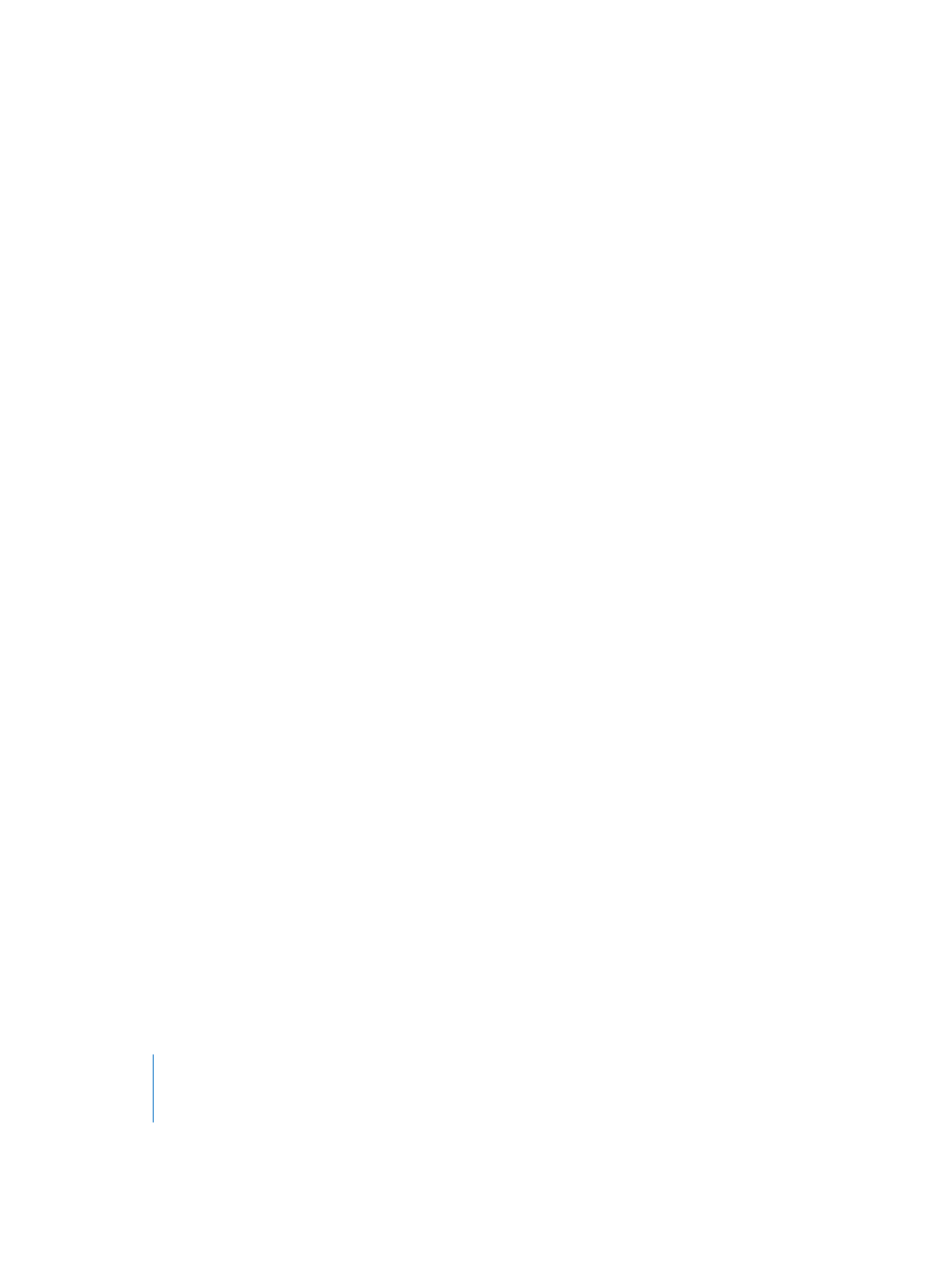
668
Chapter 22
Control Surface Support
Customizing Control Surfaces
Logic allows you to reprogram existing assignments for supported control surfaces and
to program new assignments for unsupported control surfaces. This facility allows you
to extend the use of faders, knobs, and switches, either directly or through the use of
modifier commands. As an example, the F1–F8 buttons of the Logic Control are
assigned to recall Screensets 1–8 by default. When reassigned directly, or combined
with the Shift, Option, Control, and Command modifiers (used in any combination), you
can freely assign any command to these function keys (F1–F8).
To assign a MIDI control to a parameter:
1
Click the destination parameter that you want to “teach” Logic.
2
Activate Learn by pressing Command-L (default), or via the Logic > Preferences > Control
Surfaces > Learn Assignment for “xxx” menu option (the parameter name is appended to
the menu item text).
3
The Controller Assignments window is opened, with the Learn Message button enabled.
4
A help tag will indicate what needs to be done next (move control, for example).
5
After the first message has been received, you can assign another MIDI control by
simply clicking the desired parameter and operating the desired MIDI control. This
allows you to learn multiple assignments in one go.
Note: If no MIDI messages are received, releasing the Command (modifier) key(s) leaves
the Learn Message button enabled, allowing you to immediately retry the generation of
the intended control message. You will need to disable the Learn Message button
manually, once the procedure is completed.
To abort the learn procedure:
m
Either press Command-L a second time, or click the Learn Message button. You can re-
enable the Learn Message button to assign a message.
To delete a MIDI control assignment:
1
Click the destination parameter that you would like to delete.
2
Select Edit > Clear from the main menu bar.
To assign a control surface button to a key command:
1
Select the desired key command in the Key Commands window.
2
Click the Learn New Assignment button.
3
Press a control surface button that sends a MIDI message.
Note: After about 5 ms, the Learn New Assignment button is automatically deactivated
to prevent recording of a button release message.
