Realtime midi recording, Step input – Apple Logic Pro 7 User Manual
Page 489
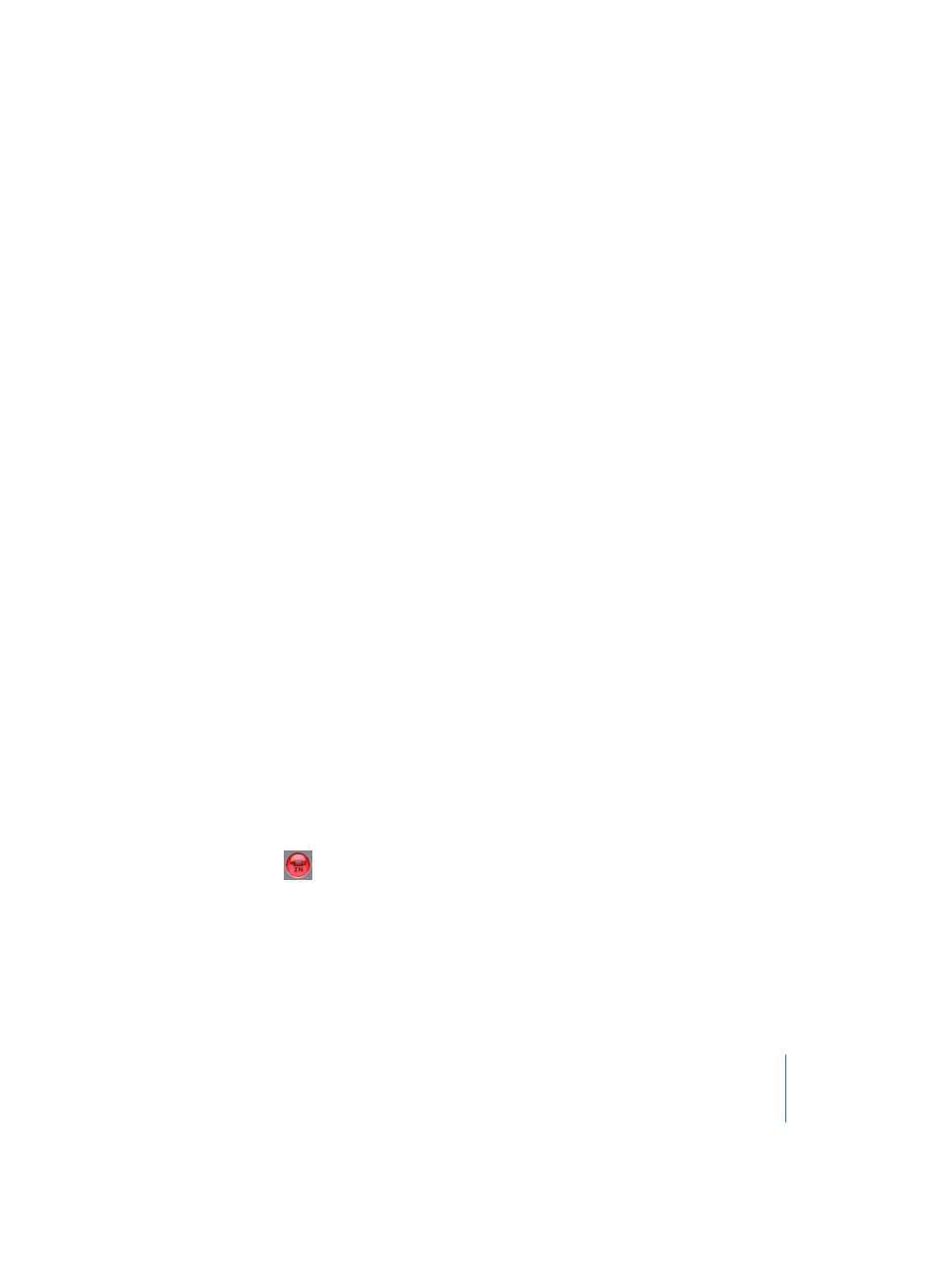
Chapter 16
Score Editor
489
Realtime MIDI Recording
Although real time MIDI recording is usually done in the Arrange window, you can also
start recording directly while working in the Score window. You must first select the
destination track in the Arrange window’s track column. In the Score window, this can
be done by clicking on a staff which belongs to that track. If there are no MIDI Regions
on the track to be recorded, you will need to switch to the Arrange window for the
recording, since the track is not yet displayed in the Score.
If you want your recording to become part of a previously existing MIDI Region (i.e.
because you use score template files), select the global menu Song Settings > Recording
Options…, and activate Merge New Recording With Selected Regions, before starting to
record. Also, make sure that the destination MIDI Region is selected, otherwise Logic
will create a new MIDI Region on the same track, which will probably overlap the
existing one.
The display of the recorded notes depends on:
•
The score display settings, especially those in the Display Parameter box (see “The
Display Parameter Box” on page 522) and the Note Attributes (see “Note Attributes”
on page 548). Please read the corresponding sections in this chapter.
•
The Quantize and Transpose settings in the Arrange window’s Region Parameter box
(see “MIDI Region Playback Parameters” on page 141):
Logic creates a score display based on the MIDI data, including any changes caused by
these two playback parameters.
An example: if Transpose in the Region Parameter box is set to
+
2, a note that initially
(when recorded) was a C will be played back and displayed as a D. The same applies to
playback quantization with the exception of notes that were “dequantized” using the
Quantize tool, or the corresponding key command.
Step Input
Step Input (see “Step Input” on page 52) in the Score window works the same way as in
the other editor windows.
The Score Editor window, however, is the only editor (besides the Matrix editor) where
the content of several Regions can be displayed and edited at once. This is why there
are some differences concerning Step Input in the Score window:
•
The MIDI Region into which you intend to insert notes has to be selected (click on
the staff ). If there is no staff yet, you must first create an empty MIDI Region in the
Arrange window.
