Activating region hyperdraw, Event type, Midi channel – Apple Logic Pro 7 User Manual
Page 326: Hyperdraw—note velocity
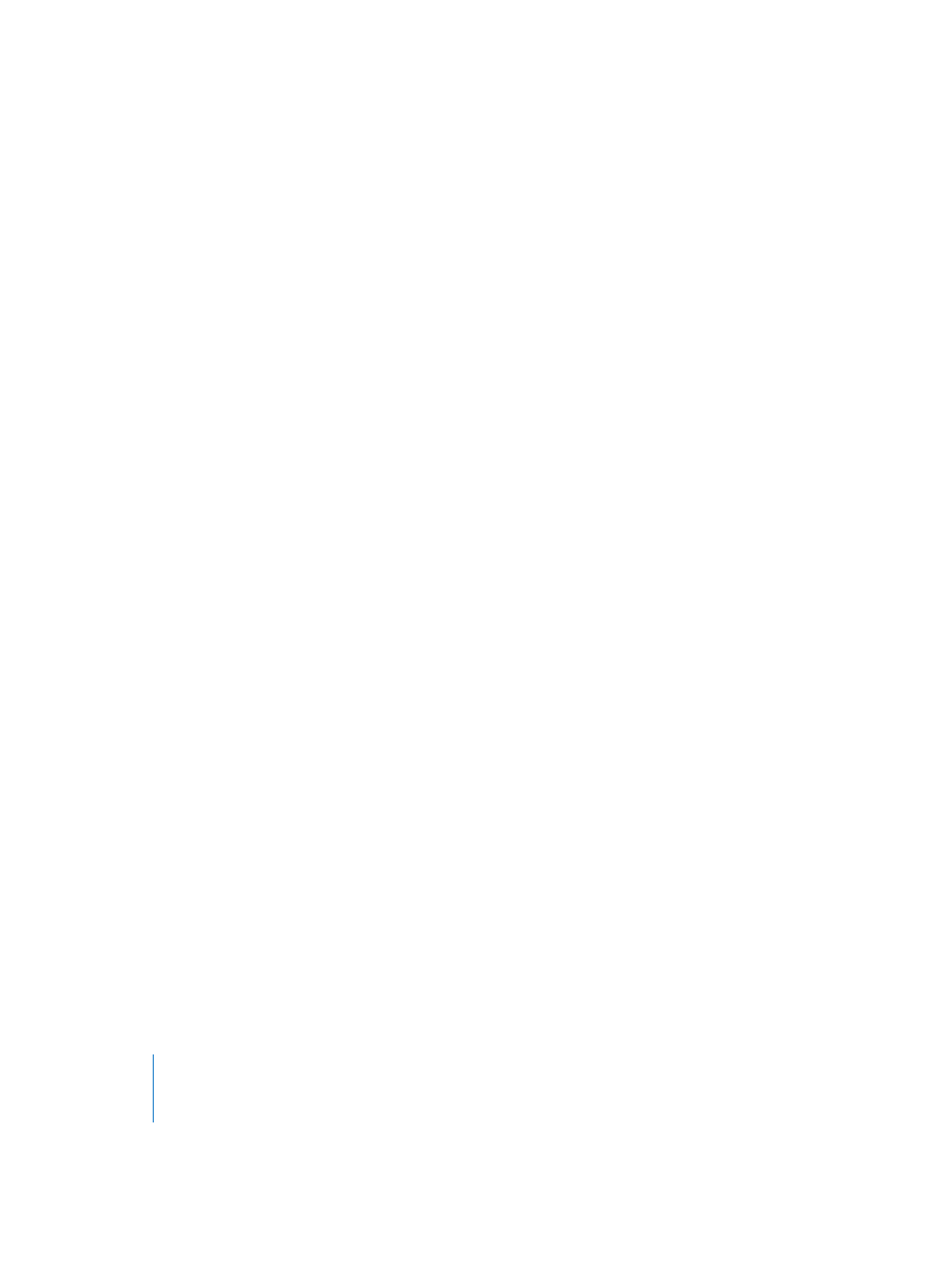
326
Chapter 7
Automation
Activating Region HyperDraw
To activate HyperDraw for the currently-selected Region(s), select View > Hyper Draw…
You can select different HyperDraw modes for different Regions.
Event Type
You can select the following types of events directly from the HyperDraw menu:
•
Volume
•
Panning
•
Balance
•
Modulation
•
Breath
•
Foot Control
•
Portamento Time
•
Expression
•
Surround Angle
•
Surround Radius
•
Surround LFE
•
Channel Pressure
•
Pitch Bend
•
Program Change
•
Note Velocity
The chosen event type is displayed as a controller number, or by name, in the upper
left corner of the HyperDraw area.
MIDI Channel
The View > Hyper Draw > Channel … menu item allows you to define the MIDI channel
used for event display and editing. The chosen channel number will also displayed
alongside the event type.
HyperDraw—Note Velocity
Once active—by selecting View > Hyper Draw > Note Velocity—click-holding at any
point in a HyperDraw window will activate the note velocity line tool, much like that
found in the HyperEdit window. Releasing the mouse button change the tool icon to a
line, which can be visually placed onscreen. The end of the line is inserted by clicking a
second time. This will automatically scale all note velocities, aligned to the inserted line.
Please note that use of this option only makes sense when the Region area actually
contains notes.
The Note Velocity Line Tool works in different modes:
•
Absolute: With no modifier key pressed, the velocity of notes will be changed to
match the values of the line.
•
Relative: Command-click, the original and new note velocity will be analyzed. The
resulting velocity is the average of both.
•
Just Selected: with Option pressed, only previously selected notes will be affected.
