Graphic export – Apple Logic Pro 7 User Manual
Page 488
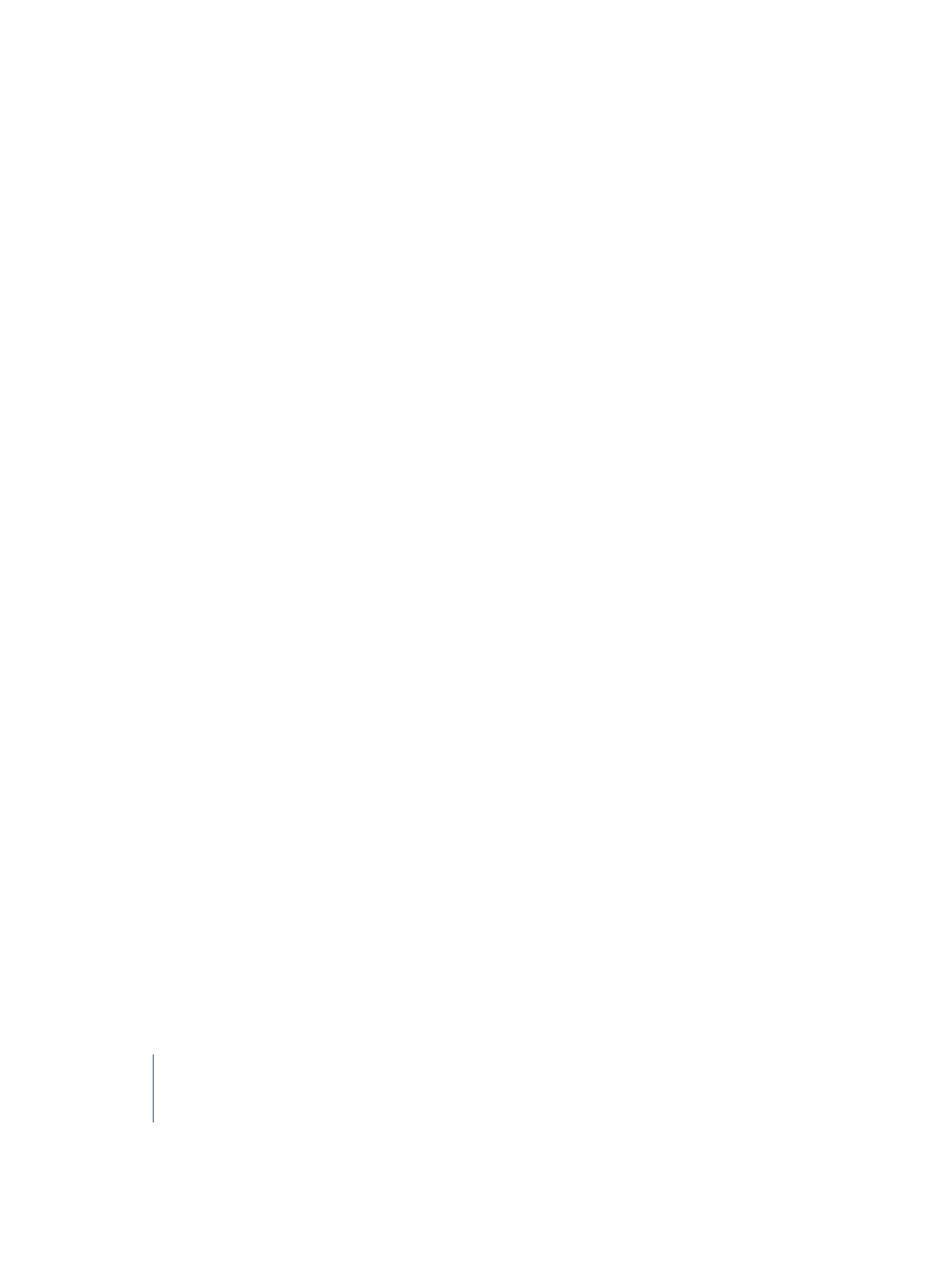
488
Chapter 16
Score Editor
It is very easy to change back and forth between a normal and extremely enlarged
view of the display, by using the Magnifying Glass tool (shortcut: rubber band
selection while holding down Control, to enlarge the selected area).
Using external Symbol Fonts for Display and Printout of Notes and Symbols
You can use the Sonata font by Adobe, the Jazzfont (http://www.jazzfont.com) and the
Swingfont (not included with Logic), instead of Logic’s internal score font, for display
and printout of notes and symbols. The external font must be properly installed in your
system. Activate Options > Score Preferences > Use external Symbol Font (if available) and
choose the font you wish to use in the corresponding pull-down menu.
Since screen display with some of these fonts is rather hard to read (especially at
smaller zoom levels), there is also an option to use the external font just for the
printout. Select only for Printout in the applicable Score Preferences option.
Graphic Export
You can save a part of a Logic score page (or a whole page) as an image (PICT format),
and paste it into documents created with other programs (like word processing and
DTP software). Use the Camera tool to select the desired score section, using the
“rubber band” selection technique. As soon as you release the mouse button, Logic
creates a PICT file, (or copies the selection to the Clipboard—see option below)
encompassing the area you dragged the Camera tool over. This function is available
only in Page Edit view.
There are some related settings in Logic > Preferences > Score Preferences:
Graphic Export Resolution
Determines the resolution of the exported image file. This can be set between 72 and
600 dpi.
•
If the image is intended for use on a computer screen only, use the low resolution
(72 dpi).
•
If the image is intended for a document that will be printed, select your printer’s
resolution.
Graphic Export to (pull-down menu)…
•
Clipboard: The image is copied to the Clipboard and can be pasted directly into
other documents, without saving it as a separate file.
•
PICT File: The image will be saved as a PICT file. You’ll be given a file selector box, to
assign a file name and path.
