Snap and drag menus, Moving regions – Apple Logic Pro 7 User Manual
Page 130
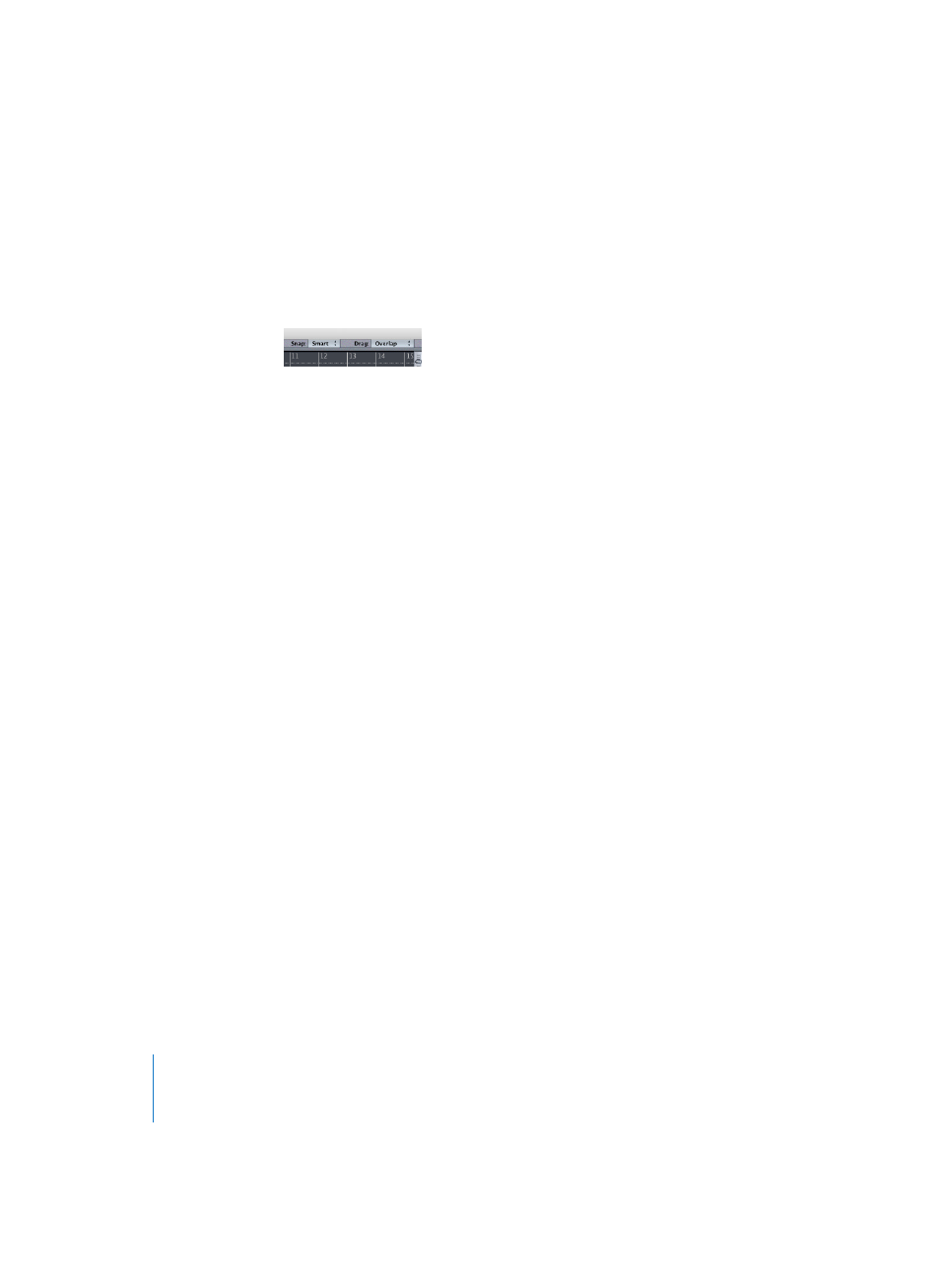
130
Chapter 3
Arrange Window
Snap and Drag Menus
Before looking at moving and editing Regions in the following sections, we’d like to
cover the Snap and Drag pull-down menus. These allow you to set preferences for edits
and moves that you may perform on Regions within the Arrange window.
The Snap pull-down menu provides: Smart, Bar, Beat, Format, Ticks, Frames, and QF
(Quarter Frames) options. Any edit or movement of a Region will be “snapped” to the
nearest bar, beat tick and so on, as determined by the selected Snap format value.
The Drag pull-down menu provides: No Overlap, Overlap, X-Fade, Shuffle L(eft) and
Shuffle R(ight) modes. These are all audio editing modes that alter the behavior of
Audio Regions when different operations are performed:
•
The Shuffle L and R modes will automatically align Regions (to the left and right,
respectively) when a cut or move is made. As an example; when using Shuffle R,
moving a grabbed Region to the right aligns the Region endpoint with the startpoint
of the following Region.
•
X-Fade mode will automatically crossfade two Regions when they are moved to an
overlapping position.
•
No Overlap is used in situations where you don’t want Regions to overlap. In this
mode, the first Region (the one positioned earlier on the track) will be “clipped”
(shortened) so that no overlap occurs.
•
Overlap mode will preserve the original Region borders, even when you move
Regions to overlapping positions. This was the standard mode of earlier Logic
versions.
Note: The Snap and Drag menus are also available in several other editors.
Moving Regions
Regions may be moved by grabbing and dragging them with the mouse pointer. You
can move Regions along the timeline and from one track to another. You can also move
them between two Arrange windows, even if they belong to different songs.
Note: If Hyper Draw is enabled for the Region, you’ll need to grab above the blue area
in order to move it.
Between different Songs
If you move a Region from one song into the Arrange window of another, the Region is
automatically copied, in much the same way that the Mac OS automatically copies files
with drag and drop, if they’re located on different drives.
