Track based automation, Display, Zooming of individual tracks – Apple Logic Pro 7 User Manual
Page 315: Choosing the parameter to be displayed, Context sensitive display
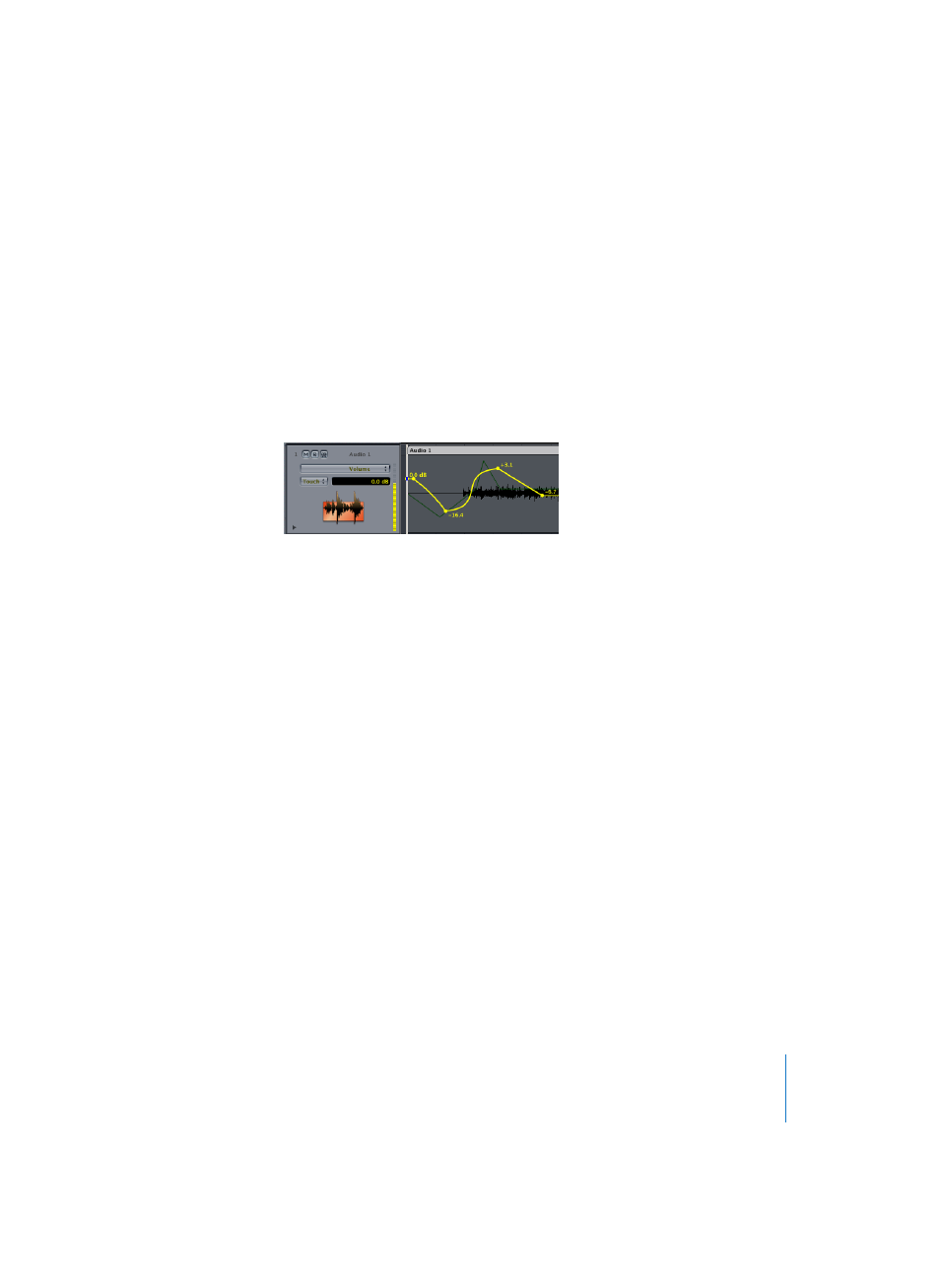
Chapter 7
Automation
315
Track Based Automation
Display
Select View > Track Automation to display Track Based Automation data in the Arrange
window. This is also available as a key command. As long as this function is unchecked,
Regions appear as per usual. The gray shaded Track Automation area is only displayed
when the vertical zoom is set to a sufficient height, as is the case with Region Based
Automation (HyperDraw). As opposed to HyperDraw, engaging the Track Automation
data display will automatically set a sufficient zoom level. Track Automation data is
displayed on a transparent gray shaded area, allowing you to see the audio waveform
in Audio Regions, and notes in MIDI Regions, at a reduced contrast level.
You can edit Track Automation data directly in this display.
Zooming of Individual Tracks
Each track can be displayed at an individual vertical zoom level: Click-hold on the very
left lower edge (to the left of the track number) of the desired track in the track list, and
drag downwards. Zooming of all tracks is performed with the Zoom Bars. Alternatively,
you can use the magnifying glass of the Toolbox. The View > Auto Track Zoom function
automatically enlarges the currently selected track.
Choosing the Parameter to be Displayed
You can select the parameter that you wish to display and edit in the pull-down menu
of the panel which appears in the Arrange window track list. This can be the volume
fader, pan pot, or any other parameter of the corresponding Mixer channel strip. The
parameters are represented by different preset colors when displayed as a curve in the
automation track. The most recently edited parameter will be displayed whenever you
edit a parameter in the Track Mixer, a plug-in-window, or via a Logic Control unit.
Context Sensitive Display
In order to reduce the number of displayed parameters, the display is context sensitive,
which greatly simplifies operation. This means that only parameters which actually
control something in the selected Mixer channel strip (or its plug-ins) are displayed. The
display of parameter names is also context sensitive: this is a major plus, because
rather than seeing a meaningless number, you can see the name of the function you’re
dealing with in plain text. Parameters that already exist in the track (as automation
data) are displayed in bold lettering in the context-sensitive menu.
