Keyboard object, Monitor object – Apple Logic Pro 7 User Manual
Page 223
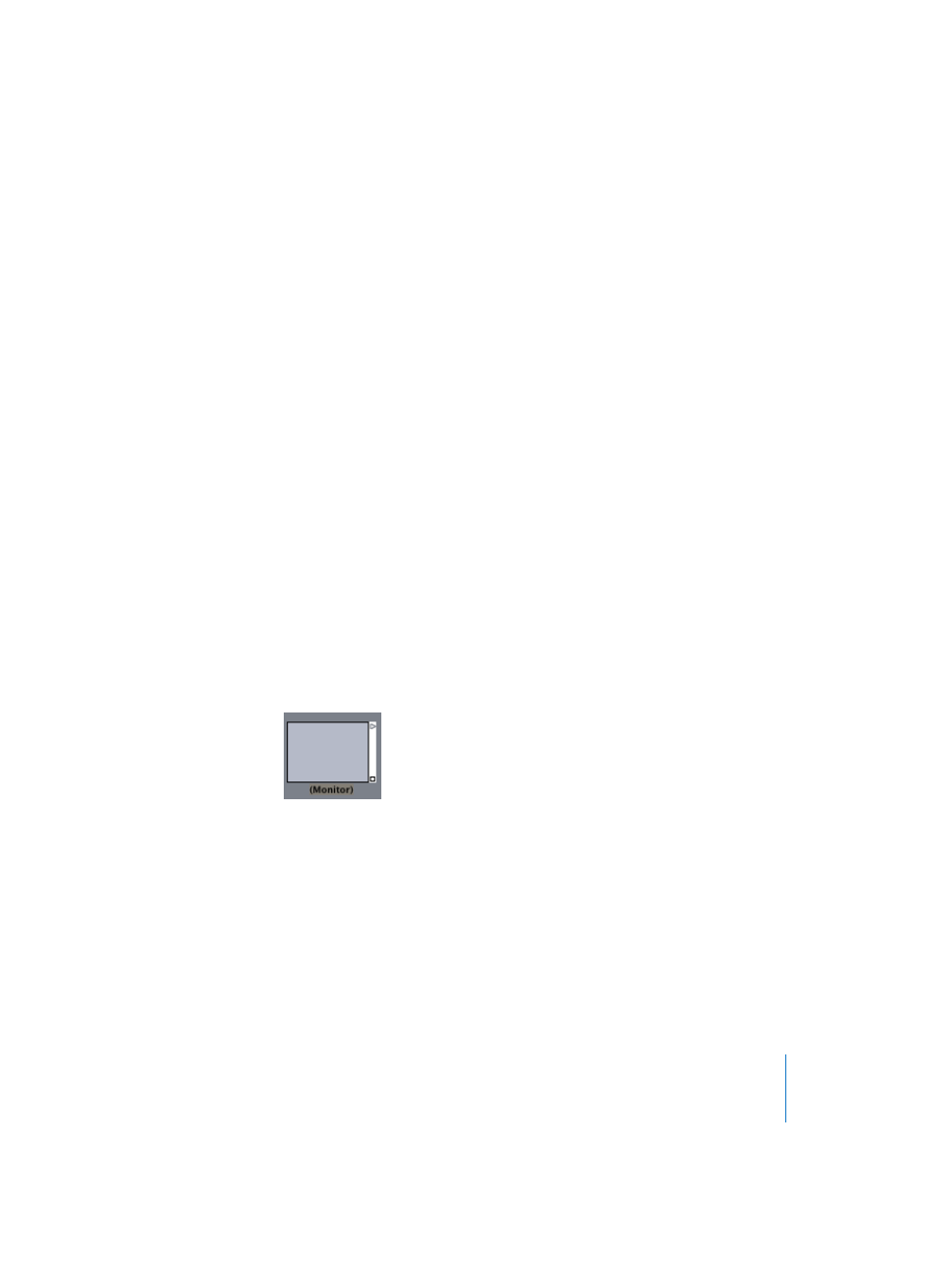
Chapter 5
The Environment
223
Extras
If enabled, the “V TC A1 A2” extra tracks are displayed:
•
V for Video
•
TC for Timecode
•
A1 for Aux Track 1 (or A)
•
A2 for Aux Track 2 (or B)
Keyboard Object
The keyboard Object is used for creating notes with the mouse. It will also display all
notes passing through it. In this sense, you can think of it as a realtime, note-on
monitor.
You can create a virtual keyboard by selecting New > Keyboard.
The keyboard Object generates MIDI note events when clicked with the mouse. It also
displays note events passing through it—when a note is being held, the corresponding
key is reversed in color. Although you can record the output of the keyboard in Logic,
its main purpose is for testing and monitoring in the Environment.
Apart from the standard parameters, you can also set the MIDI channel, a fixed velocity
for all notes and the octave of the lowest note on the keyboard (which is always a C).
You can re-size the keyboard to control its range above the lowest note. Shift-click the
keyboard to select, and move it.
Monitor Object
The monitor Object displays all MIDI events passing through it, and retains the last 32
such events. You will need to resize it to see more than 5 events at a time.
To create a monitor Object, select New > Monitor. The monitor shows all events (MIDI
and meta) passing through it. It remembers the last 32 events, with the newest events
shown at the bottom of the list. You can resize it to show from 1 to 32 events. (You can
make it even bigger, if desired).
Monitors are very handy as both testing, and branching devices. When coupled with
Objects that have functionally different outputs (the channel splitter and mapped
instrument, for example), monitor Objects can be used to attach more than one output
cable to the same function.
Click in the body of the monitor to clear it.
