The tempo interpreter window – Apple Logic Pro 7 User Manual
Page 602
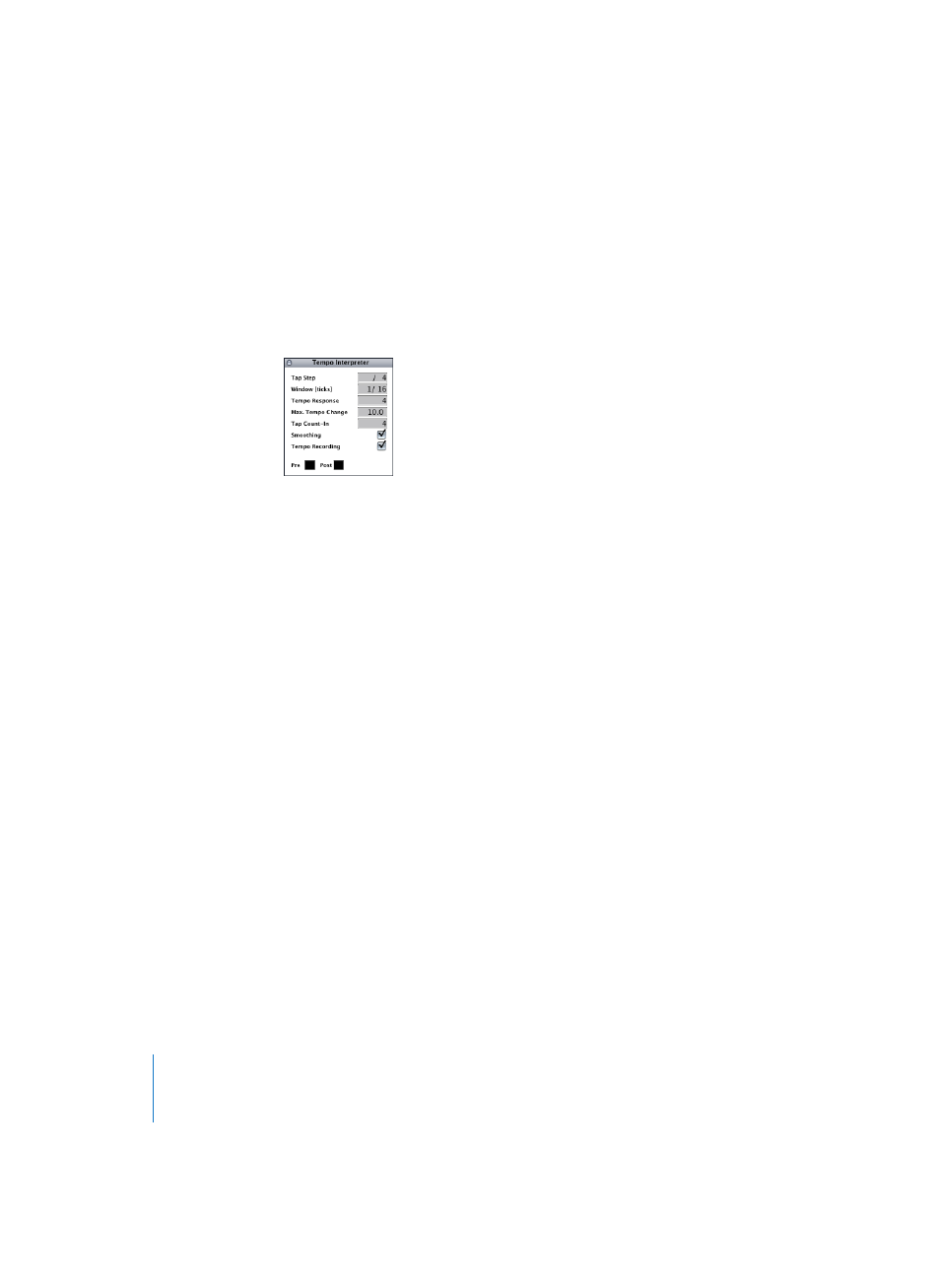
602
Chapter 18
Tempo
The Tempo Interpreter window
The Tempo Interpreter can be opened; from the Sync button’s pull-down menu on the
Transport, by using the Open Tempo Interpreter key command, or by selecting Options >
Tempo > Tempo Interpreter in the Arrange window.
You will find the following parameters in the Tempo Interpreter window:
Tap Step
This parameter sets the note value that Logic will assign to manual taps. The best
results are obtained when using larger values, rather than smaller ones. 1/4 note is
usually a good choice.
Window (Ticks)
This sets the size of the time region displayed in the window, during which the tempo-
determining tap notes will be entered (the size of the window is set in ticks, or 1/3840
note). Only taps made within this window are used to determine the tempo. Any taps
outside it are ignored.
The narrower the window, the more effectively Logic will be able to withstand the
influence (on the tempo) of any taps that fall between the “defined” note values (as set
with the Tap Step parameter).
The larger the window is set, the easier it becomes to create drastic tempo changes.
If you set the window parameter to 0, the tap window will disappear altogether, and all
taps will be accepted as tempo-determining information. The sequencer will also come
to a halt, if taps are not generated.
Tempo Response
This sets the sensitivity for tempo changes: the larger the value, the greater the
sensitivity. Suggested value: 4.
If the tap timing is imprecise, but Logic is supposed to be playing at a constant tempo,
reduce this value to (say) 2.
