Audio objects, Faders, Faders—overview – Apple Logic Pro 7 User Manual
Page 243
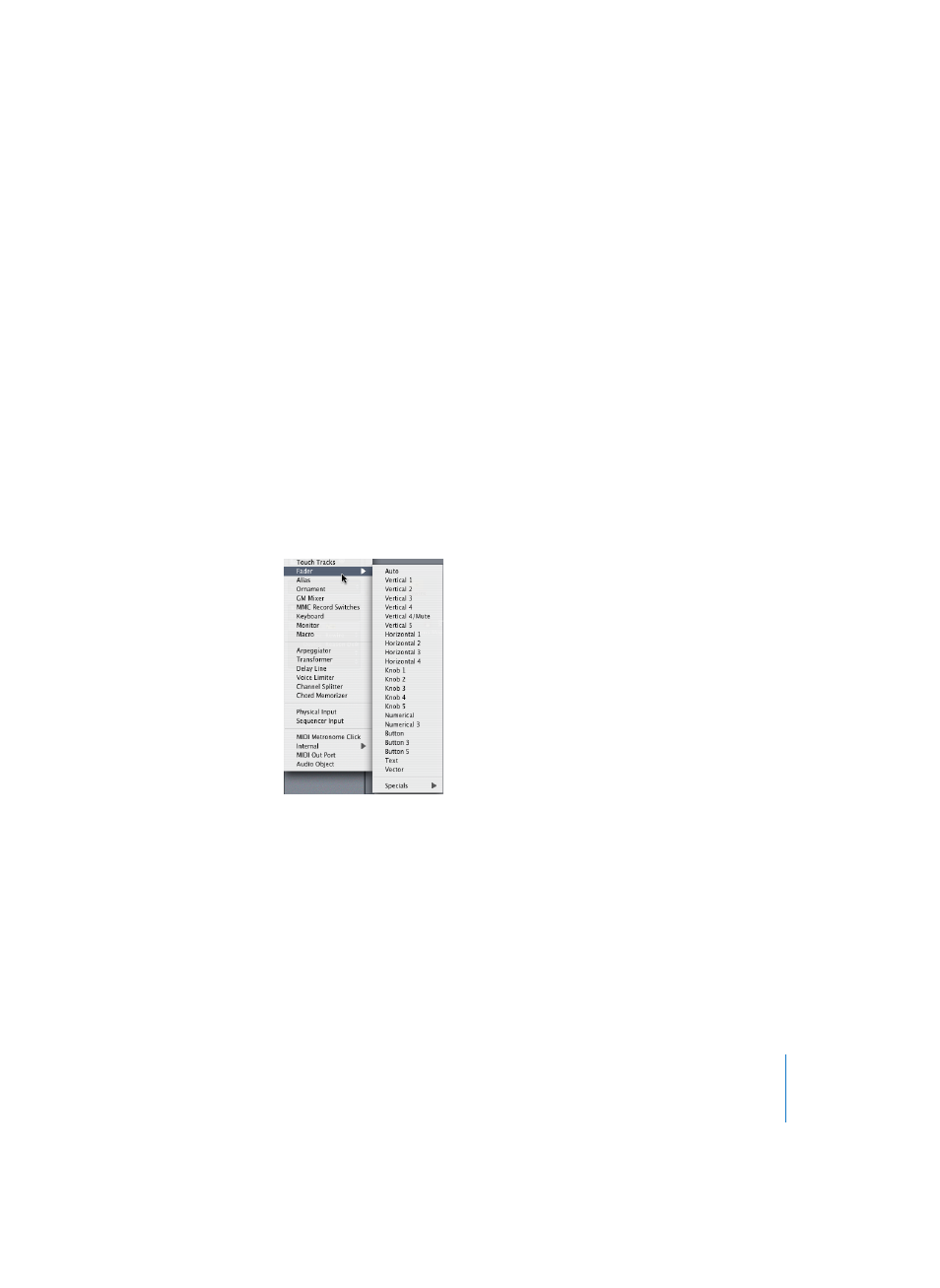
Chapter 5
The Environment
243
Audio Objects
The Environment’s audio Object (see “Audio Objects in the Audio and Track Mixer” on
page 269) is the “building block” of the Environment Audio Mixer. They are also used to
create audio tracks in the Arrange window—audio tracks are simply tracks with Audio
Objects assigned to them.
Although audio Objects are not part of the MIDI signal flow, they still allow MIDI
controller messages to control aspects of Logic’s audio playback. Any MIDI Object can
be cabled into an audio Object, thereby feeding control data into the audio Object.
Faders
Faders—Overview
To create a new fader, select New > Fader > … A sub-menu appears, where you may
select the style of fader you want. There’s also a sub-menu at the bottom named
Special, used to select various special fader types (cable switcher, meta-fader and so
on).
The style of a fader determines it’s onscreen appearance (slider, knob, menu, numerical)
and how it responds to the mouse (click and drag, double-click and type a number,
click, and select from a menu). The Auto style fader—the default style if you create a
fader with a key command—changes styles as you alter its shape and size.
The type of fader determines what events the fader sends out and responds to. In two
cases: the cable switcher and the alias assigner, the fader doesn’t send out events at
all. The cable switcher routes events to its different outlets, and the alias assigner
changes the references of fader aliases.
