Font references, Music fonts as fonts for text styles, Text input – Apple Logic Pro 7 User Manual
Page 577
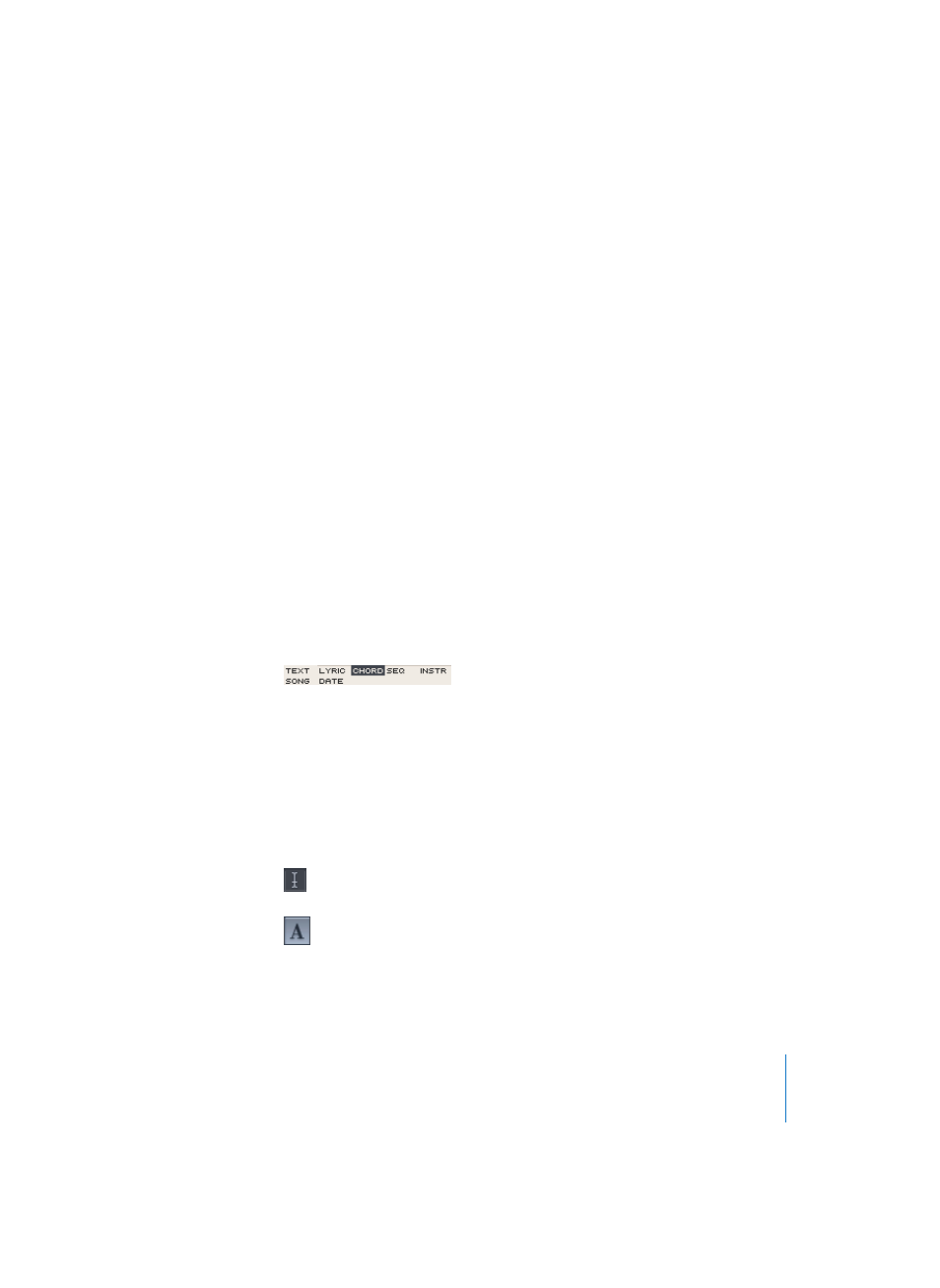
Chapter 16
Score Editor
577
Changing the Same Font in Several Text Styles Simultaneously
If you change a Text Style’s font (pull-down menu) in the Text Style window while you
hold Option, this change affects all Text Styles which use the same font. This is a quick
method, for example, to change the Logic default Text Styles to the fonts you prefer.
This method is also especially useful if you load a Logic song which was created on
another computer, and uses text fonts that you don’t have in your system (if this is the
case, you will get a warning, message when you open the song). The names of
unavailable fonts will be displayed in parentheses in the Text Style window.
Font References
When you activate Options > Show Font References, any Text Styles which were created
by directly editing a text object’s attributes in the Event Parameter box, or from the Text
menu, are listed as Font References. Delete Unused Font References deletes any
References which are not in use anymore. Editing the Font References in the Text Style
window is not possible, except for changing the font. This display option mainly allows
you to replace missing fonts in such Font References.
Music Fonts as Fonts for Text Styles
Musical Symbol Fonts do not contain letters, but musical symbols only. Text objects
using these Text Styles can be used for free positioning of musical symbols anywhere in
the score. (Such as special percussion symbols).
Text Input
To insert text in the score, you need to get a Text object from the Part box, and drag it
to the desired position with the mouse. During this procedure, the mouse cursor
becomes the Text tool. You can also grab the Text tool from the Toolbox, and use it
directly for text input. Each Text object (except text in the Header, directly at the page
margins, or outside the margins) is saved as a Meta Event within a particular MIDI
Region, at a certain bar position. This position can be seen in the help tag, as you insert
the text object. Text events are also visible in the Event Editor, where you can change
their position, but not the text itself.
