Opening the audio window – Apple Logic Pro 7 User Manual
Page 350
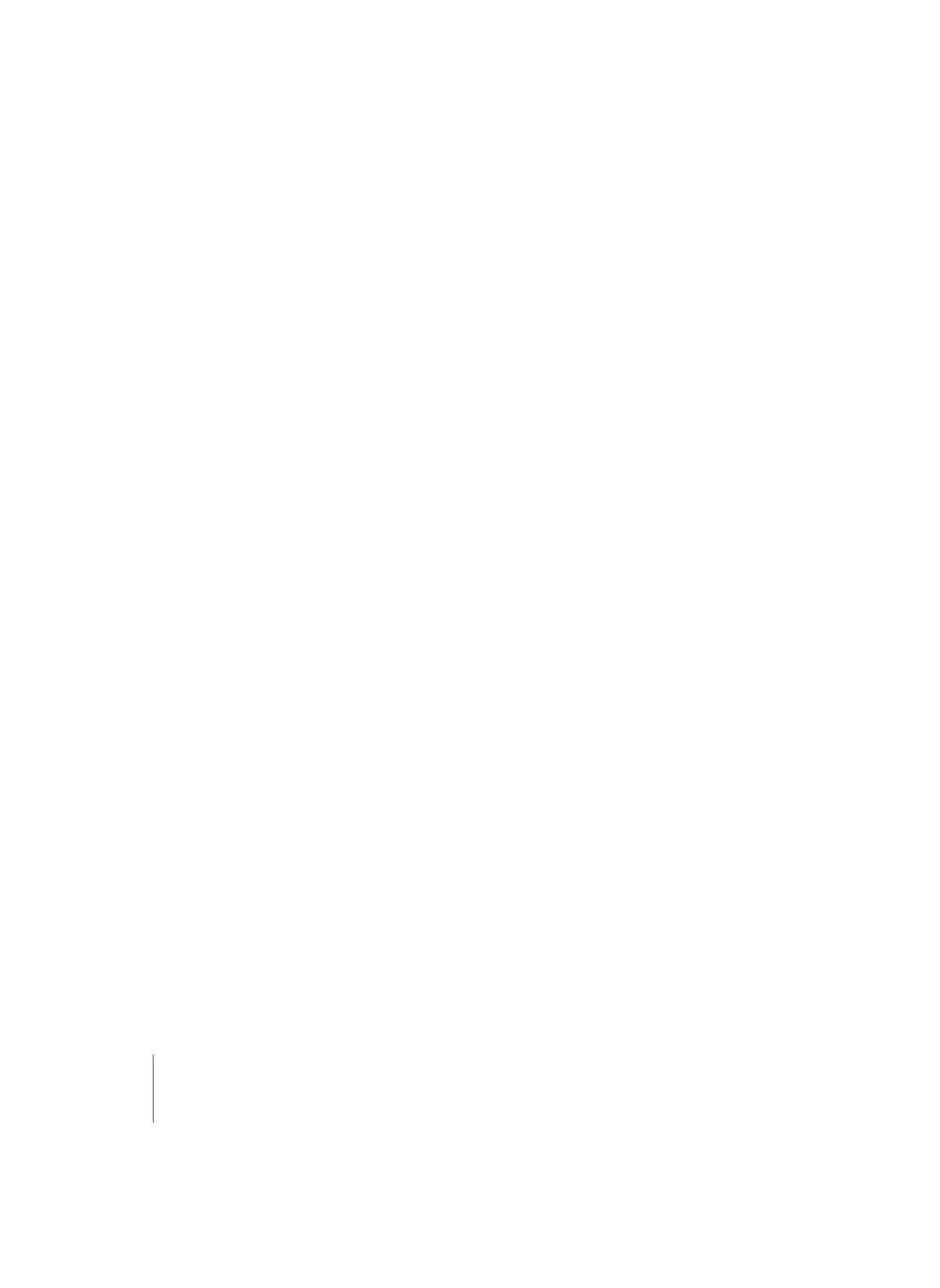
350
Chapter 9
Audio Window
By default, recordings made in Logic are stored in the Sound Designer II format. You
can change the recording format to AIFF or WAV via Audio > Audio Preferences… >
Recording File Type. Sound Designer I files can also be imported, played back and edited
destructively in the Sample Editor, but Logic will neither record nor bounce this file
type.
Audio files imported into a Logic song can be at any supported bit depth and sample
rate. Logic supports bit depths of 16, 20, and 24 bits, and sample rates of 44.1, 48, 88.2,
96, and 192 kHz. Logic performs a real time, native sample rate conversion (see “Further
Options” on page 376).
The Audio window is used to organize all audio files that are used in a Logic song. It
doesn’t matter whether these audio files have just been recorded, or whether they
were copied weeks ago from a CD-ROM onto the hard disk. The Audio window gives a
Logic song access to any compatible data on the hard disks.
The Audio window contains no positioning information about the files it lists. In fact,
files that are not yet in use in the arrangement may be added to the Audio window.
Files are assigned to the sequencer’s time axis by arranging sections of the audio files,
known as “Audio Regions”, in the Arrange window, much like MIDI Regions.
The Audio window can be thought of as an audio file catalog for the song. It also
provides an overview of Regions that have been defined from each audio file.
You can define new audio files and Regions and edit, delete, or rename existing ones in
the Audio window. When edited here, the accuracy is limited to units of 256 sample
words. To make more precise edits, use the Sample Edit window.
These audio files and Regions can then be dragged directly into the Arrange window,
where they may be arranged as Audio Regions.
The menus of the Audio window contain all operations related to the administration of
audio files and Regions.
Opening the Audio Window
Select Audio > Audio Window (or Command-9) to open the Audio window. You can
open several Audio windows at once (even within one Screenset)—to use different
zoom factors, for example.
If you add an audio file to the Audio window, Logic automatically creates a Region that
encompasses the entire length of the file.
You can create as many Regions as desired from the same audio file. There are no
length limitations to Regions, as long as they don’t exceed the length of the source
audio file.
