Restriction to local movement, Combining max.bars/line and line breaks, Local margins – Apple Logic Pro 7 User Manual
Page 559
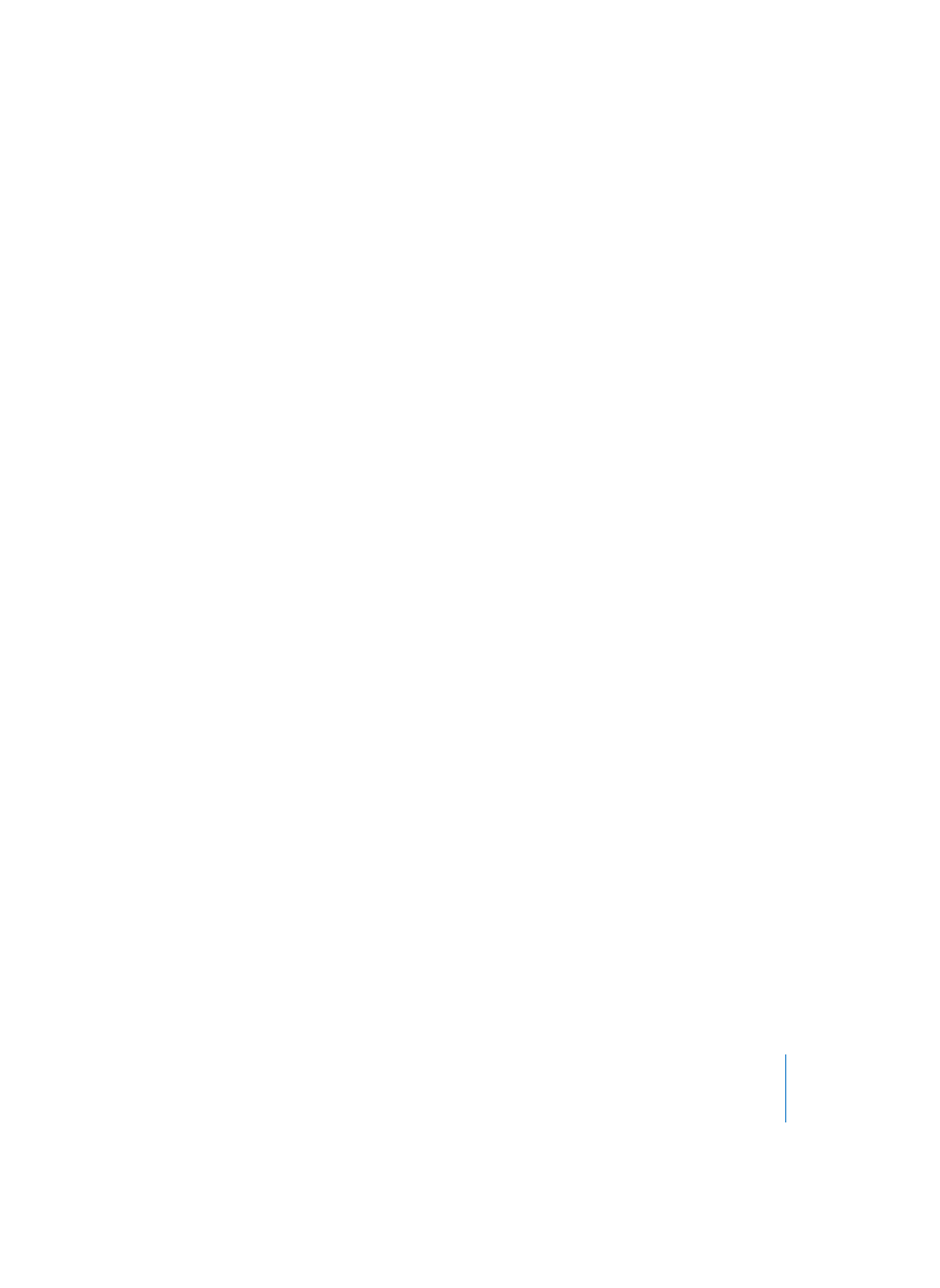
Chapter 16
Score Editor
559
To move the last bar of a stave system down into the next staff, grab that bar with the
Layout tool, drag it down until the resulting hand symbol points down with the thumb,
then release the mouse button. The bar is moved to the next stave system, and the
remaining bars in the line are distributed evenly over the entire width of the page. The
same method works for several bars at once. If you grab the third to last bar of a staff,
and drag it down, three bars will be moved to the next staff. You also can move the first
bars of a staff upwards into the preceding staff, by dragging them upwards
(symbol: hand pointing up).
Logic stores the line breaks for each Instrument Set individually. This also applies to all
parts created with the above described Instrument Filter function. These are all stored
together with the song file.
Restriction to Local Movement
When you move a bar with the Layout tool as described, all manually edited line breaks
in subsequent lines are deleted, and the (automatic) line breaks are calculated again
automatically from that line downwards. If you want to prevent this, perhaps because
you only want to change one detail and want to keep the other staves as they were,
hold Control while you move the bars with the Layout tool. Line breaks edited this way
will only affect the two directly concerned stave systems. All other stave systems will
remain unchanged.
Combining Max.Bars/Line and Line Breaks
In the Layout > Global Format dialog window, there is a parameter called Max.Bars/Line.
It determines the maximum number of bars Logic will allow in one staff or stave
system. With the Layout tool, you can override this setting. As an example, you can set
Max.Bars to 6, and still move additional bars into a line with the Layout tool. The
subsequent lines will again contain no more than six bars. The full number of bars set
here will only be displayed, if the spacing settings are low enough to allow the proper
display of that many bars.)
Please note: if you drag more bars into a line than would be displayed when
employing the automatic line break function, this can result in overlapping notes and
symbols!
Local Margins
The left and right margin of each individual stave system can be moved with the
Layout tool (see “Editing Using Tools” on page 519), so that they do not align
horizontally with the page margins anymore: just click and hold with the Layout tool a
little bit inside the beginning or end of the staff, and pull the mouse to the left or right
side (see illustration). During this process, the indication “Left/Right Stave Margin” will
appear in the help tag.
