Compound time signatures, Invisible time signatures, Editing time signatures – Apple Logic Pro 7 User Manual
Page 510
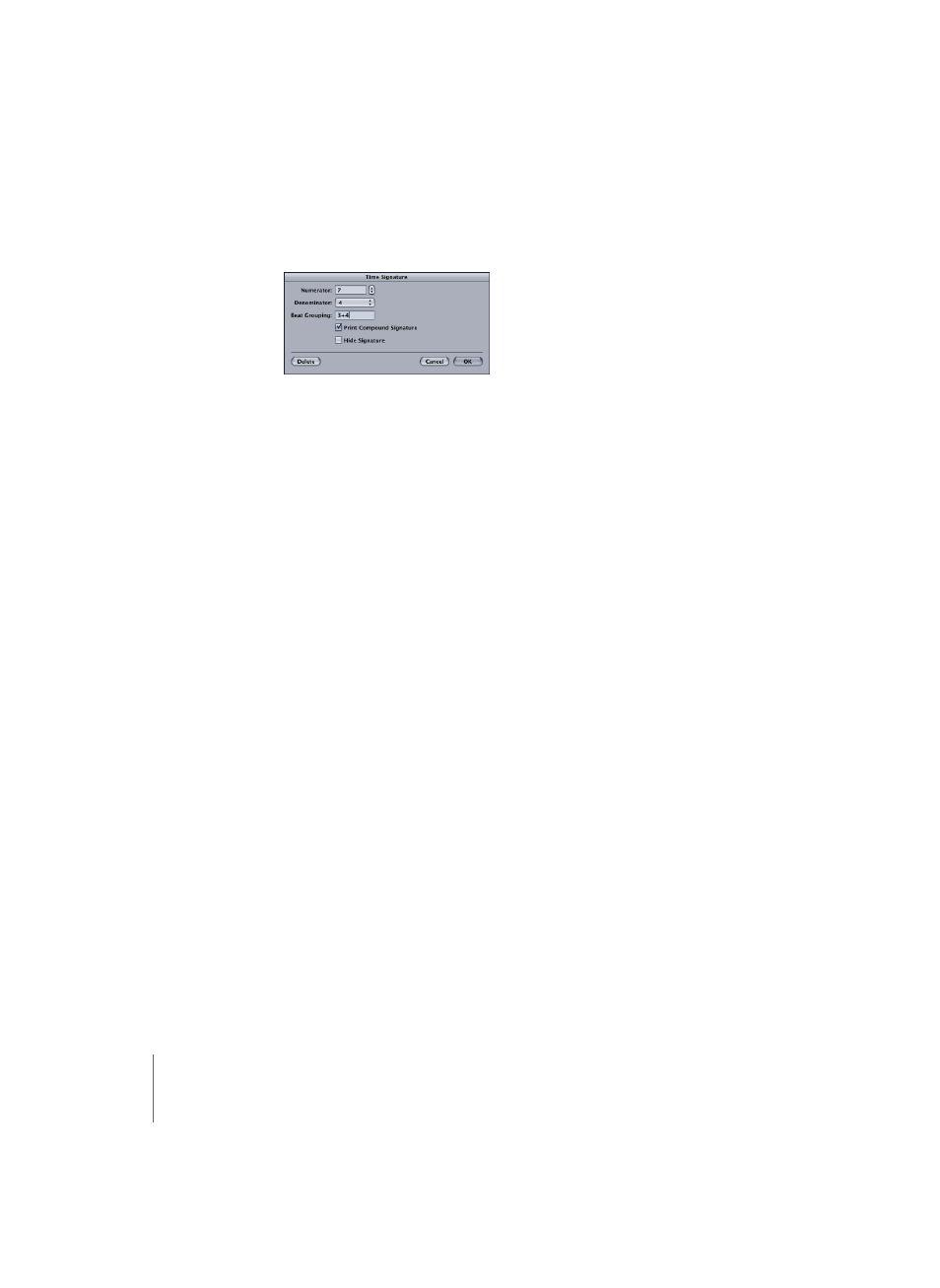
510
Chapter 16
Score Editor
Compound Time Signatures
Apart from 2/4, 3/4, 4/4, 6/8 and the alternative display options for 4/4 and 2/2, there
are also Part box objects for freely definable time signatures (A/B), and compound time
signatures (A+B/C). When you insert one of these, a dialog box opens:
•
The Nominator can be anything between 1 and 32, the Denominator can be 1, 2, 4, 8,
16, or 32.
•
The Beat Grouping entry field will open when you select A+B/C: here the grouping of
the beats in compound time signatures can be determined. It is sufficient to just
enter the numbers, i.e. “223”. As soon as the entry field is closed, this becomes
“2
+
2
+
3” automatically. The total number of beats in the bar is calculated
automatically by the sum in this field.
•
Print Compound Signature actually displays the defined grouping as the nominator. If
this is not activated, only the total sum will be displayed as the nominator. Beat
Grouping however, in both cases, affects the way the notes are beamed together.
With this, you can also change the automatic beaming in “normal” time signatures. In
4/4-time “1
+
1
+
1
+
1” produces four beamed groups (one for every beat), instead of the
two groups displayed as a default.
Invisible Time Signatures
With Hide Signature, the corresponding time signature change will be hidden in the
printout. The signature will still be displayed on the screen, but it will be “crossed out”,
and will not be included in the calculation of the spacing between notes and symbols.
Because of this, the signatures may overlap notes on the screen, but not in the
printout, since they are invisible there.
This function can be used for notating cadenza-like passages, that contain more notes
than would normally fit in accordance with the time signature.
Editing Time Signatures
All time signatures can be edited by double-clicking on them. The same dialog box as
above opens, where you can insert the desired changes. There is also a Delete option
to delete the corresponding time signature change. Another way to delete them is by
using the Eraser tool or selecting them and pressing Backspace.
Further editing of time signatures is possible with the help of the Time/Key Change List
Editor (see “Time and Key Signature Editor” on page 165).
