Copy, Paste, Clear – Apple Logic Pro 7 User Manual
Page 359: Undo, Regions, Creating a region, Deleting a region, Altering the boundaries of a region
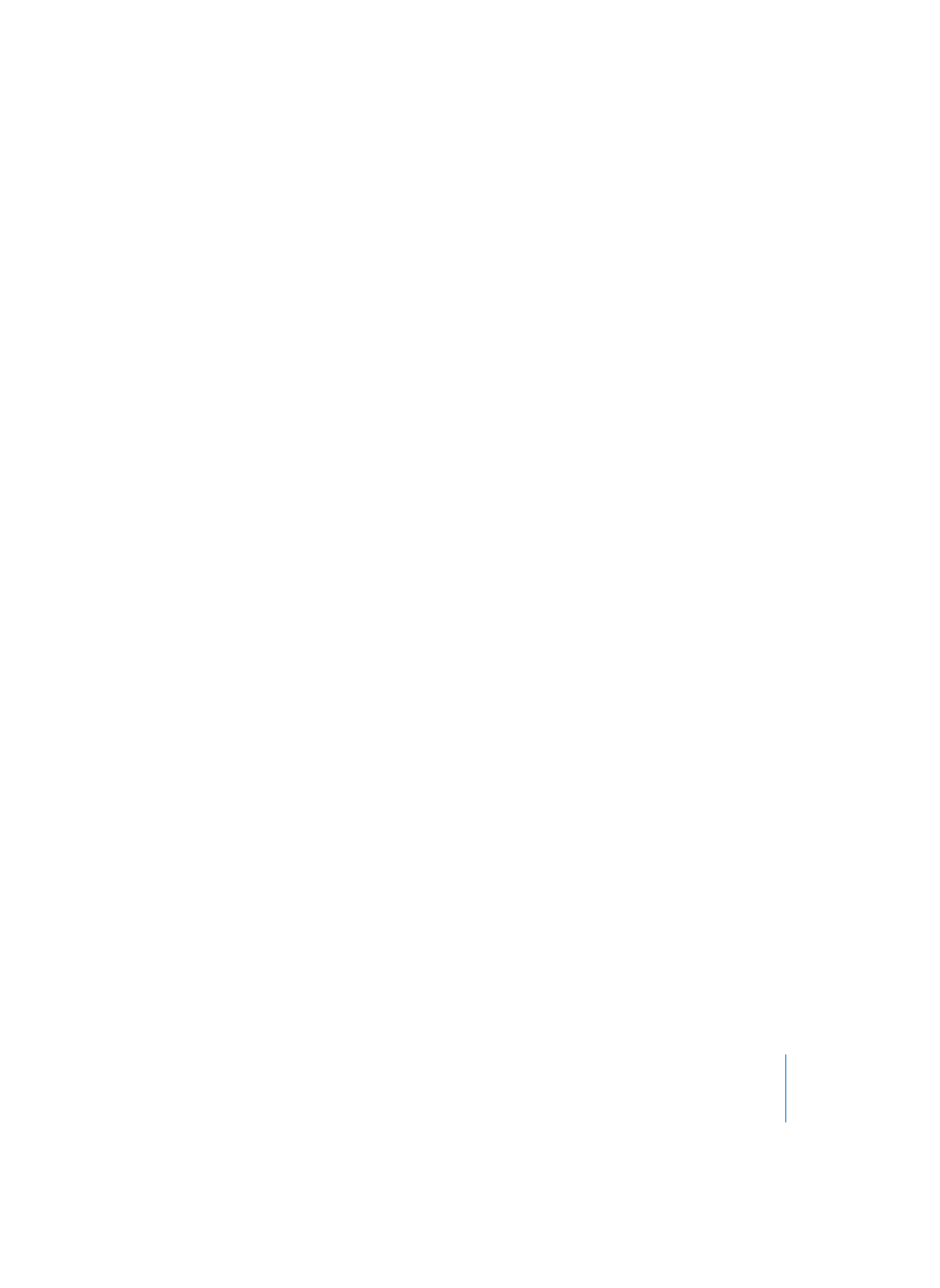
Chapter 9
Audio Window
359
Copy
The selected audio files (and their associated Regions) are copied to the Clipboard.
They remain in the Audio window. (key command: Command-C).
Paste
The contents of the Clipboard are added (provided it contains audio files and
associated Regions from another song). (key command: Command-V).
Clear
Any selected audio files or Regions are deleted. You can achieve the same effect by
pressing Backspace.
Note: The Cut or Clear functions do not delete audio files from the hard disk, they
simply remove them from the Audio window of the current song. If (whole, or portions
of) audio files are being used as Audio Regions in the Arrange, they will be deleted
from the Arrange window as well.
If you actually want to delete the selected audio files from the hard disk, select Audio
File > Delete File(s).
Undo
Reverses the previous command (key command: Command-Z).
Not all actions can be reversed with Undo. Any function that cannot be undone will
warn you of this before executing the function.
Regions
Creating a Region
Select the desired audio file, and choose Audio File > Add Region. The new Region will
appear after the existing Regions in the list.
Copying a Region
If you select an existing Region, and use the Add Region function, a cloned Region is
created.
Deleting a Region
You can use the Eraser tool to delete one or more Regions. If any of these Regions exist
in the Arrange window, they will be removed as well. You should, therefore, be careful
when using this tool. The Undo function is always available, however, should you
inadvertently remove a required Region.
You can also delete any selected Regions by pressing Backspace.
Altering the Boundaries of a Region
You can directly alter the boundaries of a Region in the graphic display with the Region
Edit (finger) tool. You can also use the normal mouse pointer. Just make sure that you
grab the lower third of the Region when performing the following actions:
