Move/copy, Move selected, Copy selected – Apple Logic Pro 7 User Manual
Page 432: Comments, Set comment for selected, View menu, Show details for selected
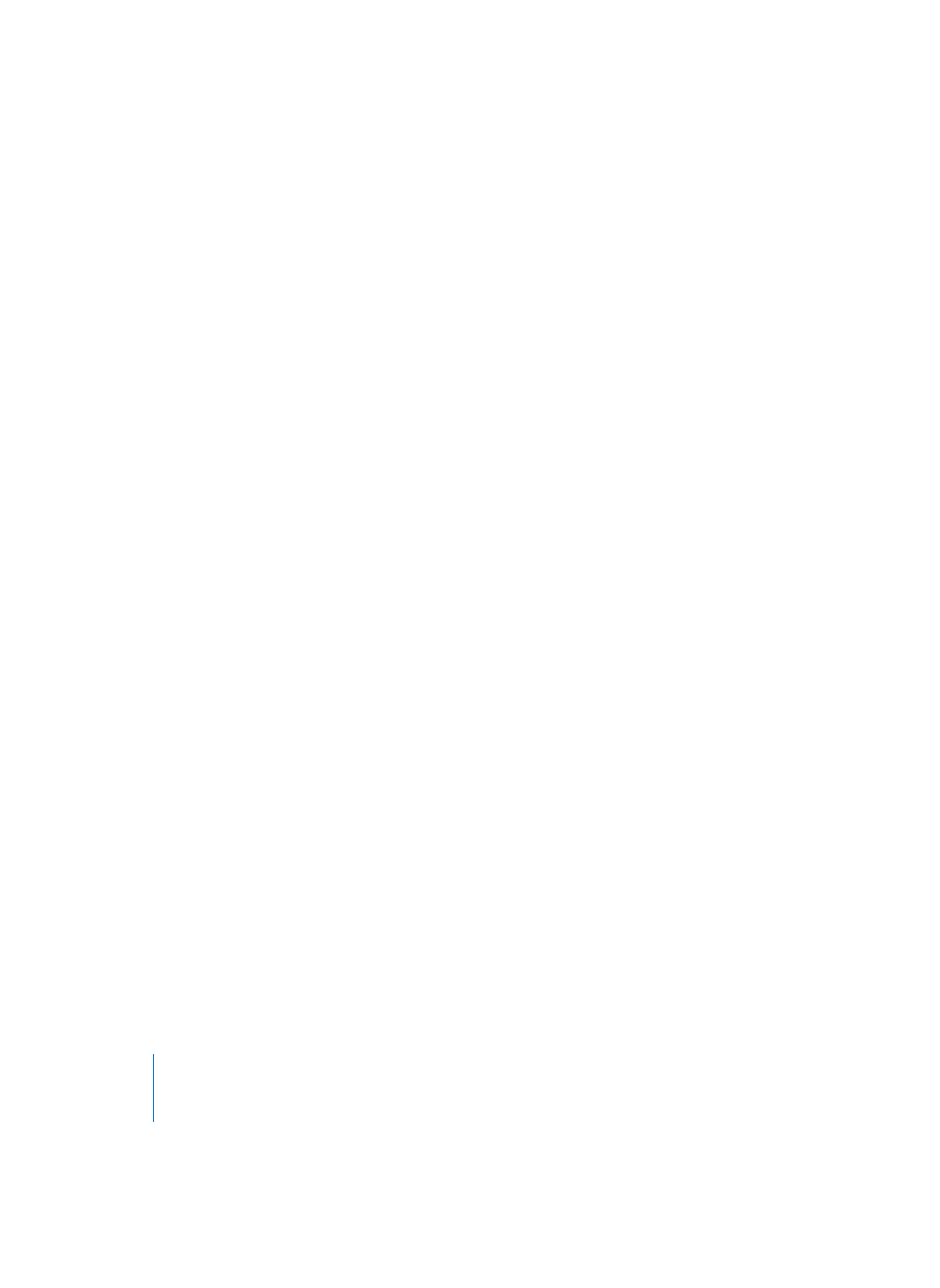
432
Chapter 12
Project Manager
Move/Copy…
Move Used for Selected EXS-Instruments
•
This function is used for EXS instruments only. It allows you to move all audio files
(samples) that an EXS instrument utilizes into another folder—and change the
respective references in one pass.
•
Create Subfolders creates a dedicated subfolder.
•
Delete empty subfolders removes empty folders, which may be left after a move.
Normally, it’s recommended that you leave this parameter checked.
Move Selected
This option allows files to be moved from folder to folder, with the Project Manager
keeping track of how all references for the respective files change. This ensures that
they will “find” each other, next time you open a song or load an EXS instrument. The
function works much like the Copy and Paste functions in the Project Manager Edit
menu. The difference is that Functions > Move Selected opens a folder selection dialog,
allowing you to create new folders and to select folders that are not yet present in the
Project Manager Browser.
Copy Selected
Same as above, but copies of the selected files remain in their old location. Any
references will be updated to the copy destination. If you wish to make copies without
changing existing references, copy the files outside of Logic, with the operating
system’s copy feature.
Comments
Set Comment for Selected
Each song, EXS instrument, and each audio file can have two comments (see
“Comments” on page 436) as a part of the file structure itself. There’s one
exception: The setting files for plug-ins do not inherit comments in their file structure.
The Project Manager, however, also remembers comments for setting files. The Project
Manager retains the comments that are part of every audio file, EXS instrument, song,
and video, as well as for the settings files (which don’t allow comments in their own file
format). The Project Manager is the tool used to display and edit these comments.
View Menu
Show Details for Selected
This function is used to enhance the display of audio files. You may have already
noticed the triangular arrow which is used to open the waveform display and the green
reference information (the display of the songs and EXS instruments pointing to the
file). By clicking on the triangular arrow to the left of the audio file name, you switch
on/off the display of the details (waveform and references). By using View > Show
Details for Selected, you can switch the arrow for all selected audio files, simultaneously.
