Video track – Apple Logic Pro 7 User Manual
Page 346
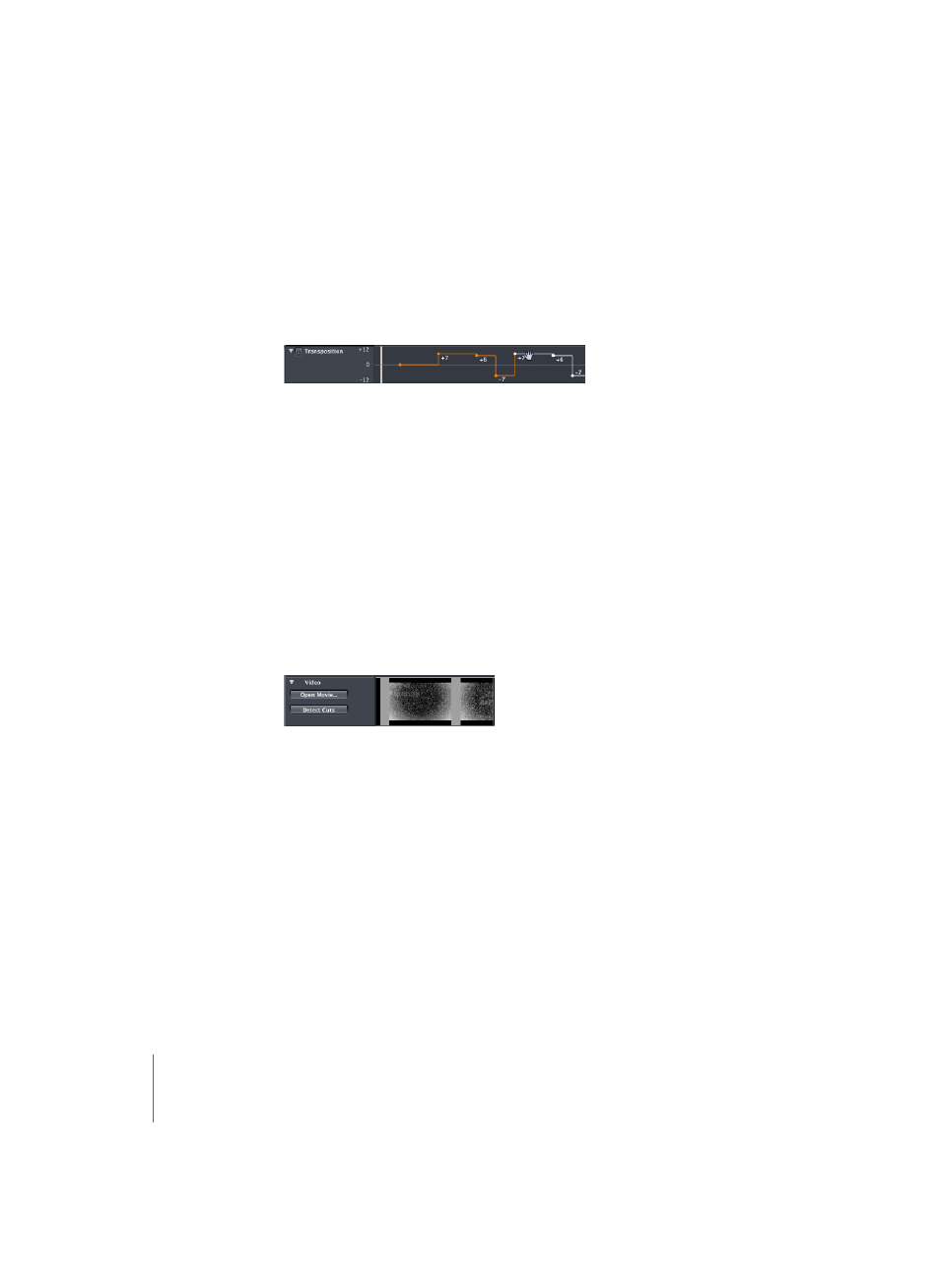
346
Chapter 8
Global Tracks
It is also possible to copy or move multiple transposition events simultaneously, which
can be useful for repeated song sections: Use Shift-click or the rubberband selection
method (while pressing Control) to make the multiple selection, then drag the first
selected event to the desired position (while holding Option for copying), or perform
the Copy and Paste commands. Again, watch the help tag while dragging the events.
The scale range for the display of transposition events is adjusted automatically: The
upper and lower boundaries of the Transposition track are labeled in the Track List.
Dragging a node or line beyond the current maximum or minimum values will result in
an automatic adjustment of the range. You can also define the maximum and
minimum of the transposition scale manually: Grab the maximum and minimum
values and drag them vertically, or double-click on them and type the desired
numerical value into the text field that appears. These user-defined values are displayed
in yellow. If you want to reset to the automatic adjustment mode, repeat the procedure
and leave the text fields blank.
Video Track
The Video track does not contain any global events, but serves as the “thumbnail track”
(an overview containing single frames) for QuickTime video when creating film music.
Note: This global Video track replaces the Video Thumbnail track of previous Logic
versions. If a song file (created with an older Logic version) which contained a Video
Thumbnail track in the Arrange window is opened, the Video will be displayed in the
original Video Thumbnail track view.
Note: You can easily insert a movie at the current mouse position by clicking in the
Video track with the Pencil tool.
The number of frames displayed in the Video track depend on the track height and the
zoom level of the window. All frames are aligned left, with only the very last frame
aligned to the right. This guarantees that you can always see at least the first and last
frames of a video, independent of the current zoom level. Given the left alignment of
frames, the left margin of a frame will always be displayed at the exact position of that
particular frame (except the very last frame).
