Modifying a vlan – H3C Technologies H3C SecPath F1000-E User Manual
Page 56
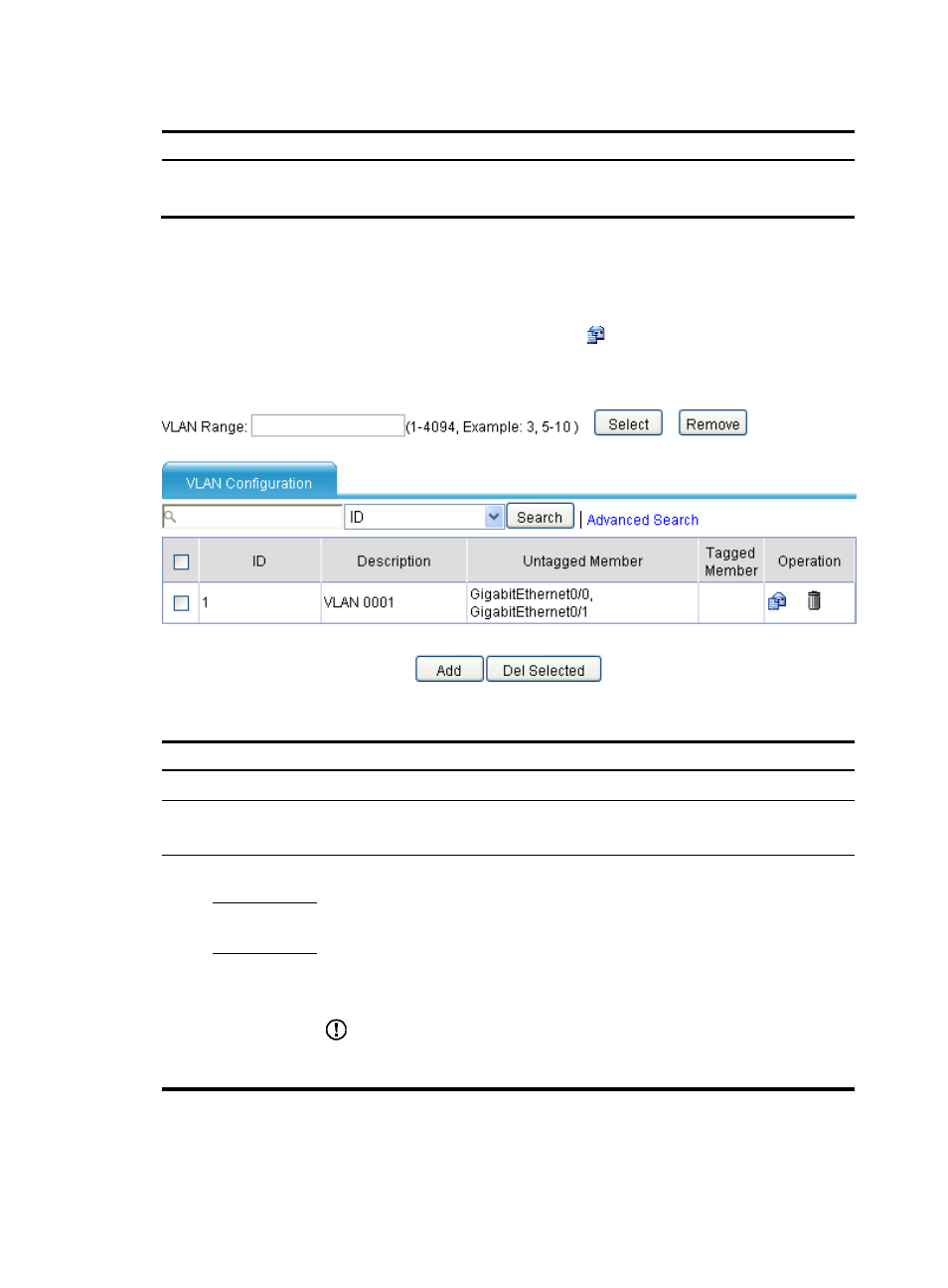
31
Table 4 Configuration items
Item Description
VLAN ID
ID of the VLAN to be created.
You can create a VLAN or a VLAN range.
Modifying a VLAN
From the navigation tree, select Network > VLAN > VLAN to enter the page as shown in
. In the
Operation column for the VLAN you want to modify, click the
icon to enter the page for modifying
the VLAN, as shown in
.
Figure 18 Modifying a VLAN
Table 5 Configuration items
Item Description
ID
Display the ID of the VLAN to be modified.
Description
Set the description string of the VLAN.
By default, the description string of a VLAN is its VLAN ID, such as VLAN 0001.
Port
Untagged
Member
Set the member type of the port to be modified in the VLAN.
Find the port to be modified and select the one of the following options:
•
Untagged Member—The port sends the traffic of the VLAN with the VLAN tag
removed.
•
Tagged Member—The port sends the traffic of the VLAN without removing the
VLAN tag.
•
Not a Member—The port is removed from the VLAN.
IMPORTANT:
When you configure an access port as a tagged member of a VLAN, the link type of the
port is automatically changed into hybrid.
Tagged
Member
Not a
Member
- H3C SecPath F5000-A5 Firewall H3C SecPath F1000-A-EI H3C SecPath F1000-E-SI H3C SecPath F1000-S-AI H3C SecPath F5000-S Firewall H3C SecPath F5000-C Firewall H3C SecPath F100-C-SI H3C SecPath F1000-C-SI H3C SecPath F100-A-SI H3C SecBlade FW Cards H3C SecBlade FW Enhanced Cards H3C SecPath U200-A U200-M U200-S H3C SecPath U200-CA U200-CM U200-CS H3C SecBlade LB Cards H3C SecPath L1000-A Load Balancer
