Verifying the configuration, Dns proxy configuration example, Network requirements – H3C Technologies H3C SecPath F1000-E User Manual
Page 253
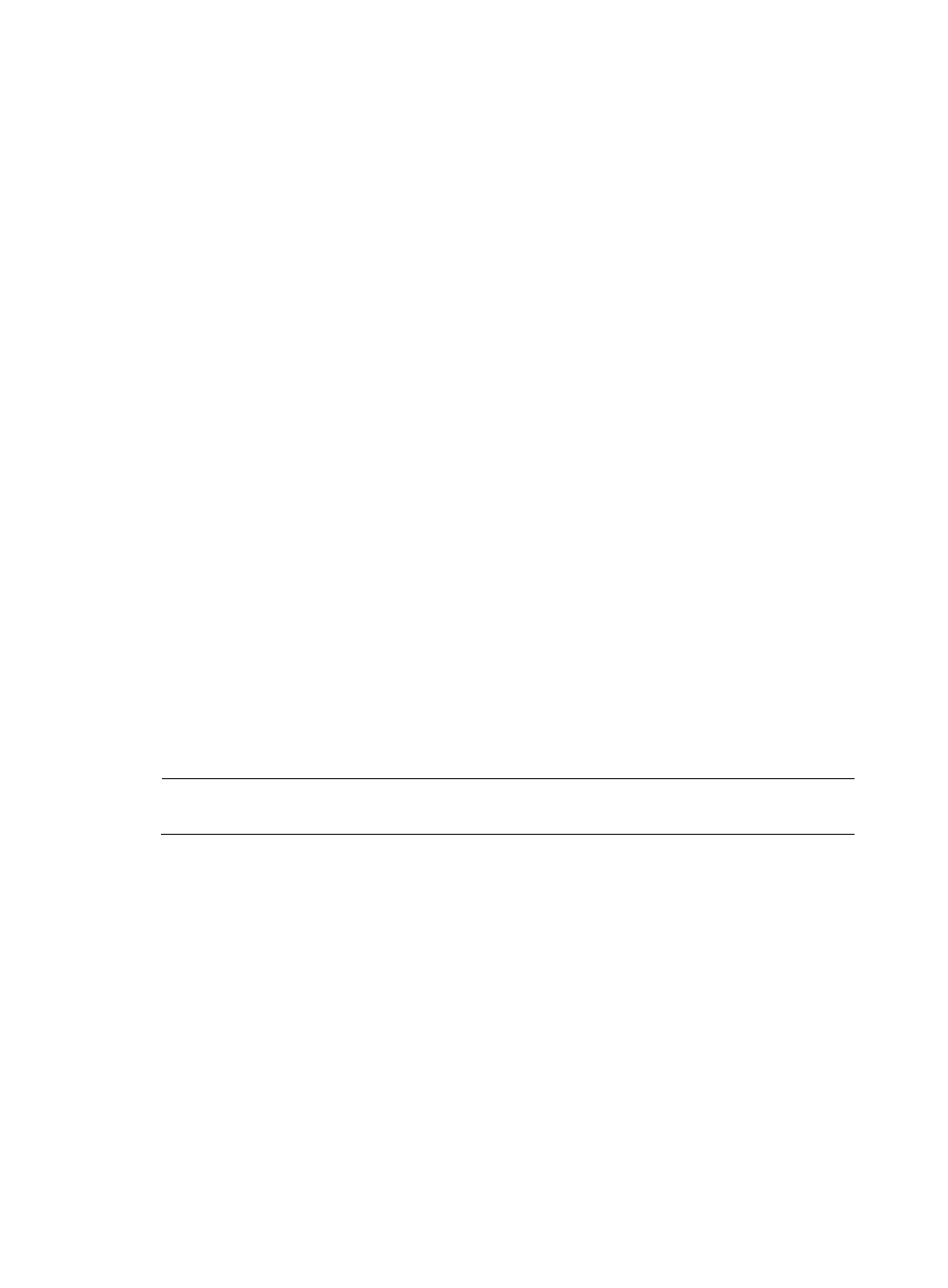
228
[Sysname] dns resolve
# Specify the DNS server 2.1.1.2.
[Sysname] dns server 2.1.1.2
# Configure com as the name suffix.
[Sysname] dns domain com
Verifying the configuration
# Use the ping host command on the SecPath to verify that the communication between the SecPath and
the host is normal and that the corresponding destination IP address is 3.1.1.1.
[Sysname] ping host
Trying DNS resolve, press CTRL_C to break
Trying DNS server (2.1.1.2)
PING host.com (3.1.1.1):
56 data bytes, press CTRL_C to break
Reply from 3.1.1.1: bytes=56 Sequence=1 ttl=126 time=3 ms
Reply from 3.1.1.1: bytes=56 Sequence=2 ttl=126 time=1 ms
Reply from 3.1.1.1: bytes=56 Sequence=3 ttl=126 time=1 ms
Reply from 3.1.1.1: bytes=56 Sequence=4 ttl=126 time=1 ms
Reply from 3.1.1.1: bytes=56 Sequence=5 ttl=126 time=1 ms
--- host.com ping statistics ---
5 packet(s) transmitted
5 packet(s) received
0.00% packet loss
round-trip min/avg/max = 1/1/3 ms
DNS proxy configuration example
NOTE:
In this configuration example, either Device A or Device B is the SecPath firewall.
Network requirements
When the IP address of the DNS server changes, you must configure the new IP address of the DNS
server on each device on the LAN. To simplify network management, you can use the DNS proxy
function.
As shown in
:
•
Specify Device A as the DNS server of Device B (the DNS client). Device A acts as a DNS proxy.
The IP address of the real DNS server is 4.1.1.1.
•
Configure the IP address of the DNS proxy on Device B. DNS requests of Device B are forwarded
to the real DNS server through the DNS proxy.
- H3C SecPath F5000-A5 Firewall H3C SecPath F1000-A-EI H3C SecPath F1000-E-SI H3C SecPath F1000-S-AI H3C SecPath F5000-S Firewall H3C SecPath F5000-C Firewall H3C SecPath F100-C-SI H3C SecPath F1000-C-SI H3C SecPath F100-A-SI H3C SecBlade FW Cards H3C SecBlade FW Enhanced Cards H3C SecPath U200-A U200-M U200-S H3C SecPath U200-CA U200-CM U200-CS H3C SecBlade LB Cards H3C SecPath L1000-A Load Balancer
